TIM Professional stores its call logging data in a standard Microsoft Access database file, calls.mdb, located in the \calls subfolder of the main installation folder.
Backing Up - Block Copy
To back up your call data, without removing the calls from the database, it is sufficient to make a copy of the calls.mdb file. Alternatively, you can back up your calls from the application interface.
Select File from the top-left menu bar and click on the Save a copy of call database as option, as shown below:
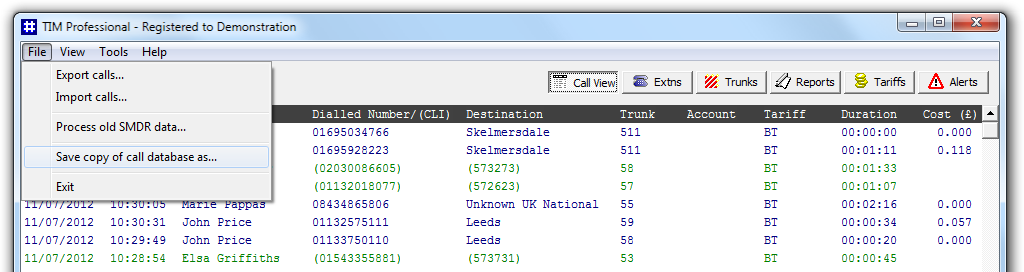
A new window will appear, allowing you to decide on the name of the file and the output location:
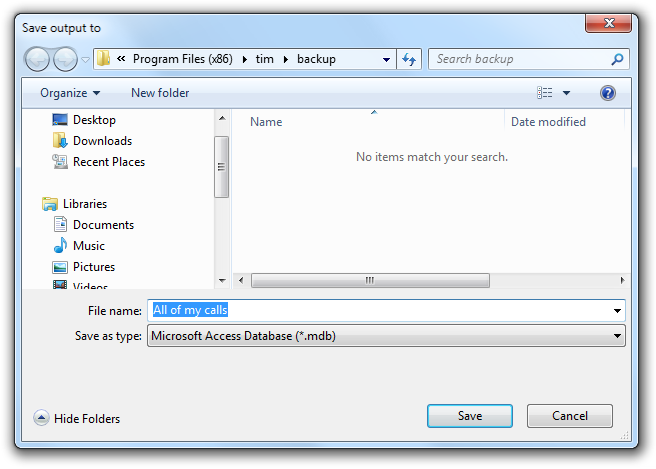
You will be asked whether you want to compress the database before saving the file. Compressing the database results in a slight speed degradation when the data will be imported back in the system; however, this is hardly noticeable with the specification of a modern PC
Backing Up - Export
To back up your call data by removing the calls from the database, you can export any selected data to a file, which can be imported back in the system at a later stage, if required. The automatic archive function performs this type of backup on a predetermined period of calls.
To export your data, select File from the top-left menu bar and click on the Export Calls option, as shown below:

The following window will appear, asking you to select the date range of the calls you want to export:
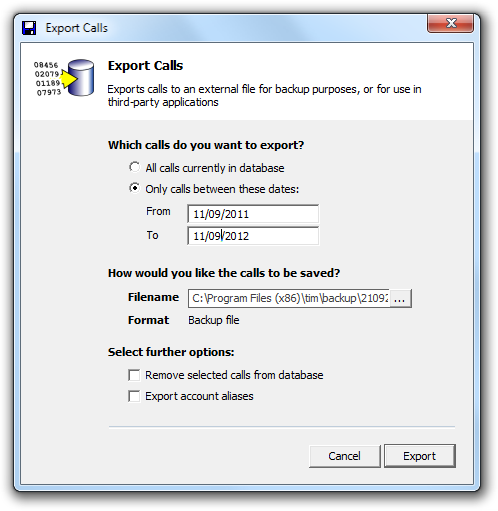
Enter the start and end dates in the respective boxes, then click on the button. If you want to export all calls from the database, select the All calls currently in database option.
The calls made and received during the period you selected will be deleted from the main database after being saved. You can import the calls back in at a later date or straight away to circumvent this. |
All of TIM's call data is stored in one easy-to-manage file. It's a standard Microsoft Access Database file named calls.mdb located in the \calls subfolder. Simply copying this file ensures that all of your call data is stored away safely. There are two ways to backup your call data that are presented below.
Backing Up - Block Copy
Copying the calls.mdb file will backup your entire call database and leave the data in the system. It is used when you don't want to archive your data out of the database, but still want the peace of mind of knowing that there is another carbon copy of your call data should you need to draw upon it.
A block copy is simple to achieve. Select File from the menu at the top left-hand side of the screen and then select Save a Copy of Call Database As...

TIM will ask you what name you want to give to the saved file and where you want to save it. This is in the form of a standard dialog window:

Choose the location and name, then click .
You will be asked whether you want to compress the database before saving the file. Compressing the database results in a slight speed degradation when later importing the data back into TIM, although this is hardly noticeable with the specification of a modern PC.
Backing Up - Export
You can choose to export any selected data from your database into a special file. This file can then be imported back into any TIM system at a later date. The automatic archive function performs this type of backup on a predetermined period of calls (see later).
To export your data, choose File ? Export Calls... from the main menu.

The following window appears asking you to select the date range of the calls you want to export:

Enter the start date and end date in the respective boxes, then click . If you want to export all calls from the database for importing into another TIM system, select the All calls currently in database option.
WARNING: The calls made and received during the period you selected will be deleted from the main database after being saved. You can import the calls back in at a later date or straight away to circumvent this. |