These instructions help you configure your 3COM VCX phone system to work with TIM Enterprise. Contact your system maintainer if you are not familiar with the configuration of your PBX.
Connection Type
Support Files
Required Tasks
Configuring your SMDR output
To retrieve the call logging data from your 3COM VCX phone system, you need set up an SFTP transfer using a third-party client software. An example of how to set this up is presented below, using WinSCP - a free FTP client software.
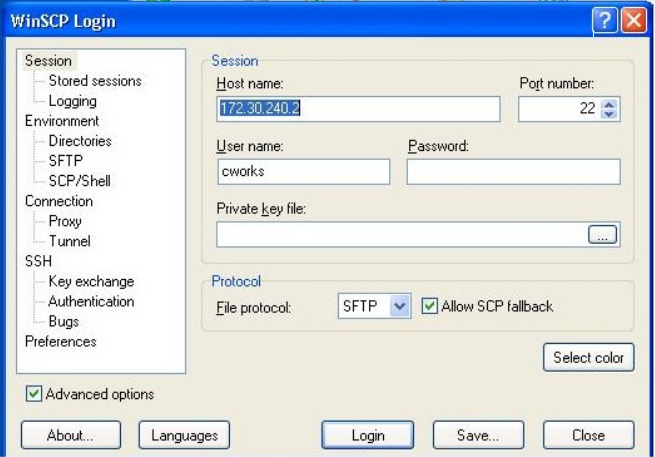
| Field | Description |
|---|---|
| Host name | The IP address or host name of the phone system |
| Port number | The port number for the SFTP transfer. The default port number is 22 |
| User name | The username required to log in to your 3COM VCX phone system |
| Password | The password required to log in to your 3COM VCX phone system |
Once connected to the phone system, you can transfer the XML CDR files, located by default in opt/3com/VCX/acctxml/db/export, to the call logging PC.
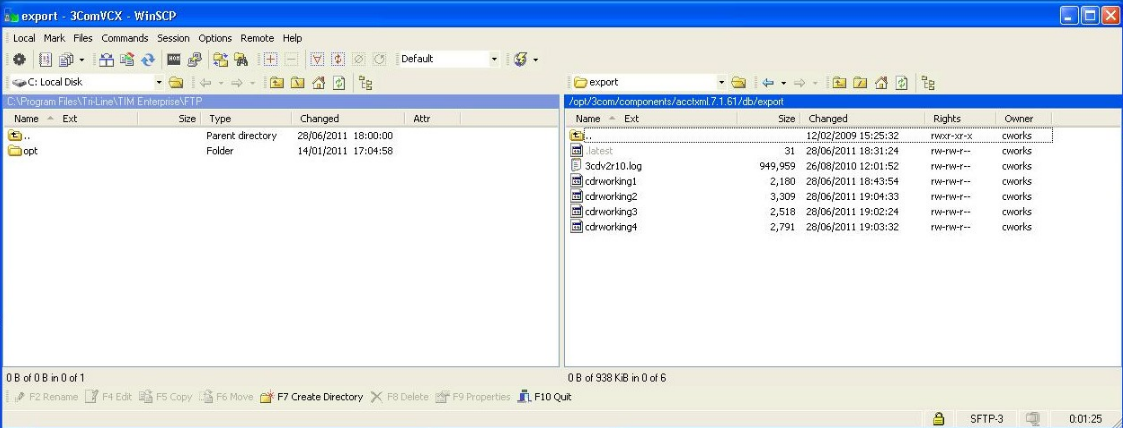
In this example, the XML files are being copied in the following location: C:\Program Files\Tri-Line\TIM Enterprise\FTP, given the FTP folder has been created in advance for this purpose.
Creating a batch file
To enable TIM Enterprise to process the XML files, you need to create a batch file containing the following lines:
The batch file will cut the XML files and rename the file extension to the relevant {sitecode}, then paste the files into spool folder. A Windows scheduled task needs to be set up to run the batch file every 5 minutes or so.