These instructions help you configure your IPCortex phone system to work with TIM Plus. Contact your system maintainer if you are not familiar with the configuration of your PBX.
Connection Type
Support Files
Required Tasks
Configuring your SMDR output
Follow the steps below to enable the SMDR output on your IPCortex phone system:
- Log in to the VoIPCortex phone system using your admin username and password.
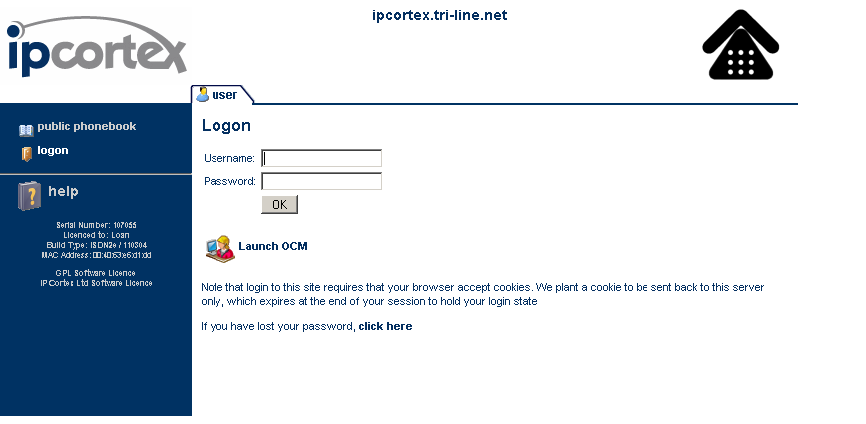
- Click on the System tab and from the left-hand side menu expand the Global tree node.
- In the Passwords section, create a password for xtelsio and Call Data Collection fields to allow events to be retrieved by TIM Plus, as shown below:
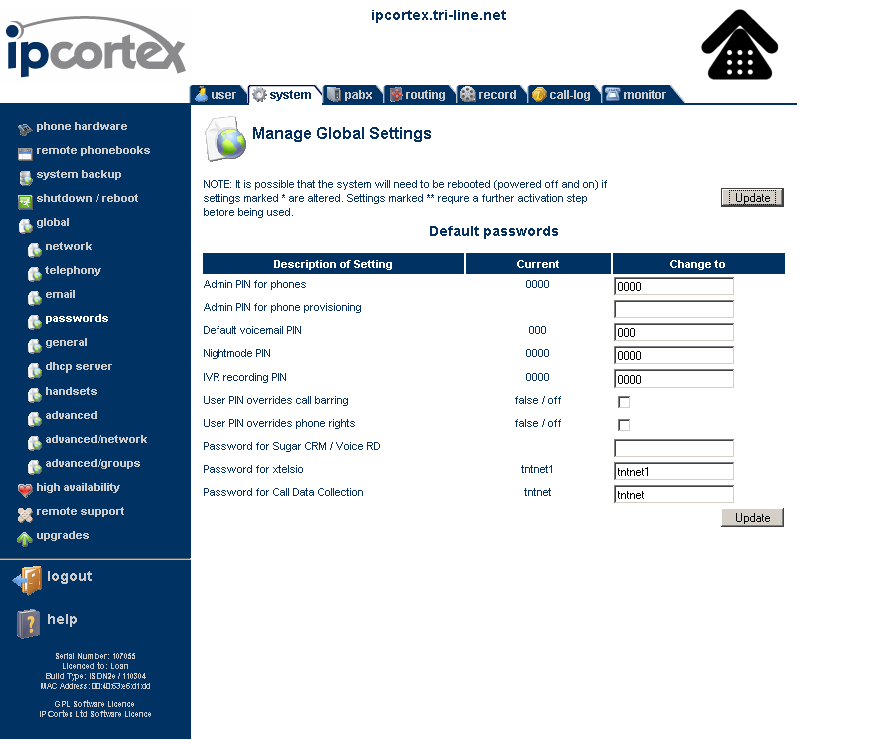
Once you have completed the configuration, restart the phone system for the changes to take affect.
Configuring TIM Plus
Follow the steps below to configure TIM Plus to collect SMDR data from your IPCortex phone system:
- Click on the tab.
- Choose the site you want to configure and click .
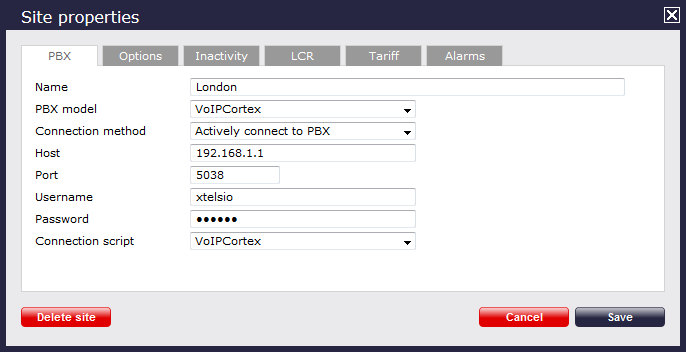
- In the Site Properties window, select IPCortex from the PBX model drop-down list.
- In the Connection method field, select Actively connect to PBX from the drop-down list.
- In the Host field, enter the IP address of your VoIPCortex.
- In the Port field, enter 5038.
- In the Username field, enter xtelsio.
- In the Password field, enter the password you configured in the phone system..
- In the Connection script field, select IPCortex from the drop-down list.
- Click on the tab and tick the box Timestamp received data.
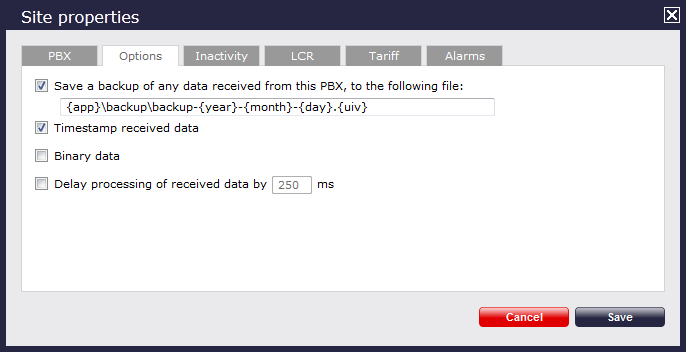
- Click on the button to apply the settings.
Labels: