These instructions help you configure your Mitel 3300 phone system to work with TIM Plus. Contact your system maintainer if you are not familiar with the configuration of your PBX.
Connection Type
Support Files
Required Tasks
Configuring your SMDR output
Follow the steps below to configure the SMDR options of your Mitel 3300:
- Log in to the Mitel Communication Director software
- Click on
- Click on
- Click on
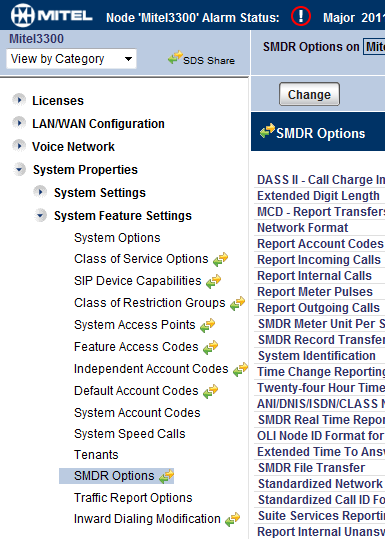
Set the SMDR options as shown below:

Configuring TIM Enterprise
Follow the steps below to configure TIM Enterprise to collect the SMDR data from your Mitel 3300:
- Click on the tab.
- Choose the PBX object you want to configure and click Properties.
- A new window will open. In the tab, select Mitel 3300 from the Data format list and tick the Keep a local backup of data box, as shown below:
- In the tab, select Establish TCP connection to PBX from the Connection method list.
- In the Host field, enter the IP address of your Mitel 3300.
- In the Port field, enter 1752.
- Leave the Username and Password fields blank.
- In the Connection script field, select Mitel from the drop-down list.
- Click on the button to apply the settings.
These instructions should assist in configuring your Mitel 3300 to work with TIM Enterprise. If you are not familiar with PBX configuration, please contact your system maintainer.
| Connection information | Description |
|---|---|
| Connection type | IP |
| IP Method | TCP/IP connection: The Mitel 3300 sends SMDR information via TCP/IP on port 1752. TIM Enterprise will connect to the IP address of Mitel 3300. The Mitel 3300 can only accept a maximum of three connections to port 1752. |
Configuring your SMDR
The Mitel 3300 has various SMDR fields that need to be configured. This can be achieved using the Mitel Communication Director. Below you will find how to access SMDR Options window and how the fields need to be configured. As there are quite a few fields, we have supplied a screenshot of how they need to be configured:
Accessing the SMDR Options window
- Login to the Mitel Communication Director.
- Click on .
- Click on .
- Click on .
The example below shows the Mitel Communication Director menu options:

SMDR Options window
The image below shows how to configure the SMDR Options fields:

Configuring TIM Enterprise
Below you will find steps on how to configure TIM Enterprise to listen for SMDR data from your Mitel 3300:
- Browse to TIM Enterprise as normal and login with your credentials.
- Click on the tab.
- Go the the point in the Directory where you need to add the PBX Object and add a PBX with the name 'Mitel 3300'.
- Left-click on it and select .
- From the settings tab select Mitel 3300 from the PBX model list.
- In the tab select Establish TCP connection to PBX from the Connection method list.
- In the Host field enter the IP Address of your Mitel 3300.
- In the Port field enter in 1752.
- Leave the Username and Password fields blank.
- In the IP script field select Mitel from the drop-down list.
- Finally, click on the button.

