These instructions help you configure your Avaya Network Alchemy to work with TIM Enterprise. Contact your system maintainer if you are not familiar with the configuration of your PBX.
Connection Type
Support Files
Required Tasks
Configuring your SMDR output
The Avaya Network Alchemy uses the Avaya Call Log software to configure the SMDR data. As the application will be outputting the data to a file, the installation of the Avaya Call Log software needs to be performed on the same machine as TIM Plus. A copy of the Avaya Call Log application can be found on your Avaya Administration CD. Your system maintainer should be able to supply you with a copy of the software.
The Avaya Call Log software does not run as a Windows Service; therefore, you must ensure that the application is never stopped because you may lose SMDR data. |
Configuring Avaya Call Log
Follow the steps below to configure the Avaya Call Log software:
- Start the Avaya Call Log application.
- From the menu, select .
- In the first field, enter the IP address of your Avaya Network Alchemy.
- In the second field, enter the password for your Avaya Network Alchemy and click the button.
- From the menu, select .
- From the Select Logging Information window, choose the Periodic option.
- Type C:\Program Files\Tri-Line\TIM Enterprise\spool\data.{sitecode} in the Log Filename field, replacing {sitecode} with the ID of the site you are logging. To obtain the ID of a site, click on it and select Properties; the site ID will be displayed in the Unique ID field, as shown below:
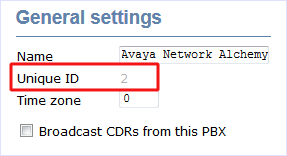
- Click on the button to apply the settings.
Here is an example of how the Select Logging Information screen should appear:
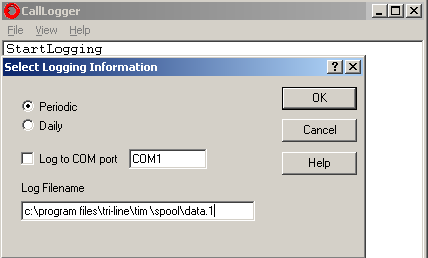
These instructions should assist in configuring your Avaya Network Alchemy to work with TIM Enterprise. If you are not familiar with PBX configuration, please contact your system maintainer.
| Connection information | Description |
|---|---|
| Connection type | IP |
| IP Method | You will need to install the Avaya Call Log which is available on your Administration CD. The Avaya Call Log will output SMDR data to a file. |
Configuring your SMDR
Below you will find instructions on how to configure the SMDR output for the Avaya Call Log.
Obtaining & Configuring Avaya Call Log
If you don't already have a copy of the Avaya Call Log, you can get a copy from the Administration CD. If you don't have this, you will need to speak to your system installer/maintainer and they should be able to supply you with it. The Avaya Call Log doesn't run as a service, so for you to receive all SMDR, the Avaya Call Log application needs to be running constantly and it needs to be on the same machine as TIM Enterprise.
Please follow the below instructions on how to configure the Avaya Call Log:
- Start the Avaya Call Log application.
- Click on menu option and click on .
- In the first field enter the IP address of your Avaya Network Alchemy.
- In the second field enter the password for your Avaya Network Alchemy and click the button.
- Click on menu option and click on and the Select Logging Information window will open.
- Click on the Periodic radio button.
- Now in the Log Filename field enter the following: C:\program file\tri-line\tim enterprise\spool\data.{sitecode}. If you have used the installation wizard then the sitecode should be 1. If you haven't used the wizard, you can check the site code by browsing to TIM Enterprise, click on the tab and hover over the site and the site code will appear.
- Click on the button.
Here is an example of how the Select Logging Information should be configured:

Configuring TIM Enterprise
Below you will find steps on how to configure TIM Enterprise to listen for SMDR data from your Avaya Network Alchemy:
- Browse to TIM Enterprise as normal and login with your credentials.
- Click on the tab.
- Go the the point in the Directory where you need to add the PBX Object and add a PBX with the name 'Avaya Network Alchemy'.
- Left-click on it and select .
- From the settings tab select Avaya Network Alchemy from the PBX model list.
- In the tab select No connection required from the Connection method list.
- Finally, click on the button.

