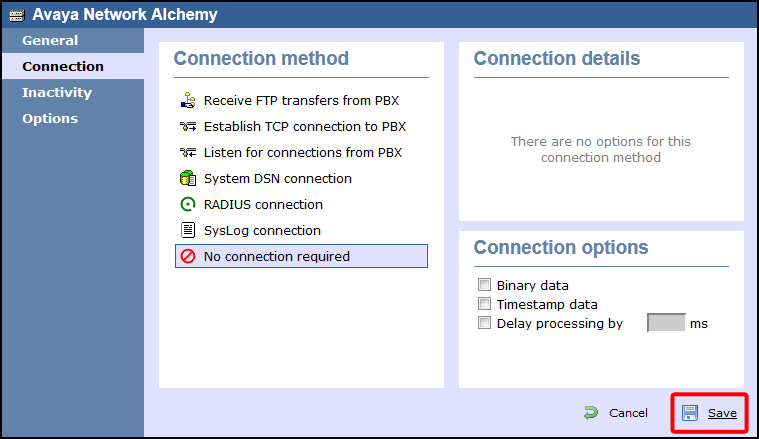These instructions help you configure your Avaya Network Alchemy to work with TIM Enterprise. Contact your system maintainer if you are not familiar with the configuration of your PBX.
Connection Type
Support Files
Required Tasks
Configuring your SMDR output
The Avaya Network Alchemy uses the Avaya Call Log software to configure the SMDR data. As the application will be outputting the data to a file, the installation of the Avaya Call Log software needs to be performed on the same machine as TIM Enterprise. A copy of the Avaya Call Log application can be found on your Avaya Administration CD. Your system maintainer should be able to supply you with a copy of the software.
The Avaya Call Log software does not run as a Windows Service; therefore, you must ensure that the application is never stopped because you may lose SMDR data. |
Configuring Avaya Call Log
Follow the steps below to configure the Avaya Call Log software:
- Start the Avaya Call Log application.
- From the menu, select .
- In the first field, enter the IP address of your Avaya Network Alchemy.
- In the second field, enter the password for your Avaya Network Alchemy and click the button.
- From the menu, select .
- From the Select Logging Information window, choose the Periodic option.
- Type C:\Program Files\Tri-Line\TIM Enterprise\spool\data.{sitecode} in the Log Filename field, replacing {sitecode} with the ID of the site you are logging. The site ID is displayed in the general properties of the site object, in the Unique ID field, as shown below:
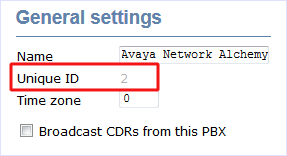
- Click on the button to apply the settings.
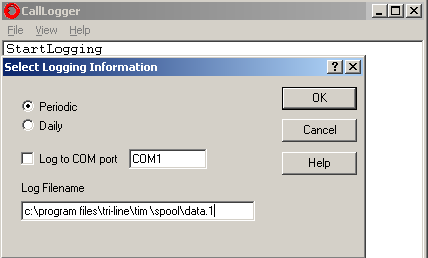
Configuring TIM Enterprise
Once NetPBX is configured and collecting data, log in to TIM Enterprise and perform the following steps:
- Click on the tab.
- Locate the PBX object you want to configure in the Directory, right-click on it and select Properties.
- A new window will open, displaying the general properties of your PBX object. Select Avaya Network Alchemy from the Data format list and tick the Keep a local backup of data box, as shown below:
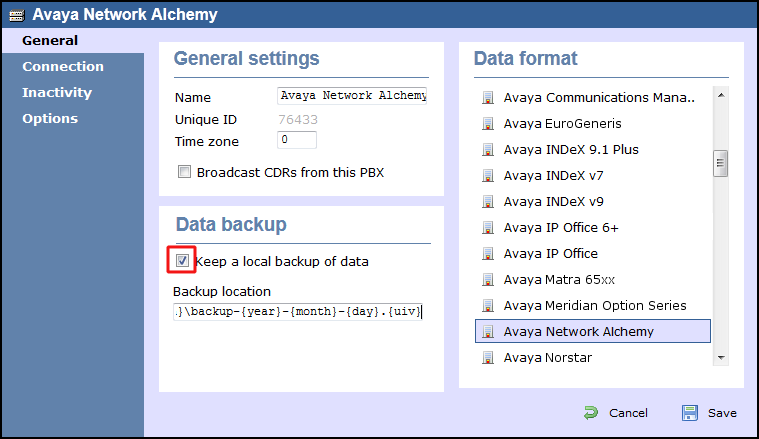
- Click on the tab and select No connection required from the Connection method list.
- Click on the button to apply the settings.