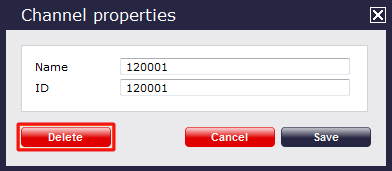Channels
Overview
A channel is the entity object representing any of your telephone lines logged in TIM Plus. When you first configure the system, the channels will populate the Directory automatically as soon as they are being used, and by default, they are added initially to a folder, called Discovered channels.
Each individual channel object can be edited afterwards or moved into a different group, if required.
Finding a channel
To search for a channel in the system and see in which group it is located, select the tab and click on the button at the top-right corner of the screen:
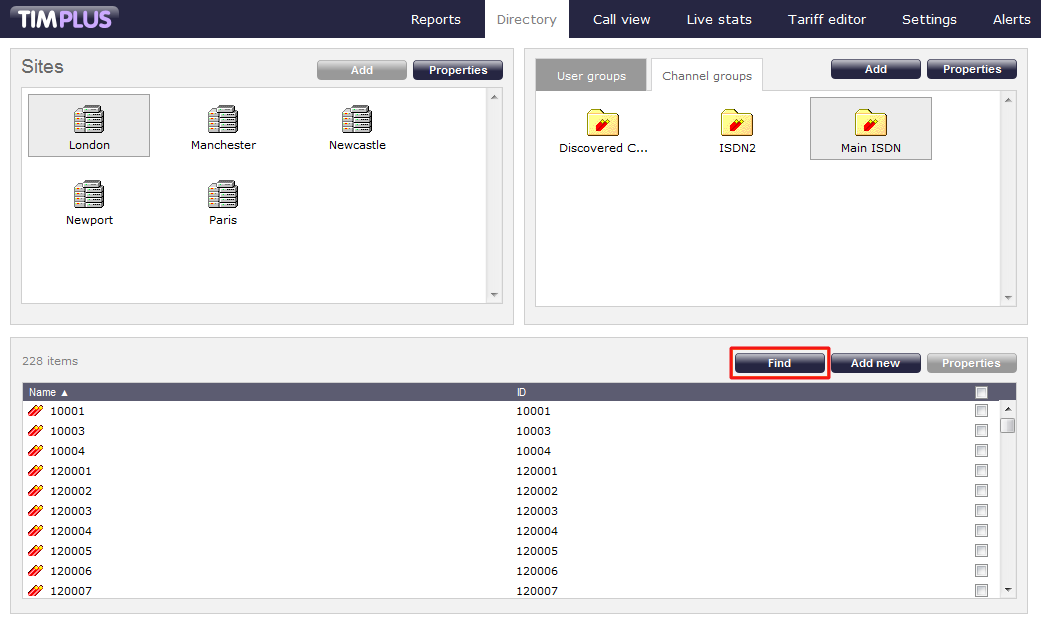
In the new window that opens, enter the name or number of the channel you are looking for, then click on the button. The results will appear in the same window, as shown below:
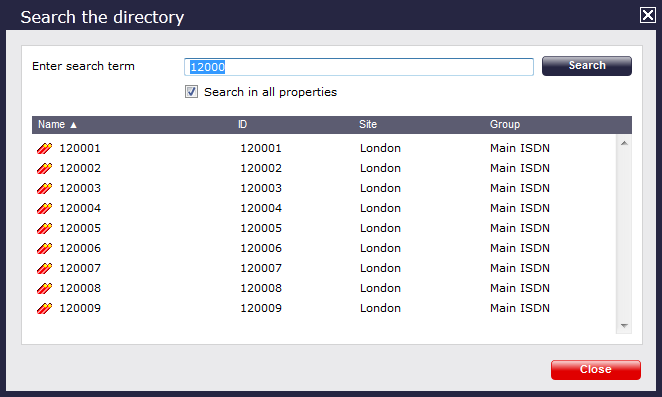
Adding a channel
Before adding a new channel in the system, search for the channel number in the Directory to ensure you are not creating duplications. |
To manually add a channel in the system, click on the tab and select the site and the channel group where you want to create the new entity, then click on the button at the top-right corner of the Contents panel:
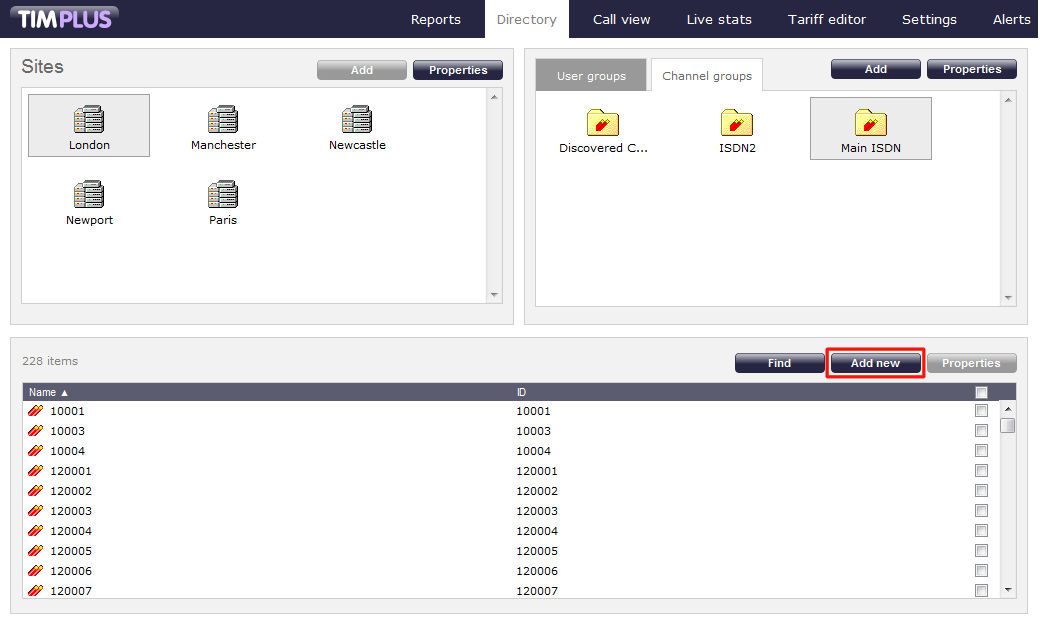
A new window will open, allowing you to configure the properties of the channel:
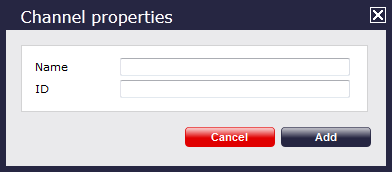
Once you have configured the channels 's properties, click on the button, as shown below:
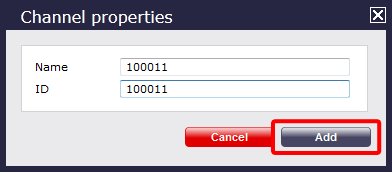
Editing a channel's properties
To edit a channel's properties, locate the entity in the Directory and click on it to select it. Once the channel is highlighted in gray as shown below, click on thebutton on the top-right corner of the Contents panel:
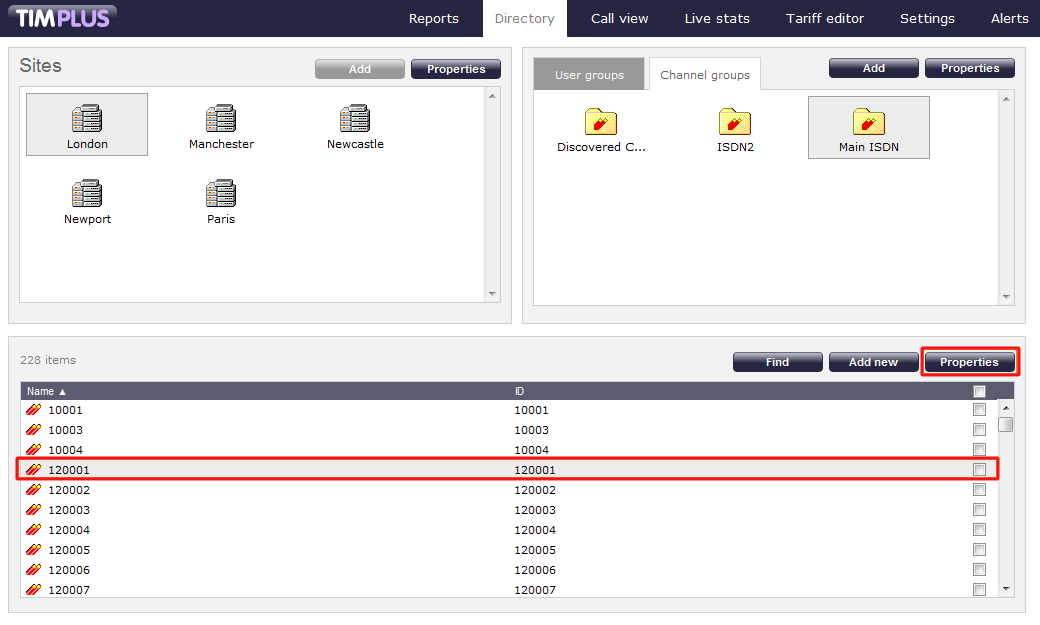
A new window will appear allowing you to edit the general properties for that channel. Overtype any details you would like to change, as shown here:
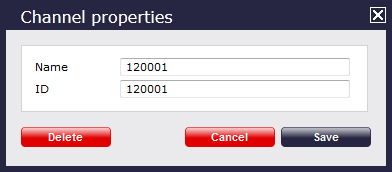
Moving a channel between two groups
If you need to move a channel from one group to another, follow the instructions below.
- Find the channel you would like to move over to the new group, and tick the box next to it. The top-left panel of the screen will change to the Move items panel and the channel(s) you've ticked will be copied here.
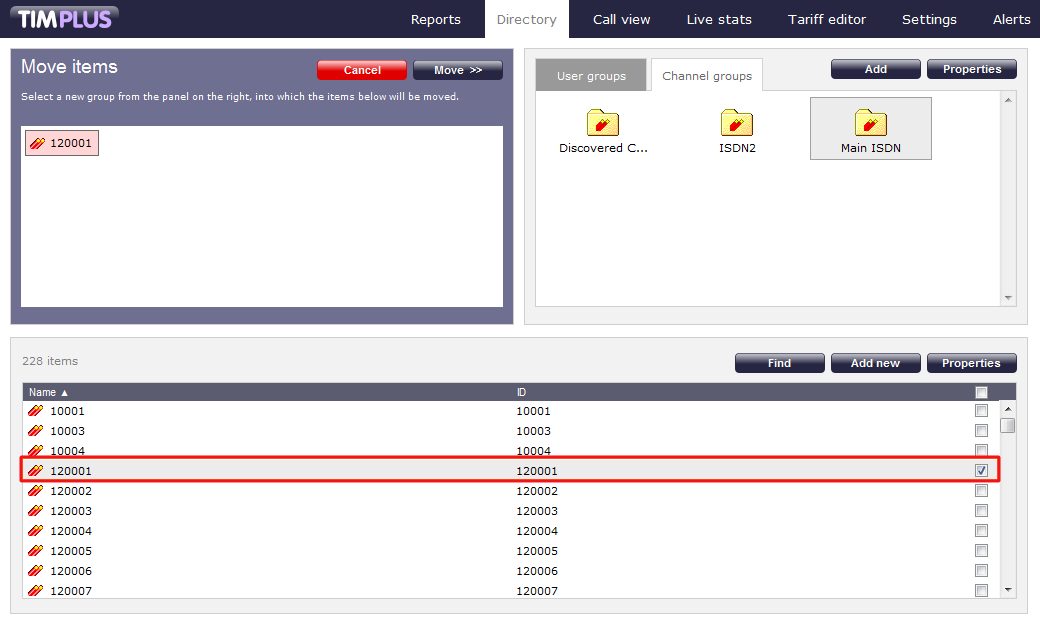
- Next, select the new group you want the channel(s) to be moved into, and click on thebutton.
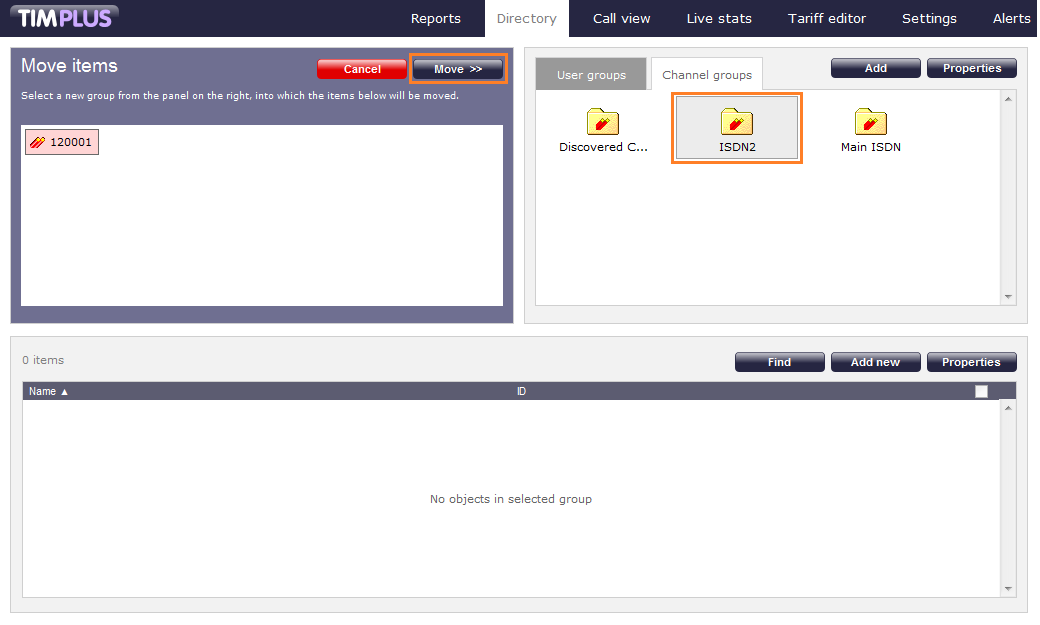
Deleting a channel
To delete a channel, locate the entity in the Directory and click on it to select it. Once the channel is highlighted in gray as shown below, click on thebutton on the top-right corner of the Contents panel:
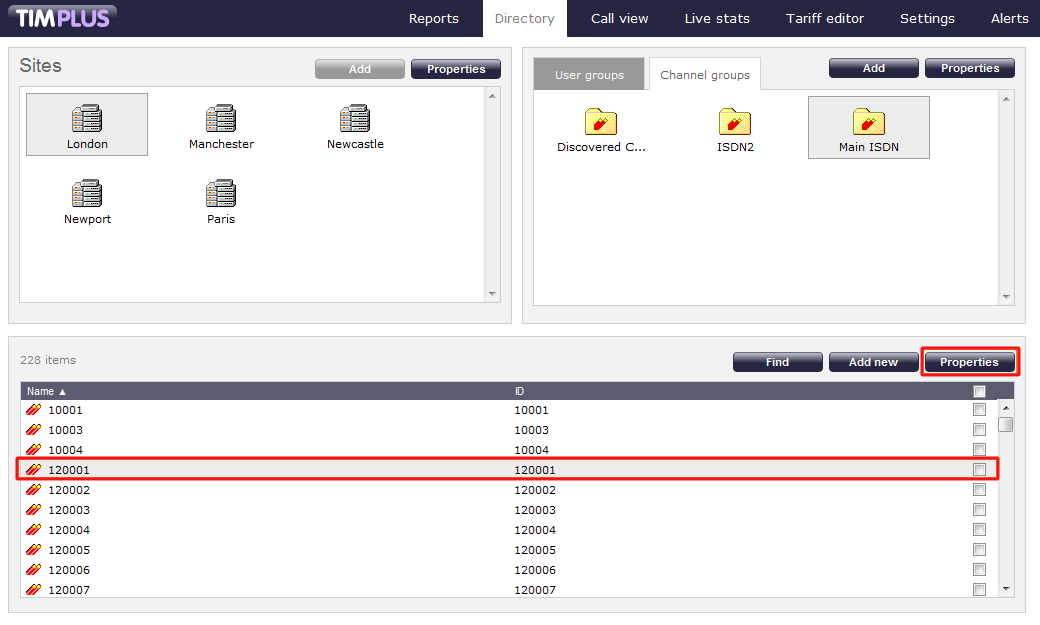
The Channel properties window will appear, where you can click on thebutton at the bottom-right corner of the window to remove the channel from the system. You will also be asked to confirm the deletion, in order to prevent this being deleted accidentally.