These instructions help you configure your Samsung iDCS phone system to work with TIM Plus. Contact your system maintainer if you are not familiar with the configuration of your PBX.
Connection Type
Support Files
Required Tasks
Configuring your SMDR output
Follow the intructions below to configure your Samsung iDCS to output SMDR data to TIM Plus.
- Open and log in to the Samsung Installation Tool software.
- Click on the option from the left-hand menu.
- Click on the tab and select .
- On the right-hand side, you will see the LAN Printer options. Configure the SMDR option as shown below:
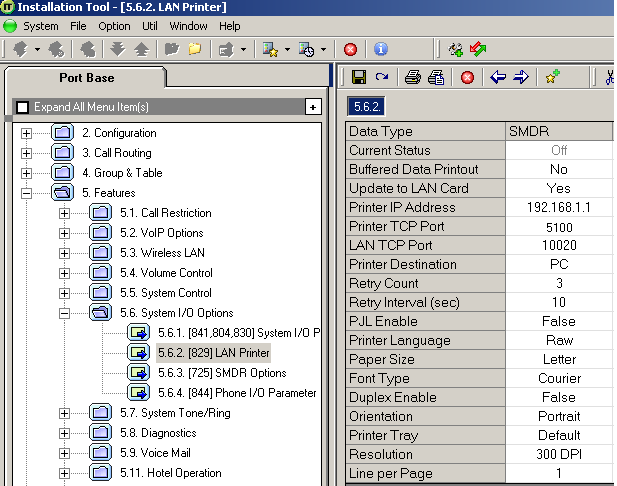
- Click on the icon at the top to save the settings.
- On the left-hand side, click on the tab. On the right-hand side, you will now see the SMDR Options. Below are the options and how they need to be configured:

- Click on the icon at the top to save the settings.
Installing NetPBX
The Samsung iDCS phone system sends SMDR information via a serial connection. To collect the data from the serial port and send it to TIM Plus, you will first need to install the NetPBX software. For setup instructions, click on the link below:
Configuring TIM Plus
Once NetPBX is configured and collecting data, log on to TIM Plus as usual and apply the following settings:
- Click on the tab.
- Select the site configured during the setup wizard and click.

- Within the Site Properties window, select Samsung DCS from the PBX model drop-down list.
- In the Connection method field select No connection required from the drop-down list.
- Click on the button to apply the settings.
Labels: