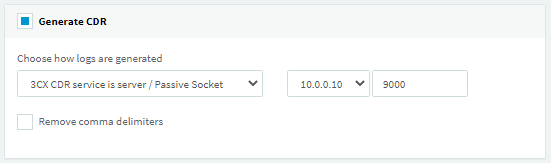This connection method has known issues due to the poor quality of call data the 3CX natively produces. We recommend using our CXD Connector method to obtain call records from your 3CX. |
These instructions help you configure your 3CX phone system to work with TIM Plus using an Active Connection. Contact your system maintainer if you are not familiar with the configuration of your PBX.

<a id="Configure the SMDR output"></a> |
Configure the SMDR output
Follow the steps below to enable the SMDR output in your telephone system:
Log in to your 3CX server and from the main menu go to Settings->CDR, as shown below:
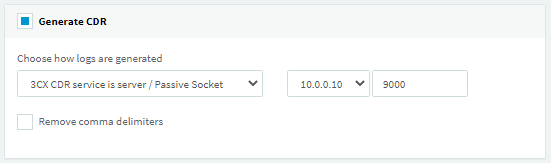
- Tick the
 box and from the drop-down list, select the
box and from the drop-down list, select the  option.
option. - In the IP address field, enter the IP address of the machine running TIM Plus and select a listening port. We recommend using the 9000 range.
- To configure the SMDR output, click on the
 tab.
tab. - Please enable the required fields, in the EXACT ORDER as shown in the screenshot below and if there are any additional CDR fields, please remove them.

- Click
 to save the changes.
to save the changes.
<a id="Configure TIM Plus"></a> |
Configure TIM Plus
Follow the steps below to configure TIM Plus to connect to your telephone system:
- Click on the Directory tab.
- Choose the site you want to configure and click Properties.

- In the Site Properties window, select 3CX from the PBX model drop-down list.
- In the Connection method field, select Actively connect to PBX from the drop-down list.
- In the Host field, enter the IP address of your telephone system.
- In the Port field, enter the port number configured in the telephone system.
- Leave the Username and Password fields blank.
- In the Connection script field, select 3CX from the drop-down list.
- Click on the 'Options' tab and tick the Keep a local backup of any data tickbox, as shown below

- Click on the Save button to apply the settings.