These instructions help you configure your Nortel/Avaya BCM (v4.0+) phone system to work with TIM Plus. Contact your system maintainer if you are not familiar with the configuration of your PBX.
Connection Type
Support Files
Required Tasks
Configuring your SMDR output
Follow the steps below to configure your Nortel/Avaya BCM to output SMDR data to TIM Plus:
- Log in to the BCM Element Manager.
- On the Task Navigation Panel, click the tab.
- Click on .
Click on .
In the Call Detail Recording panel that appears, configure the options as below:
SMDR field Value Format Norstar Report Type All Language English Date Format MM/DD/YY Header Format Line/Station Filter Type All Feature Code F9 Leave as default Minimum Call Duration Leave as default Hospitality Records Leave as default Include DNIS Info Enable Include CLID with call type Enable Include Long CLID Leave as default Use answer supervision Leave as default Display connection character Leave as default Suppress digits after connect Leave as default Maximum digits after connect Leave as default
CDR User
To enable TIM Plus to connect to your Avaya BCM, you need to create a CDR User under the option in the BCM Unified Manager configuration utility.
Configuring TIM Plus
Follow the steps below to configure TIM Plus to collect SMDR data from your Nortel/Avaya BCM:
- Log in to TIM Plus and click on the tab.
- Choose the site you want to configure and click .
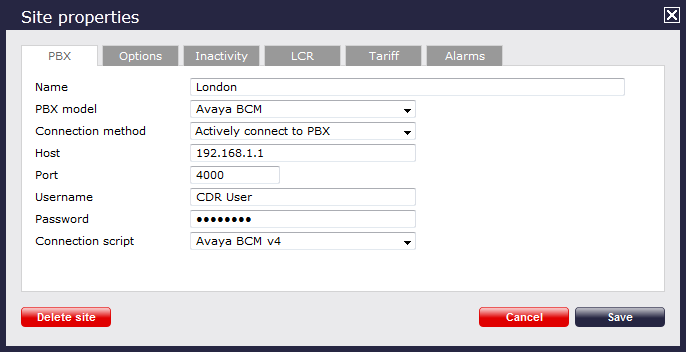
- In the Site Properties window, select Avaya BCM from the PBX model drop-down list.
- In the Connection method field, select Actively connect to PBX from the drop-down list.
- In the Host field, enter the IP address of your Avaya BCM.
- In the Port field, enter 4000.
- In the Username field, enter the username of the CDR user you configured in the BCM Unified Manager utility (above)
- In the Password field, enter the password for the CDR user.
- In the Connection script field, select Avaya BCM v4 from the drop-down list.
- Click on the button to apply the settings.
Labels: