These instructions describe how to connect your TIM Enterprise system to your Microsoft Teams account, so that you can analyse your Teams calls in the same way as your other phone calls.
Connection Type
Support Files
Required Tasks
Add a new data source
The process to connect TIM Enterprise to your Microsoft Teams account is very similar to the way you connect to any other PBX or communications service:-
- Select the tab and navigate to the part of the directory where you want to store the new data source.
- Press the button at the top of the directory list.
- In the
Add new objectwindow that appears, selectPBXfrom the Other object list, then enter a name for the data source - such as "Microsoft Teams" - at the bottom of the window.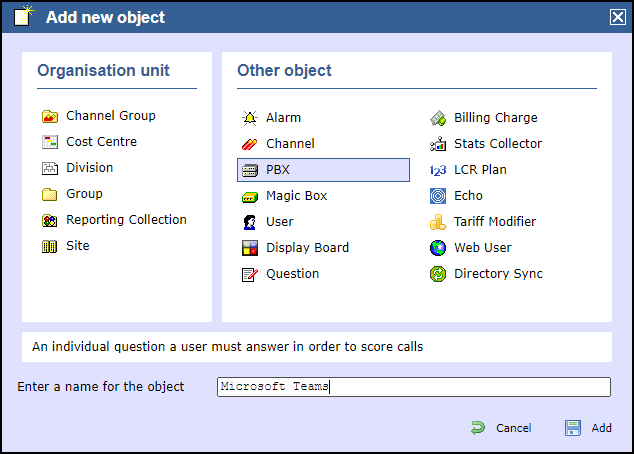
- Click the button to save the data source.
Configure the new data source
Click on the newly-added data source object in the directory list, then choose Properties from the pop-up menu in order to configure the connection:-
- On the General tab, choose Microsoft Teams in the Data format list on the right.
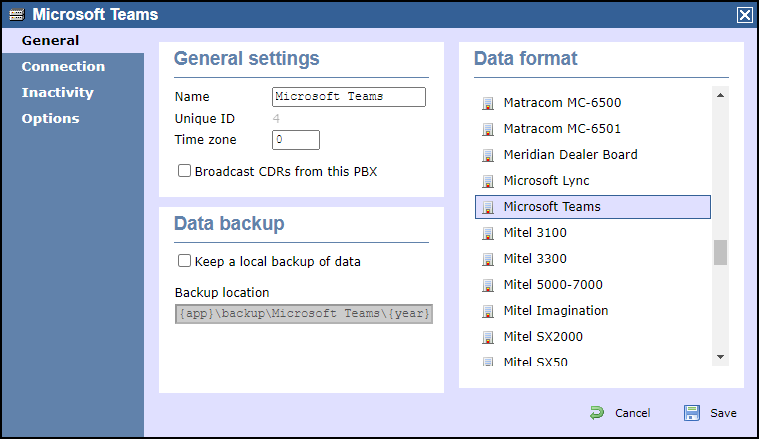
- On the Connection tab, choose OpenCDR as the connection method in the left-hand panel.
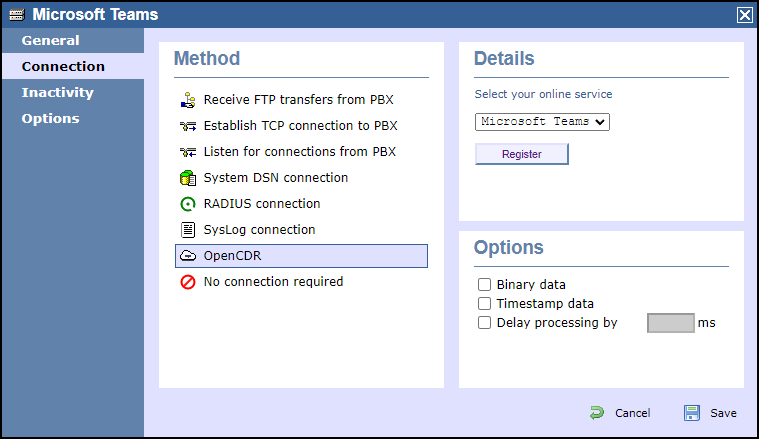
- In the Details panel on the right-hand side, choose Microsoft Teams from the drop-down list of online services, then click .
- Click on the Sign in with Microsoft button
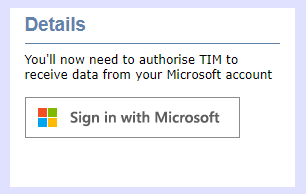
- You'll be redirected to Microsoft's authentication system where you should choose a Microsoft account that is authorised to allow the TIM application to access your call records.
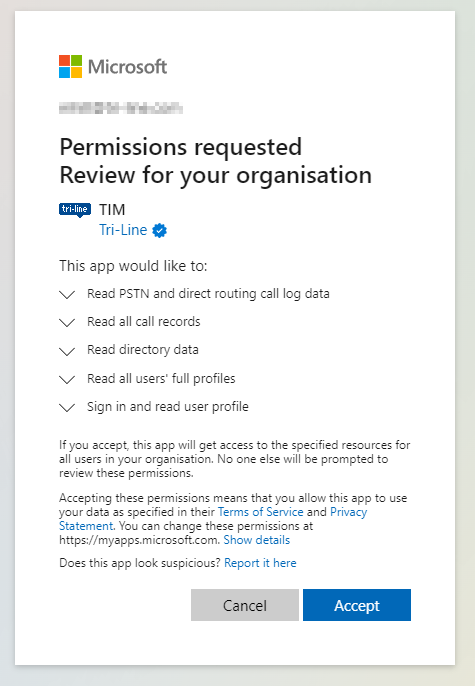
- When authentication is complete, you'll be redirected back to the TIM Enterprise directory, specifically to the newly-authorised data source.
- Assuming the authorisation was accepted, you should see a Connected status in the Details panel
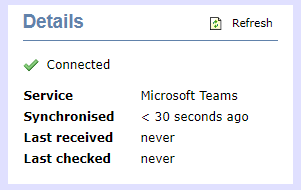
- Press the button to save your new data source.
Automatic directory synchronisation
TIM Enterprise will automatically synchronise its directory with your Microsoft Azure directory every day to ensure that all of your Teams users' details are propagated to the TIM Enterprise directory.
TIM Enterprise is limited to read-only access to your Microsoft Teams users, so changing a user's details in TIM Enterprise will not change the user in Microsoft Teams.
Because the access is read-only, you can group Teams users into different groups within TIM Enterprise without affecting group membership in your Teams account, which can be useful for comparisons across your Teams groups.
Full integration
As with any other data source - such as a PBX - all of your Teams calls and meetings are available across the TIM Enterprise platform, including reports and live display boards.
Available call types include inbound calls, outbound calls, internal calls and conference calls. Missed calls are also captured.
All types of Teams calls are logged, including Teams-to-Teams calls and meetings, PSTN calls (Microsoft Calling Plans) and Direct Routed calls from other networks into your Teams account.
TIM Enterprise will see calls from Teams meetings both hosted within your tenancy and for those users who connect to an external meeting. Inbound participants from other tenants will also be reported if they call into a meeting hosted locally.