To move an extension from one group to another, click on the extension you want to move from the Extensions list panel and drag it across towards the Extension groups panel. Whilst still holding down your left mouse button, position the mouse pointer on top of the group you want to move the extension into, until it is highlighted. Release your drag button and the extension will drop into this group.
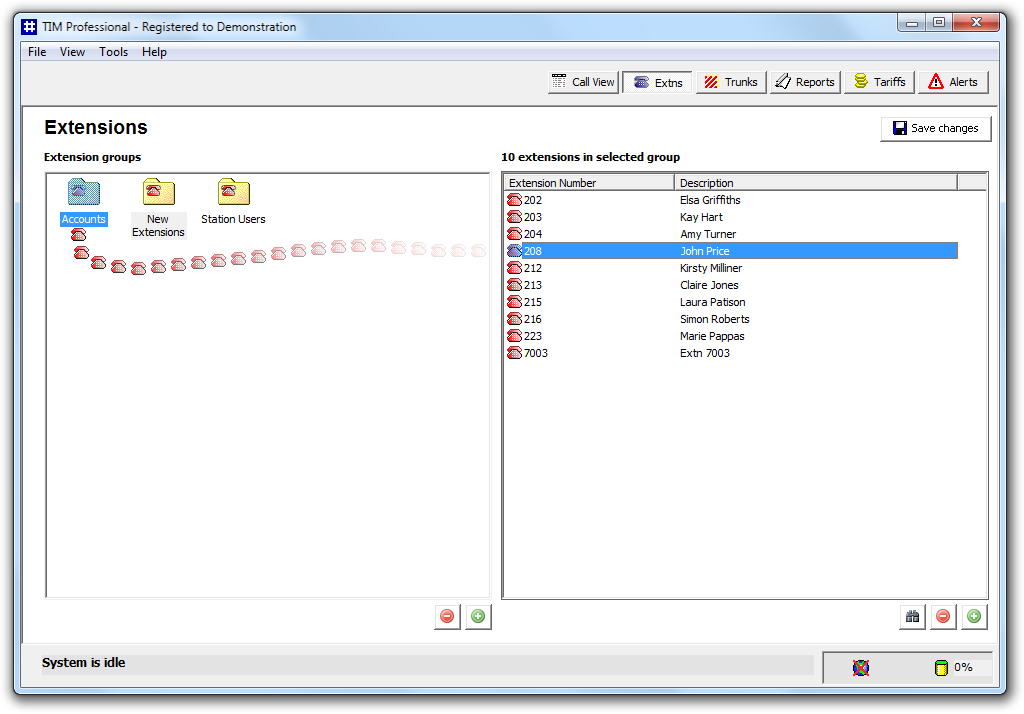
The focus remains with the group from which the extension was moved, to assist you when moving more than one extension. |
To verify that the extension was successfully moved, click on the group you have moved the extension and the extension should display in the Extensions list panel.
In the example below, extension 208 was moved from the New Extensions group to the Accounts group.
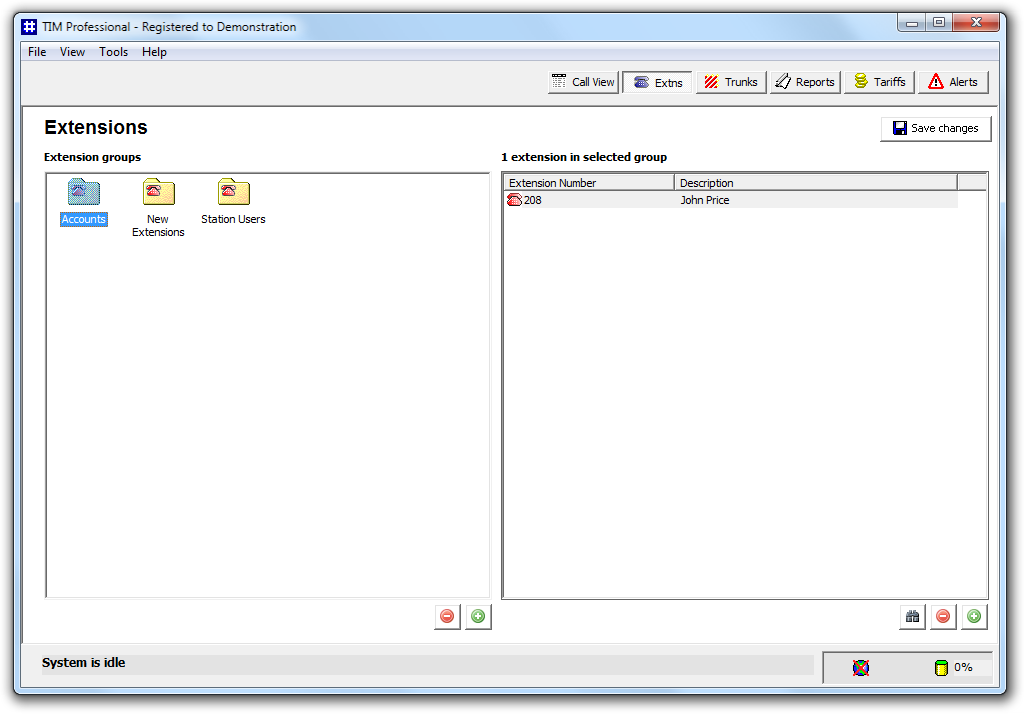
To move another extension, follow the same procedure. Click on the Save changes button to apply any changes.
Click on the extension to be moved in the right-hand window and drag it across to the Extension groups window on the left-hand side of the screen. Whilst still holding down your drag button on your mouse, position the extension pointer on top of the group you would like to move it to, until it is highlighted. Now release your drag button and the extension will drop into this group. The focus remains with the group from which the extension was moved, to assist you when moving more than one extension.

You can verify that the extension was successfully moved by selecting the destination group with your left mouse button, thus displaying the group's contents in the Extensions list (right-hand window). In the illustrated example, Extn 208 was moved to Accounts. After moving the extension it is now listed in the Accounts extension group.

Remember to press the  button to update any configuration changes you
make. If you inadvertently forget to save your changes, when you try
to switch to another function in TIM, you will be asked whether or
not you want to save them.
button to update any configuration changes you
make. If you inadvertently forget to save your changes, when you try
to switch to another function in TIM, you will be asked whether or
not you want to save them.