Exporting CDR/CMR records
The following procedure describes how to export CDR/CMR into a dump file. This information was taken from Export CDR/CMR Records Configuration section of Cisco's documentation.
- Go to the CDR Analysis and Reporting section and select CDR -> Export CDR/CMR option.The Export CDR/CMR records window will display.
- In the From and To date drop-down list boxes, choose a date range for the CDR/CMR dump.TXT file.
- In Select records, check the CDR and/or CMR check box.
- Click .
Re-running the data
To re-run the CDRs in TIM Enterprise, you need to rename the dump file extension from .TXT to the unique identifier of your PBX object in TIM Enterprise. To obtain the ID of your PBX, follow the steps below:
- Log in to TIM Enterprise and locate the PBX object that collects the data from your UCM.
- Click on the PBX object and select Properties from the drop-down list.
- A new window will open, displaying the general properties of your PBX. The site ID is displayed in the Unique ID field, as shown below:
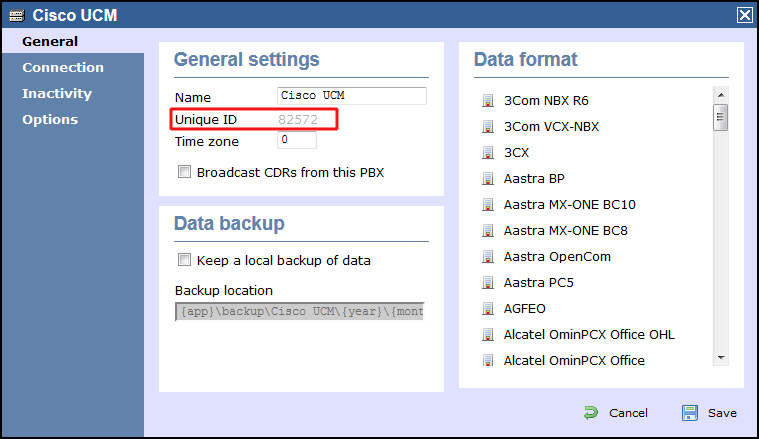
After renaming the file extension, copy it into the following location on the computer running TIM Enterprise: C:\Program Files\Tri-Line\TIM Enterprise\spool\.
TIM Enterprise will now process the data and it should be visible on the Call view screen.
Cisco has documented the steps required to export data, in the following location:-
Export CDR/CMR Records Configuration
In summary:
- Step 1: From CDR Analysis and Reporting, choose CDR ? Export CDR/CMR.
- Step 2: In the From and To date drop-down list boxes, choose a date range for the CDR/CMR dump.TXT file.
- Step 3: In Select records, check the CDR and/or CMR check box.
- Step 4: Click .
You now need to rename the dump file extension from .TXT, to the unique identifier of the PBX icon within TIM Enterprise.
You can find out the unique identifier of your data source by floating your mouse pointer over the PBX icon within the TIM Enterprise Directory browser screen.
Copy this renamed file to the following folder on the computer running TIM Enterprise:-
C:\Program Files\Tri-Line\TIM Enterprise\spool\ (Default installation path)
TIM Enterprise will now process the data and it should be visible on the Live Call View screen.