Overview
This Question object allows you to create your own score cards by defining a list of questions that must be completed for each call that you score, in order to rate calls for evaluation purposes.
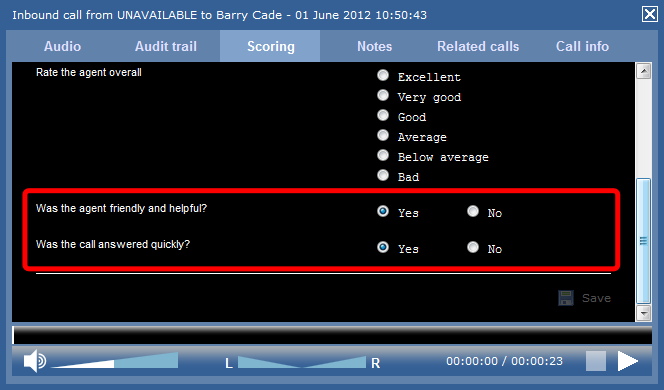
Adding a question
To add a Question object to the system, drill-down to the Directory level where you want to add the question, and click on the New object tab, as shown below:
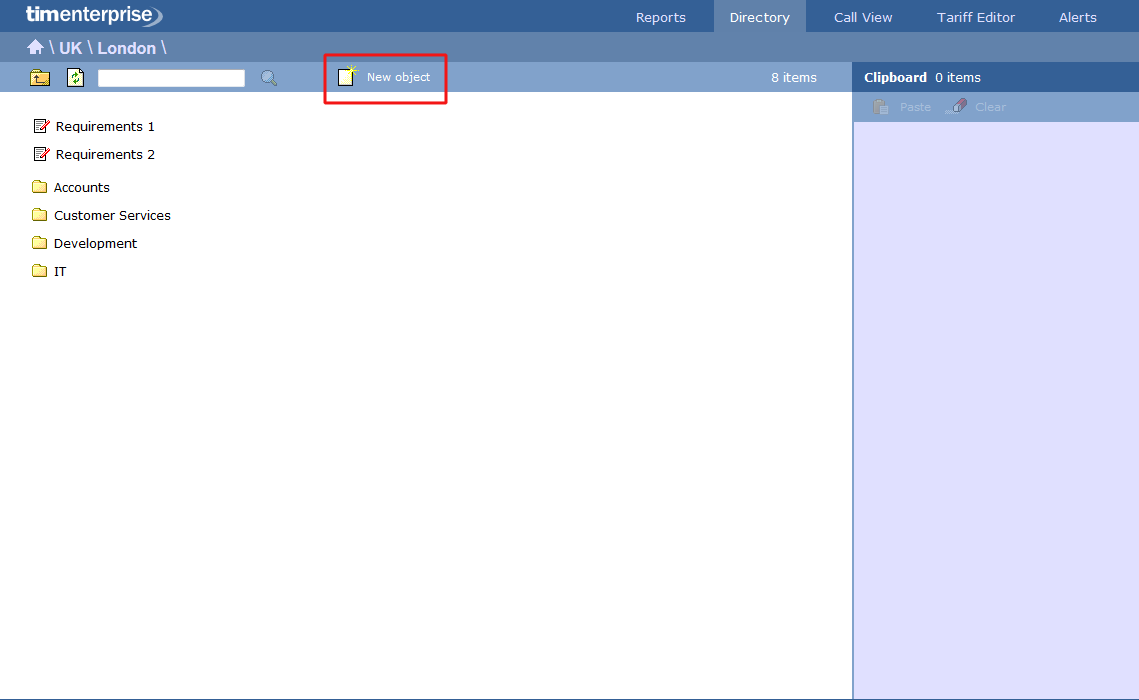
A new window will appear, where you can enter your question and define its answer type:
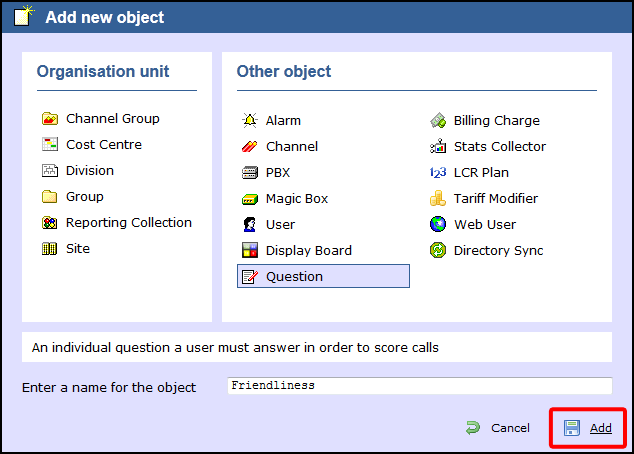
The Question will appear in the Directory as follows:
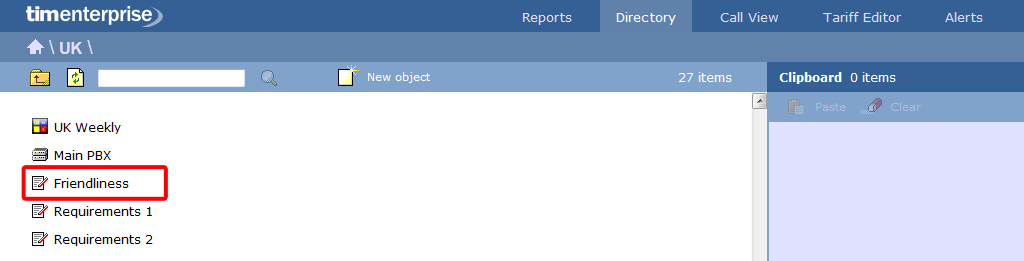
Editing a question
To configure a Question, locate the object in the Directory, click on it and select Properties from the drop-down list, as shown below:
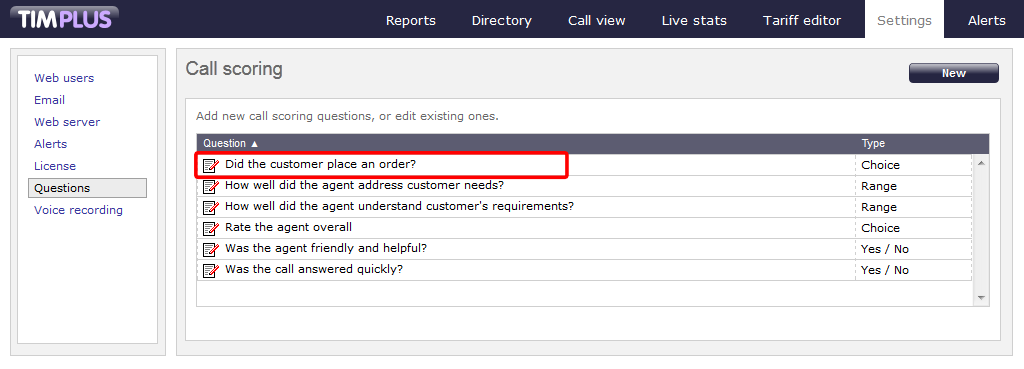
The Question settings window will open, where you can edit the question or modify its answer type:
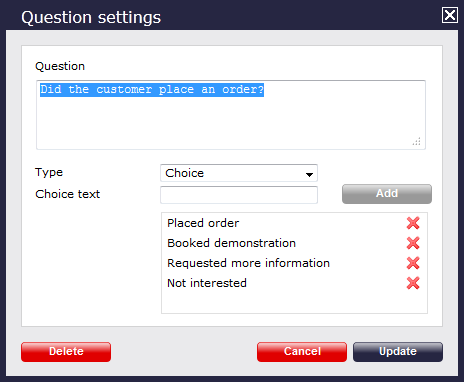
To delete a question from the list, click on the button at the bottom-left corner of the window, as shown below:
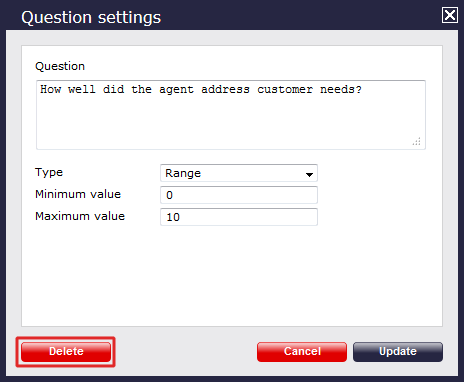
Each answer type is explained in the table below:
| Answer type | Description |
|---|---|
| Yes/No answer | Calls will be rated based on a yes/no answer, e.g. Was the call answered quickly?
|
| Range answers | Calls will be rated based on a defined range of values, e.g. On a scale of 1 to 10, how well did the agent understand the caller's requirements?
|
| Multiple choice answers | Calls will be rated according to a fixed set of pre-defined answers, e.g. excellent, good, average, below average, bad.
To remove an answer from the list, click on the |
Using the score cards
Once you have created your score cards, you can use them to score any call logged by the system. You can then run reports on these scored calls, in order to assess the performance of your staff.
Scoring a call
To score a call from the Call view screen, click on the  icon, as shown below:
icon, as shown below:

The Call detail window will open, where you can score the call using the previously-created score cards, as shown below:
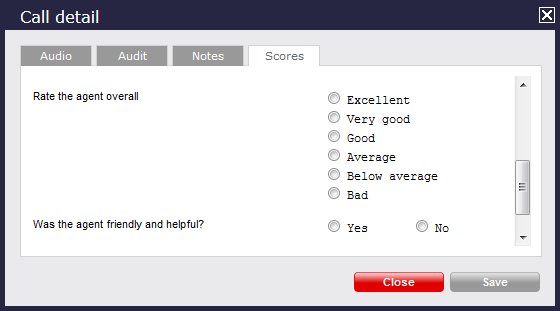
To score a call from an itemised report interface, click on it to display the Call detail window, then select the Score tab, as shown below:
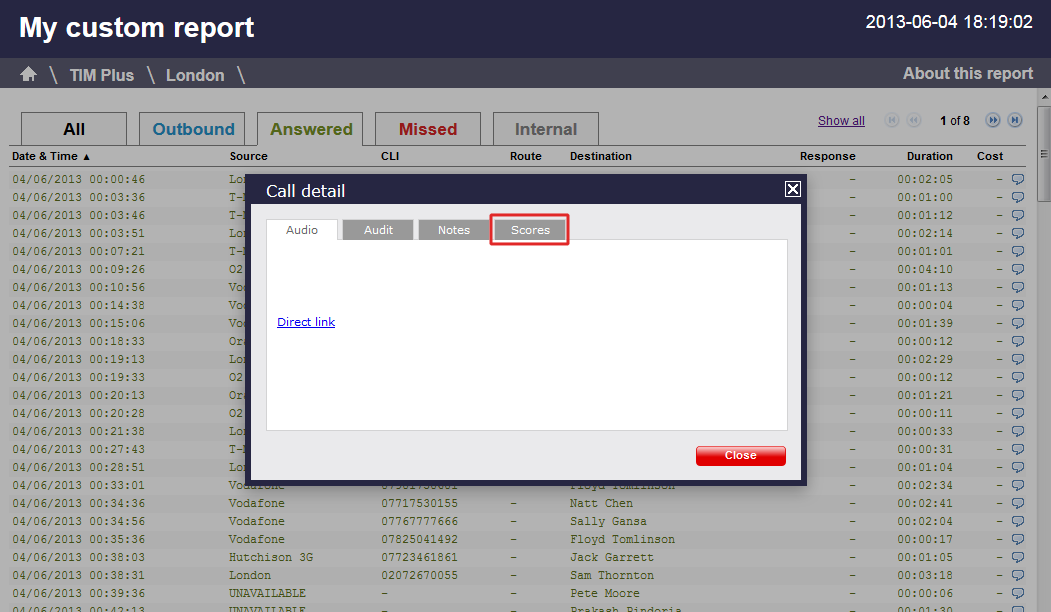
Score the call using the previously-created score cards and click on the button, as shown below:
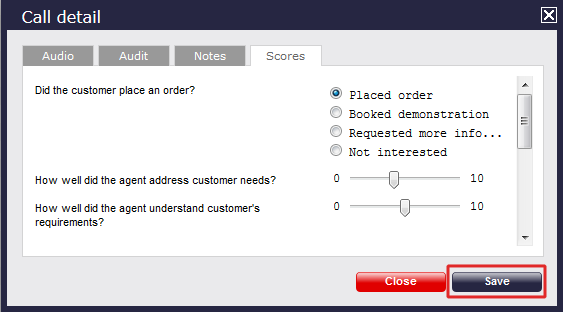
Reporting on scored calls
Use the Call scoring report to obtain a comprehensive analysis of answers to previously-scored calls. All question types are summarised and grouped into their respective category.
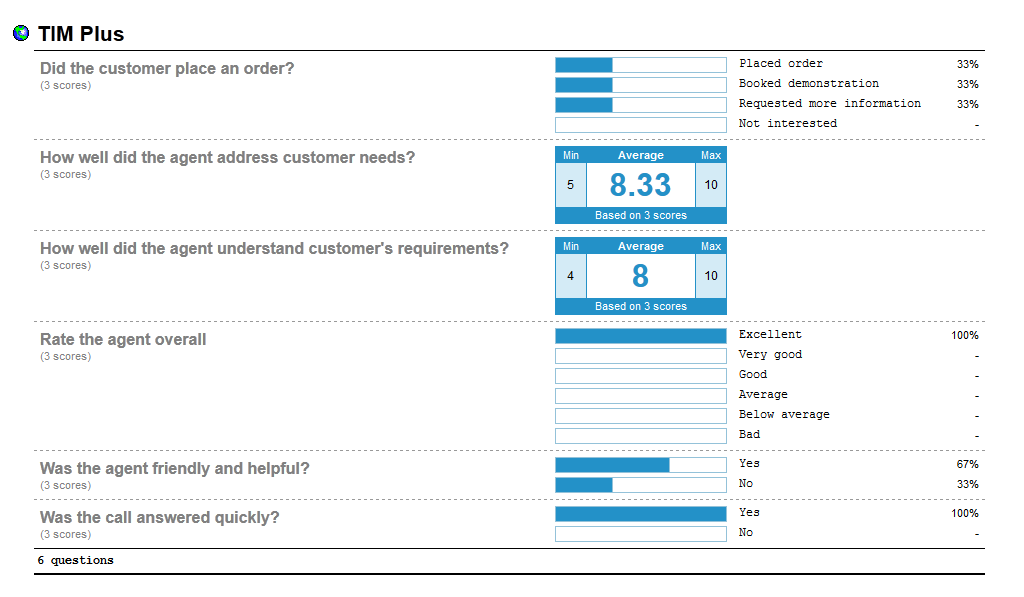

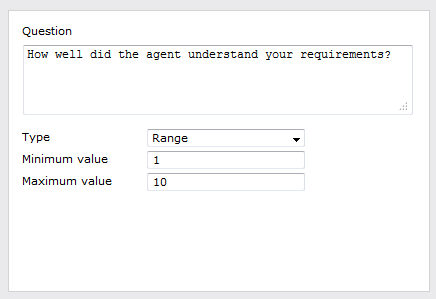
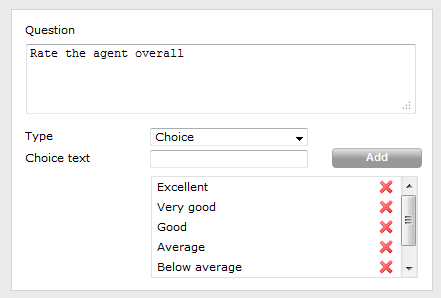
 icon.
icon.