What is an alarm?
An Alarm object can be set up at any level of the Directory in order to trigger an alert when certain criteria are met, such as calls above a particular duration, calls to specific phone numbers, or when user-defined cost thresholds are exceeded.The criteria set for the alarm can be triggered by calls or by a particular stats point. The criteria that must be met to trigger an alarm is user-defined and email alerts can be sent to one or more recipients.
Adding an alarm
To add an alarm object to the system, drill-down to the Directory level where you want to place the alarm, and click on the New object tab, as shown below:

In the new window that opens, select the Alarm object from the Other object list, enter a relevant name and click on the button, as shown below:
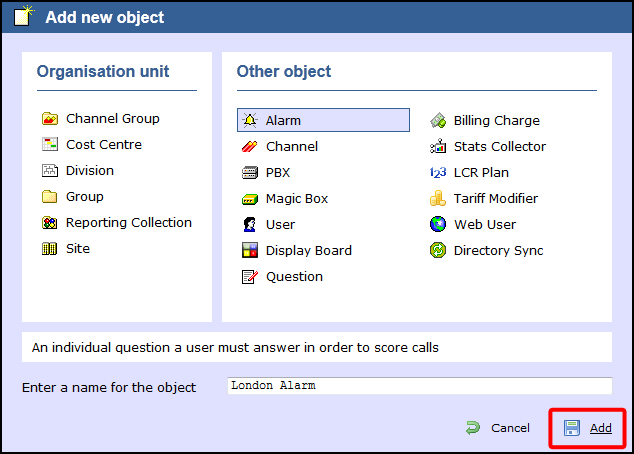
The alarm will appear in the Directory, as shown below:
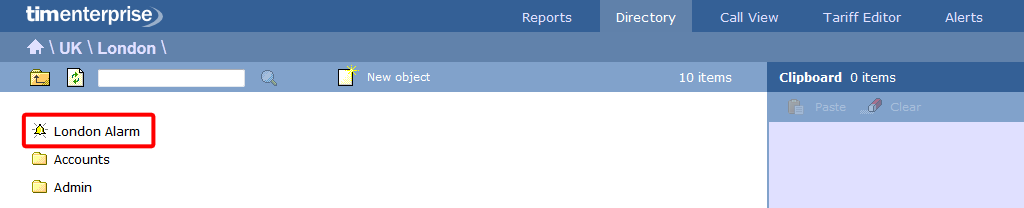
Configuring an alarm
To configure an alarm, locate the object in the Directory, click on it and select Properties from the drop-down list, as shown below:
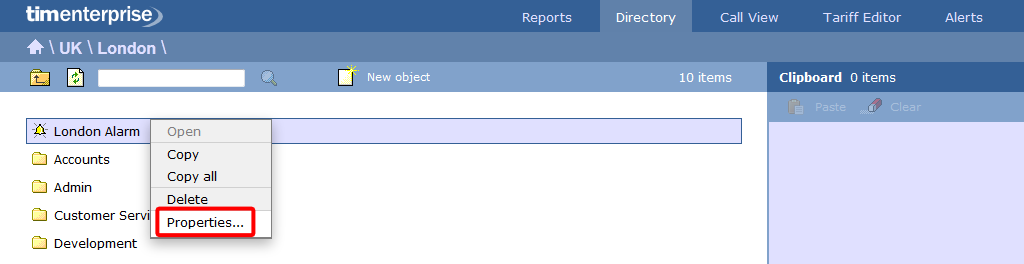
A new window will open, allowing you to configure properties of the alarm object. Each tab in this window is described below:
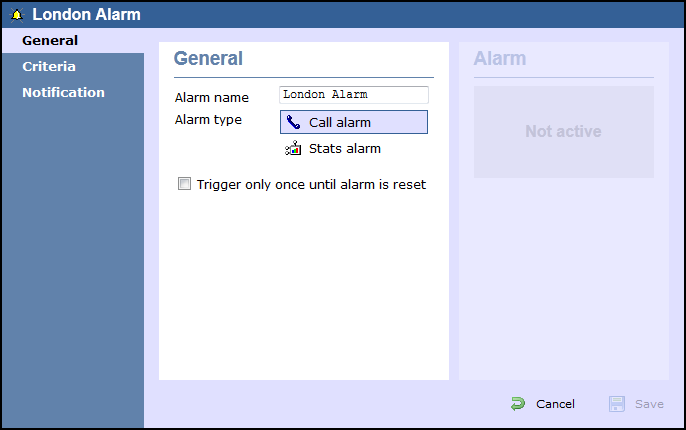
General
The General tab allows you to edit the alarm's name and select the type of alarm you want to add to the system.
| Field | Description |
|---|---|
| Alarm name | Enter a relevant name for the alarm object. |
Alarm type | Select the type of alarm you want to add to the Directory. |
Trigger only once until alarm is reset (call alarms) | Enable this option if you want the alarm to be triggered only the first time the alarm's criteria is met. |
Criteria
To configure the criteria upon which the alarm should be triggered, click on the  icon, as shown below:
icon, as shown below:
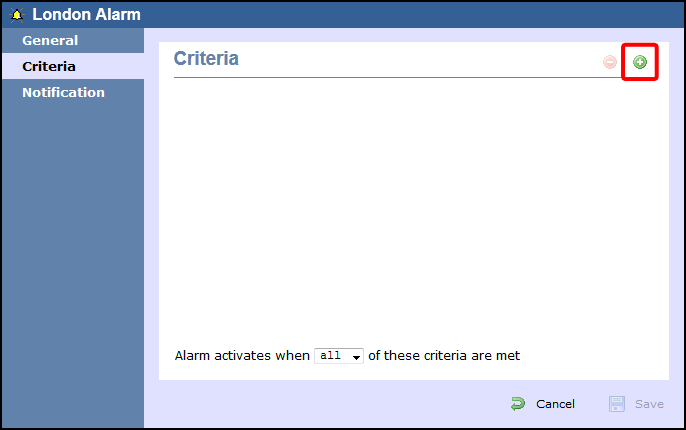
A new window will open, allowing you to add a filter to your alarm object. Each filter consists of three elements: the filter's property (account code, dialled number, etc), an operator and a value field.
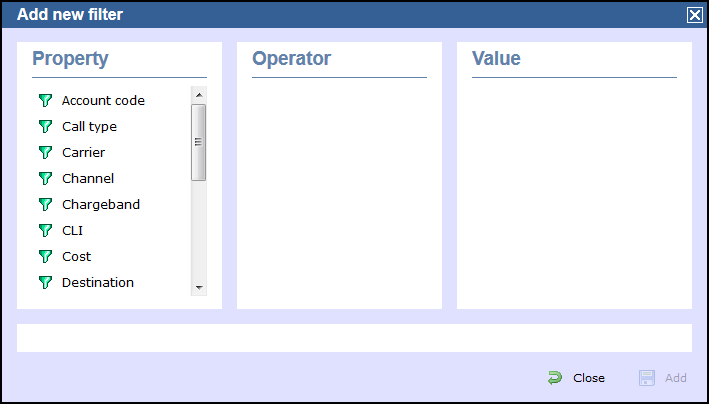
To add a filter to your alarm object, select the filter's property, enter a relevant value and match a suitable operator. All available operators are described in the table below:
| Operator | Description |
|---|---|
equals | An alarm will be triggered when the Property of a call matches the value entered. In the example below, an alarm will be triggered when a call's account code is 1140 .
 equals equals1140
|
is not equal to | An alarm will be triggered when the Property of a call does not matche the value entered. In the example below, an alarm will be triggered when a call's account code is not 1140 .
 is not equal to is not equal to1140
|
begins with | An alarm will be triggered when the Property of a call begins with a particular combination of digits. In the example below, an alarm will be triggered when a call's dialled number begins with 0778.  begins with begins with0778
|
does not begin with | An alarm will be triggered when the Property of a call does not begin with a particular combination of digits. In the example below, an alarm will be triggered when a call's dialled number does not begin with 0778.
 does not begin with does not begin with0778
|
ends with | The alarm will be triggered when a call whose account code ends with a particular combination of digits matches the value entered.
 ends with ends with40
|
does not end with | The alarm will be triggered when a call whose account code ends with a particular combination of digits does not match the value entered.
 does not end with does not end with40
|
contains | The alarm will be triggered when a call whose account code contains a particular combination of digits matches match the value entered.
 contains contains14
|
does not contain | The alarm will be triggered when a call whose account code contains a particular combination of digits does not match the value entered.
 does not contain does not contain14
|
Calls alarms
Stats alarms
To set this up,
Account code
To set up a filter based on an account code, select Account codes from the Property list, enter a relevant value and match a suitable operator.
This filter allows you to set up an alarm based on account codes. To set up the alarm criteria, enter a relevant value in the box provided and match the correct operator. The table below describes all the available operators:
Call type
This filter allows you to set up an alarm based on the type of call, in terms of where the call originated and where it was delivered, e.g. incoming, outgoing, internal, etc. To set up the alarm criteria, enter a relevant value in the box provided and match the correct operator. In the example below, an alarm will be triggered when a Tandem call has been logged:
 Equals
Equals