The Filter parameter allows you to add one or more filters to your report in order to narrow down your search results. For maximum flexibility, each filter consists of two elements: a text box where you can enter the filtering value and a drop-down list containing the criteria by which this value should be matched in the results.
Click filter for details
To add a filter to your report, click on the  button, as shown below:
button, as shown below:
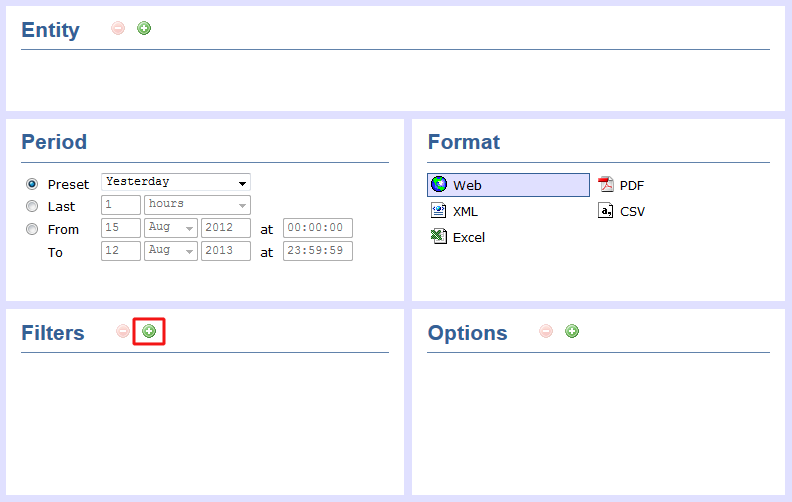
The Add new filter window will open, displaying all filters available for the selected report.
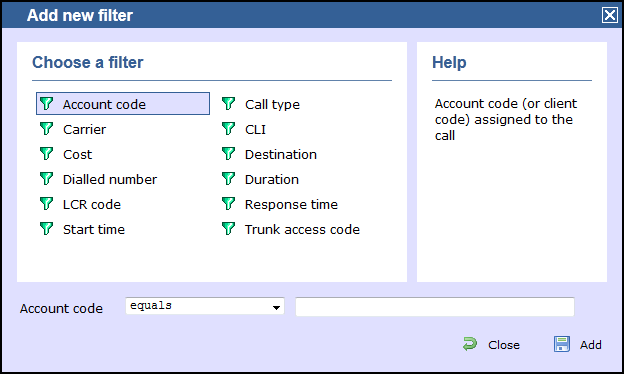
A list describing all filters available in TIM Enterprise is presented below; however, note that not all filters are relevant to all reports. |
Account code
To filter a report by account code, enter the relevant value in the box provided and select the criteria by which you want this to be matched in the results. The options contained in the drop-down list are described in the table below:
| Criteria | Description |
|---|---|
equals | Search for calls whose account code matches a particular value. In the example below, the results will show only calls whose account code is 1140.
Account Code
1140
equals
 |
is not equal to | Exclude calls whose account code matches a particular value. In the example below, the results will exclude calls whose account code is 1140.
Account code
1140
is not equal to
 |
begins with | Search for calls whose account code begins with a particular combination of digits. In the example below, the results will show only calls whose account code begins with 11.
Account code
11
begins with
 |
does not begin with | Exclude calls whose account code begins with a particular combination of digits. In the example below, the results will exclude calls whose account code begins with 11.
Account code
11
does not begin with
 |
ends with | Search for calls whose account code ends with a particular combination of digits. In the example below, the results will show only calls whose account code ends with 40.
Account codes
40
ends with
 |
does not end with | Exclude calls whose account code ends with a particular combination of digits. In the example below, the results will exclude calls whose account code ends with 40.
Account codes
40
does not end with
 |
contains | Search for calls whose account code contains a particular combination of digits. In the example below, the results will show only calls whose account code contains 14.
Account codes
14
contains
 |
does not contain | Exclude calls whose account code contains a particular combination of digits. In the example below, the results will exclude calls whose account code contains 14.
Account codes
14
does not contain
 |
Carrier
The carrier is the tariff table used to cost calls. If you use more than one carrier, you can choose to filter your results by displaying or excluding calls routed over a particular carrier.
| Criteria | Description |
|---|---|
equals | Search for calls that were routed over a particular carrier. In the example below, the results will show only calls routed over BT carrier.
Carrier
BT
equals
 |
is not equal to | Exclude calls that were routed over a particular carrier. In the example below, the results will exclude calls routed over BT carrier.
Carrier
BT
is not equal to
 |
Cost
You can define a cost filter to include calls above or below specific values by entering your criteria, as shown below:
| Criteria | Description |
|---|---|
is greater than | Search for calls whose cost is greater than a particular value. In the example below, the results will show only calls whose cost is greater than 5.00.
Cost
5.00
is greater than
 |
is less than | Search for calls whose cost is less than a particular value. In the example below, the results will show only calls whose cost is less than 15.00.
Cost
15.00
is less than
 |
equals | Search for calls whose cost is equal to a particular value. In the example below, the results will show only calls whose cost is 7.00.
Cost
7.00
equals
 |
is not equal to | Exclude calls whose cost is equal to a particular value. In the example below, the results will exclude calls whose cost is 1.00.
Cost
1.00
is not equal
 |
Dialled number
The dialled number is defined as the number that is dialled (in the case of an outbound call), or the DDI number that the remote party dialled to reach a particular extension or group (in the case of an inbound call). To filter a report by dialled number, enter the relevant value in the box provided and select the criteria by which you want this to be matched in the results. The options contained in the drop-down list are described in the table below:
| Criteria | Description |
|---|---|
equals | Search for calls whose dialled number matches a particular value. In the example below, the results will show only calls whose dialled number is 02072652600.
Dialled number
02072652600
equals
 |
is not equal to | Exclude calls whose dialled number matches a particular value. In the example below, the results will exclude calls whose dialled number is 02072652600.
Dialled number
02072652600
is not equal to
 |
begins with | Search for calls whose dialled number begins with a particular combination of digits. In the example below, the results will show only calls whose dialled number begins with 00.
Dialled number
00
begins with
 |
| does not begin with | Exclude calls whose dialled number begins with a particular combination of digits. In the example below, the results will exclude calls whose dialled number begins with 00.
Dialled number
00
does not begin with
 |
ends with | Search for calls whose dialled number ends with a particular combination of digits. In the example below, the results will show only calls whose dialled number ends with 2600.
Dialled number
2600
ends with
 |
does not end with | Exclude calls whose dialled number ends with a particular combination of digits. In the example below, the results will exclude calls whose dialled number ends with 2600.
Dialled number
2600
does not end with
 |
contains | Search for calls whose dialled number contains a particular combination of digits. In the example below, the results will show only calls whose dialled number contains 265.
Dialled number
265
contains
 |
does not contain | Exclude calls whose dialled number contains a particular combination of digits. In the example below, the results will exclude calls whose dialled number contains 265.
Dialled number
265
does not contain
 |
LCR code
To filter your results by Least Cost Routing (LCR) code, enter it in the box provided and select the criteria by which you want this to be matched in the results. The options contained in the drop-down list are described in the table below:
| Criteria | Description |
|---|---|
equals | Search for calls whose LCR code matches a particular value. In the example below, the results will show only calls whose LCR code is 1470.
LCR code
1470
equals
 |
is not equal to | Exclude calls whose LCR code matches a particular value. In the example below, the results will exclude calls whose LCR code is 1470.
LCR
1470
is not equal to
 |
begins with | Search for calls whose LCR code begins with a particular combination of digits. In the example below, the results will show only calls whose LCR code begins with 14.
LCR
14
begins with
 |
| does not begin with | Exclude calls whose LCR code begins with a particular combination of digits. In the example below, the results will exclude calls whose LCR code begins 14.
LCR code
12
does not begin with
 |
ends with | Search for calls whose LCR code ends with a particular combination of digits. In the example below, the results will show only calls whose LCR code ends with 70.
LCR code
70
ends with
 |
does not end with | Exclude calls whose LCR code ends with a particular combination of digits. In the example below, the results will exclude calls whose LCR code is 70.
LCR code
70
does not end with
 |
contains | Search for calls whose LCR code contains a particular combination of digits.In the example below, the results will show only calls whose LCR code contains 47.
LCR code
47
contains
 |
| does not contain | Exclude calls whose LCR code contains a particular combination of digits. In the example below, the results will exclude calls whose LCR code contains 47.
LCR code
47
does not contain
 |
Start time
This option allows you to filter calls based on the time the call started. Specify the start time in the text box provided using the hh:mm:ss format and choose a criteria from the drop-down list.
| Criteria | Description |
|---|---|
is greater than | Search for calls that started after a particular time. In the example below, the results will show only calls that began after 10 am.
Start time
10:00:00
is greater than
 |
is less than | Search for calls that started before a particular time. In the example below, the results will show only calls that began before 10 am.
Start time
10:00:00
is less than
 |
equals | Search for calls that started at a particular time. In the example below, the results will show only calls that started at 10:30:00.
Cost
10:30:00
equals
 |
is not equal to | Exclude calls that started at a particular time. In the example below, the results will exclude calls that started at 10:30:00.
Cost
10:30:00
is not equal
 |
Call type
This filter allows you to define the type of call you want to report on, in terms of where the call originated and where it was delivered, e.g. incoming, outgoing, internal, etc.
Call type | Description | ||||||||
|---|---|---|---|---|---|---|---|---|---|
All inbound Inbound answered Inbound DDI only Inbound transfer only All outbound calls Outbound connected only Outbound not connected only Outbound operator assisted User mobile calls User SMS Internal answered only Internal not answered only Internal not connected Private wire |
|
CLI
Calling Line Identification (CLI) is the telephone number of the remote caller in an incoming call scenario. To filter a report by CLI, enter the relevant value in the box provided and select the criteria by which you want this to be matched in the results. The options contained in the drop-down list are described in the table below:
| Criteria | Description |
|---|---|
equals | Search for calls whose CLI matches a particular value. In the example below, the results will show only calls whose CLI is 02072652600.
CLI
02072652600
equals
 |
is not equal to | Exclude calls whose CLI matches a particular value. In the example below, the results will exclude calls whose CLI is 02072652600.
CLI
02072652600
is not equal to
 |
begins with | Search for calls whose CLI begins with a particular combination of digits. In the example below, the results will show only calls whose CLI begins with 0789.
CLI
0789
begins with
 |
| does not begin with | Exclude calls whose CLI begins with a particular combination of digits. In the example below, the results will exclude calls whose CLI begins with 0789.
CLI
0789
does not begin with
 |
ends with | Search for calls whose CLI ends with a particular combination of digits. In the example below, the results will show only calls whose CLI ends with 2600.
CLI
2600
ends with
 |
does not end with | Exclude calls whose CLI ends with a particular combination of digits. In the example below, the results will exclude calls whose CLI ends with 2600.
CLI
2600
does not end with
 |
contains | Search for calls whose CLI contains a particular combination of digits. In the example below, the results will show only calls whose CLI contains 265.
CLI
265
contains
 |
does not contain | Exclude calls whose CLI contains a particular combination of digits. In the example below, the results will exclude calls whose CLI contains 265.
CLI
265
does not contain
 |
Destination
If you want to filter calls to a specific, known destination, type the name of the destination in the text box provided and select the criteria by which you want this to be matched in the results. The options contained in the drop-down list are described in the table below:
| Criteria | Description |
|---|---|
equals | Search for calls whose destination matches a particular name. In the example below, the results will show only calls whose destination is Warren Smith.
Destination
Warren Smith
equals
 |
is not equal to | Exclude calls whose destination matches a particular name. In the example below, the results will exclude calls whose destination is Warren Smith.
Destination
Warren Smith
is not equal to
 |
begins with | Search for calls whose destination name begins with a particular combination of letters. In the example below, the results will show only calls whose destination name begins with Warren S.
Destination
Warren S
begins with
 |
does not begin with | Exclude calls whose destination name begins with a particular combination of letters. In the example below, the results will exclude calls whose destination name begins with Warren S.
Destination
Warren S
does not begin with
 |
ends with | Search for calls whose destination name ends with a particular combination of letters. In the example below, the results will show only calls whose destination name ends with Smith .
Destination
Smith
ends with
 |
does not end with | Exclude calls whose destination name ends with a particular combination of letters. In the example below, the results will exclude calls whose destination name ends with Smith.
Destination
Smith
does not end with
 |
contains | Search for calls whose destination name contains a particular combination of letters. In the example below, the results will show only calls whose destination name contains Warren.
Destination
Warren
contains
 |
does not contain | Exclude calls whose destination name contains a particular combination of letters. In the example below, the results will exclude calls whose destination name contains Warren.
Destination
Warren
does not contain
 |
Duration
To filter calls above or below a particular duration, enter the duration (in seconds) in the text box provided and select the criteria by which you want this to be matched in the results. The options contained in the drop-down list are described in the table below:
| Criteria | Description |
|---|---|
is greater than | Search for calls whose duration is longer than a particular value. In the example below, the results will show only calls whose duration is longer than 30 seconds.
Duration
30
is greater than
 |
is less than | Search for calls whose duration is shorter than a particular value. In the example below, the results will show only calls whose duration is shorter than 60 seconds.
Duration
60
is less than
 |
equals | Search for calls whose duration is equal to a particular value. In the example below, the results will show only calls whose duration is 10 seconds.
Duration
10
equals
 |
is not equal to | Exclude calls whose duration is equal to a particular value. In the example below, the results will exclude calls whose duration is 10 seconds.
Duration
10
is not equal
 |
Response time
This option allows you to filter calls based on their response time, measured in seconds. Specify the desired response time threshold in the text box provided and select the criteria by which you want this to be matched in the results. The options contained in the drop-down list are described in the table below:
| Criteria | Description |
|---|---|
is greater than | Search for calls whose response time is longer than a particular value. In the example below, the results will show only calls whose response time is longer than 10 seconds.
Response time
10
is greater than
 |
is less than | Search for calls whose response time is shorter than a particular value. In the example below, the results will show only calls whose response time is shorter than 10 seconds.
Response time
10
is less than
 |
equals | Search for calls whose response time is equal to a particular value. In the example below, the results will show only calls whose response time is 3 seconds.
Response time
3
equals
 |
is not equal to | Exclude calls whose response time is equal to a particular value. In the example below, the results will exclude calls whose response time is 10 seconds.
Response time
10
is not equal
 |
Trunk access code
If your telephone system uses trunk access codes to connect calls using specific channels, you can limit your report's results to include only calls made using those codes. Specify the trunk access code in the text box provided and select the criteria by which you want this to be matched in the results. The options contained in the drop-down list are described in the table below:
| Criteria | Description |
|---|---|
equals | Search for calls whose trunk access code matches a particular value. In the example below, the results will show only calls whose trunk access code is 12.
Trunk access code
12
equals
 |
is not equal to | Exclude calls whose trunk access code matches a particular value. In the example below, the results will exclude calls whose trunk access code is 12.
Trunk access code
12
is not equal to
 |
begins with | Search for calls whose trunk access code begins with a particular combination of digits. In the example below, the results will show only calls whose trunk access code begins with 1.
Trunk access code
1
begins with
 |
| does not begin with | Exclude calls whose trunk access code begins with a particular combination of digits. In the example below, the results will exclude calls whose trunk access code begins with 1.
Trunk access code
1
does not begin with
 |
ends with | Search for calls whose trunk access code ends with a particular combination of digits. In the example below, the results will show only calls whose trunk access code ends with 3.
Trunk access code
2600
ends with
 |
does not end with | Exclude calls whose trunk access code ends with a particular combination of digits. In the example below, the results will exclude calls whose trunk access code ends with 3.
Trunk access code
2600
does not end with
 |
contains | Search for calls whose trunk access code contains a particular combination of digits. In the example below, the results will show only calls whose trunk access code contains 2.
Trunk access code
2
contains
 |
does not contain | Exclude calls whose trunk access code contains a particular combination of digits. In the example below, the results will exclude calls whose trunk access code contains 2.
Trunk access code
2
does not contain
 |
The filters option allows you to add one or more filters to the report
to allow you to sift through information in more detail. To add a
filter, simply choose the relevant filter and press the  button to add to the report.
button to add to the report.

The following window will appear, allowing you to set your report's filters:

NOTE: You may add more than one Filter to any report. |
Account code
If your telephone system provides the ability to add account codes, you may filter by entering the account code here. If more than one account code needs to be entered, simply comma separate.
The default option is to search for calls where there is an exact match for the account code entered i.e. equals, however you do have several other options as shown in the image below:

You can select one of the following options:
- equals: To find only exact matches for the account code entered
- is not equal to: To find all calls to everything except a particular account code
- begins with: To find calls to an account code beginning with a specific series of digits
- does not begin with: To exclude calls to account codes beginning with a specific series of digits
- ends with: When you want to find calls to account codes ending with a specific series of digits
- does not end with: When you want to find calls to account codes that do not end with a specific series of digits
- contains: To find a call where you only have a portion of the account code number
- does not contain: To find a call where you need to exclude certain numbers or portions of numbers
To add the filter, simply choose the relevant filter and press the button to add to the report.
Carrier
The carrier is the tariff table used to cost the call. You can choose to filter all calls by a particular carrier e.g. if you want to check a recent bill from that carrier. Alternatively, you may want to look at all calls not routed over a particular carrier. The Carrier filter is presented below:

You can select one of the following options:
- equals: Calls equal to the value entered here e.g. all calls via BT
- is not equal to: Calls not equal to the value here e.g. all calls where BT is not the carrier
To add the filter, simply choose the relevant filter and press the button to add to the report.
Cost
This is the cost, if any, incurred by the call (shown in local currency). The Cost filter is presented below:

You can select one of the following options:
- is greater than: All calls above the value entered here
- is less than: All calls below the value entered here
- equals: Calls equal to the value entered here
- is not equal to: Calls not equal to the value here e.g. calls that were not free i.e. 0.00
To add the filter, simply choose the relevant filter and press the button to add to the report.
Dialled number
When filtering by dialled number, enter the number you want to filter by here, including any international prefixes. The Dialled number filter is presented below:

You can select one of the following options:
- equals: To find only exact matches
- is not equal to: To excluding calls to a particular number or beginning with a particular sequence of numbers
- begins with: To find calls to a particular location e.g. 00 for International
- does not begin with: To exclude certain calls e.g. 07 for UK mobile/personal
- ends with: When you want to find calls to a specific DDI
- does not end with: Calls to everywhere except a specific number range
- contains: To find a call where you only have a portion of the number
- does not contain: To find a call where you need to exclude certain numbers or portions of numbers
To add the filter, simply choose the relevant filter and press the button to add to the report.
LCR code
If you use LCR code (Least Cost Routing), you can select the carrier you would like to report on here. Alternatively you can choose to exclude certain carriers. The LCR code filter is presented below:

You can select one of the following options:
- equals: To find only exact matches
- is not equal to: To find any calls over alternative carriers
- begins with: To find calls for a partial LCR code
- does not begin with: To exclude calls over certain carriers
- ends with: To exclude LCR codes ending with specific digits
- does not end with: Where the LCR code does not end with specific digits
- contains: To find a call on an LCR where you only have a portion of the number
- does not contain: To find a call on an LCR excluding certain numbers or portions of numbers
To add the filter, simply choose the relevant filter and press the button to add to the report.
Start time
Start time is defined as the exact time of day the call started, as output by your telephone system. The Start time filter is presented below:

You can select one of the following options:
- is greater than: Filter for calls that started after this time e.g. after 08:00
- is less than: Filter for calls that started before this time e.g. before 07:00
- equals: Filter for calls that started at exactly this time
- is not equal to: Filter for calls outside a particular time
To add the filter, simply choose the relevant filter and press the button to add to the report.
NOTE: More than 1 filter can be added e.g. if you wanted to find calls that started after 9 am but before 6 pm. The first filter would have a Start time greater than 09:00:00 and the second filter would have a start time less than 18:00:00
Call type
This allows you to define the type of call you would like to report on. The Call type filter is presented below:

You can select one of the following options:
- All inbound: The report will produce results based on every inbound call.
- Inbound answered: The report will produce results based on inbound answered calls only.
- Inbound DDI only: The report will produce results based on inbound DDI (direct dial) calls only.
- Inbound transfer only: The report will produce results based on inbound transferred calls only.
- Inbound missed: The report will produce results based on inbound missed calls only.
- All outbound calls: The report will produce results based on every outbound call.
- Outbound connected only: The report will produce results based on outbound connected calls only.
- Outbound not connected only: The report will produce results based on outbound calls that were not actually connected.
- Outbound operator assisted: The report will produce results based on outbound calls that were operator assisted.
- Tandem: The report will produce results based on tandem calls i.e. calls coming into a switch through one line and transferred out again through another.
- User mobile calls: This report will produce results based on User mobile calls only.
- User SMS: The report will produce results based on "user-dispatched (sent) text messages". These types of "call" only come through if processing mobile billing data.
- All internal: The report will produce results based on internal calls only.
- Internal answered only: The report will produce results based on internal answered calls only.
- Internal not answered only: The report will produce results based on internal calls that were not answered.
- Internal not connected only: The report will produce results based on internal calls that were not actually connected.
- Private wire: The report will produce results based calls that went over a private wire.
- Feature: The report will produce results based on feature calls. A feature call is something which a user dials to obtain a specific PBX feature (such as voicemail enable/disable, group pick up, etc.) They're not really outbound calls or even internal calls, although some may be picked up as such. A feature call can vary depending on the make/model of PBX.
Then you can define the actual type of call. e.g. to see all abandoned DDI calls, choose equals and select Missed DDI only from drop-down list. This will show all missed or abandoned calls.
To add the filter, simply choose the relevant filter and press the button to add to the report.
CLI
This is the telephone number of the caller if presented known as CLI (Caller Line Identification). If you want to search for calls from a particular CLI or look for all calls excluding those from a specific CLI, this filter is suitable for you. The CLI filter is presented below:

You can select one of the following options:
- equals: To find only exact matches
- is not equal to: To find every call except those from that CLI
- begins with: To find calls that begin with similar CLI numbers
- does not begin with: To exclude calls from specific CLIs
- ends with: To exclude CLI numbers ending with specific digits
- does not end with: Where the CLI does not end with specific digits
- contains: To find call from a CLI where you only have a portion of the number
- does not contain: To find a call from a CLI excluding certain numbers or portions of numbers
To add the filter, simply choose the relevant filter and press the button to add to the report.
Destination
The destination can most easily be defined as the B end of the call. It will change depending on the type of report being run. e.g. on an internal call, the destination will be the extension number or name of the person being dialled (if the extension number has been allocated a name). On an outgoing call the destination will be the name of the place being dialled e.g. USA, Leeds, Vodafone etc. If a location or mobile has been customised with an exact name, this will be shown e.g. Joe Bloggs mobile, ABC Corp LA office etc. This allows you to search for all calls except those to a specific destination. The Destination filter is presented below:

You can select one of the following options:
- equals: To find only exact matches for this actual destination
- is not equal to: To exclude calls that don't match this destination
- begins with: To find calls that begin with a similar spelling
- does not begin with: To find calls except those that beging with a specific location spelling
- ends with: To exclude locations ending with specific letters
- does not end with: To include all calls where the location does not end with specific letters
- contains: To find calls to destinations where you only have a portion of the name
- does not contain: To find a call to destinations where you want to exclude a portions of the name
To add the filter, simply choose the relevant filter and press the button to add to the report.
Duration
You may want to filter calls based on the length of time spent on a call i.e. call duration. The Duration filter is presented below:

You can select one of the following options:
- is greater than: Allows you to look for calls longer than the duration entered
- is less than: Allows you to look for calls shorter than the duration entered
- equals: Allows you to look for calls equal to the duration shown
- is not equal to: Allows you to look for any call that does not match the duration entered
To add the filter, simply choose the relevant filter and press the button to add to the report.
Response time
This filter allows you to search and see how long it took for a call to be answered. The duration for response time is always in seconds. The Response time filter is presented below:

You can select one of the following options:
- is greater than: Allows you to search for calls where the response time is longer than the number of seconds entered
- is less than: Allows you to search for calls where the response time is below the number of seconds entered
- equals: Allows you to search for calls where the response time equals that entered
- is not equal to: Allows you to search for calls where the response time differs to that entered
Trunk access code
This filter allows you to search for calls that used a particular trunk access routing code. The Trunk access code filter is presented below:

You can select one of the following options:
- equals: To find calls using only this trunk access code
- is not equal to: To find every call that went out not using this trunk access code
- begins with: To find calls that went out over a trunk access code that began with these digits
- does not begin with: To find calls that went out over any trunk access code excluding those that began with the digits entered
- ends with: To find calls over any trunk access code ending with specific digits
- does not end with: To find calls over any trunk access code that does not end with specific digits
- contains: To find calls over any trunk access code where you only have a portion of the number
- does not contain: To find a call over any trunk access code which does not specific numbers or portions of numbers
To add the filter, simply choose the relevant filter and press the button to add to the report.
Added Filters
Once your filters are added, they will appear under the Filters section, as shown below:

Delete a Filter
In order to delete a filter, just select it with your mouse and click on the  button above it, as shown below:
button above it, as shown below:
