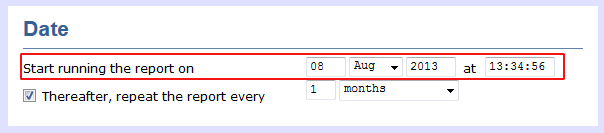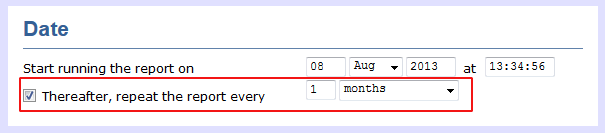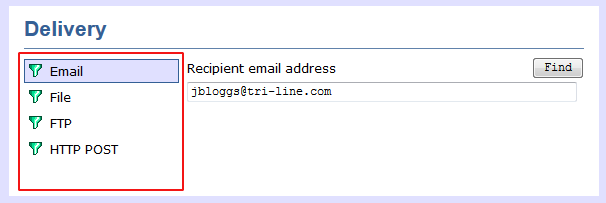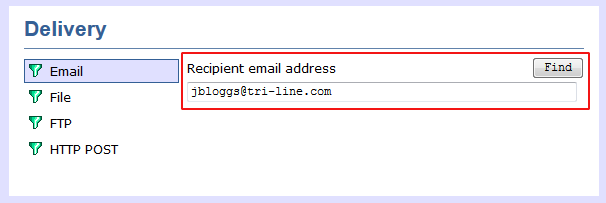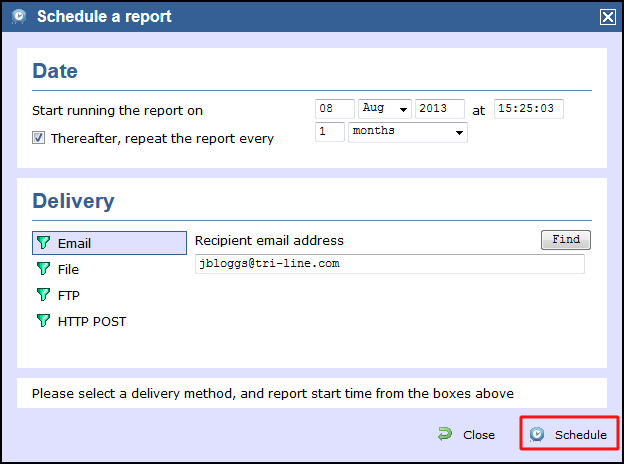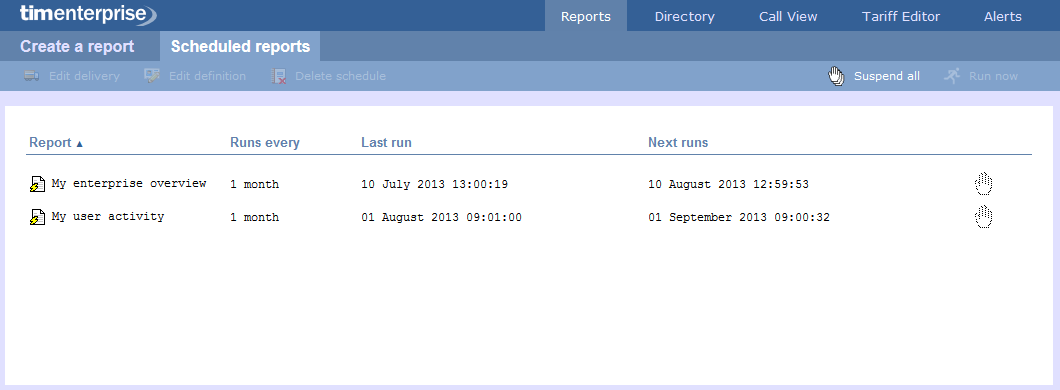When do you want the first report to run?
Enter the future date and time that you want the report to run at, as shown below:
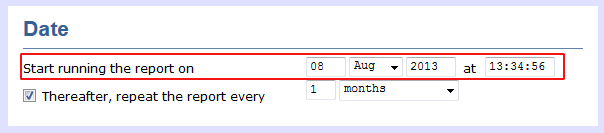
How often do you want the report to recur?
If you want the report to recur, tick the Thereafter, repeat the report box and select the frequency for reruns from the drop-down list, as shown below:
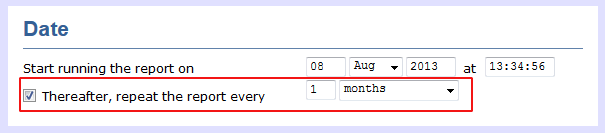
How do you want the report delivered?
There are several methods by which the report can be delivered. Choose your prefer method from the available options, as shown below:
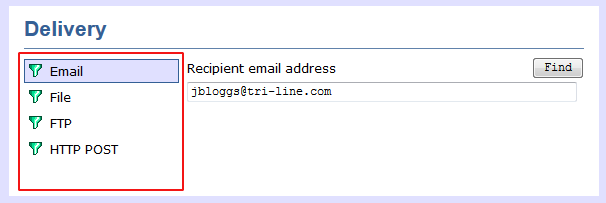
Who receives the report?
| Delivery method | Description |
|---|
E-mail | - Enter the e-mail address that you want the report to be delivered to
- If you want the report to be e-mailed to more than one person, separate each address using the ; symbol.
|
File | - Type the full filename, including folder, of the location that you want the report to be saved as, e.g. C:\My Reports\My Call Analysis.html
- The filename can include the following variables:
| Variable | Description |
|---|
| {year} | The current year | | {month} | The current month | | {week} | The current week number | | {day} | The current day of the month | | {hhmmss} | The time that the report ran, in a compact hours, minutes and seconds format. | | {name} | The name given to the report | | {uiv} | A unique numeric report identifier |
- To save the report to a network share, specify the filename using a UNC path. You must ensure that the user account running the TIM Plus service has access privileges to write to the file you have specified.
|
FTP | - enter the IP address of the FTP server and the folder where you want the report to be saved
|
HTTP POST | - enter the IP address of the web server
|
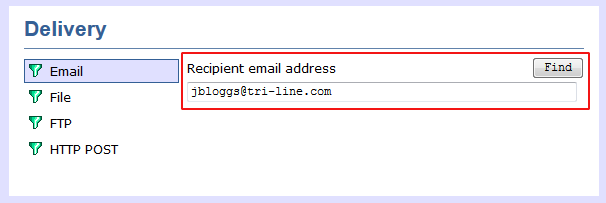
When you have configured the scheduling parameters, click on the Schedule button to save the report's definition.
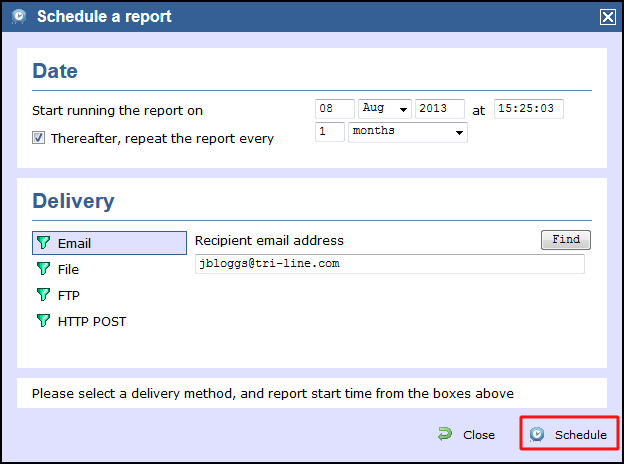
The newly-scheduled report will be added to the Scheduled reports list, as shown below:
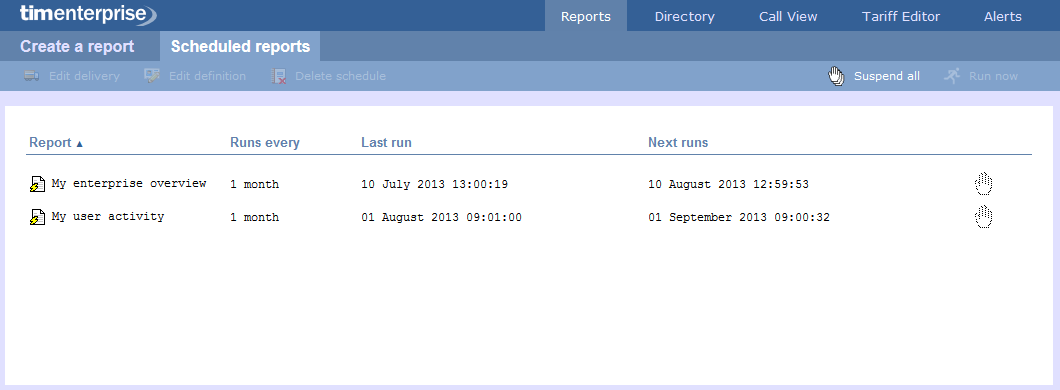
 | The properties of a scheduled reports are web user specific, and can be seen or edited only by the web user that initially added the report in the system. |