The Quick call search offers a rapid way to locate specific calls in the central database, as an alternative to running a full call report. You can refine your search results by using the filters described below:

Call type
This filter allows you to define the type of call you want your search results to cover, e.g. incoming, outgoing, internal etc. To include all types of call, set this to All call types.
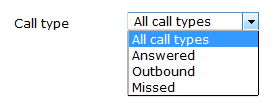
Period
The Period search field defines the time period the results should cover. To choose a period, select it from the drop-down list.
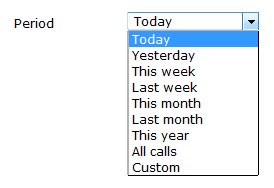
There are several preset reporting periods available for selection, based on the standard Gregorian calendar. The following table describes how the start and end times are defined for each preset period:
| Field | Description |
|---|---|
| Today | The start and end dates are set to the current date. The start time is set to 00:00:00 and the end time to 23:59:59. |
| Yesterday | The start and end dates are set to the current date minus one day. The start time is set to 00:00:00 and the end time to 23:59:59. |
| This week | The start date is set to the first day (normally Monday) of the current week. The end date is set to the current day. The start time is set to 00:00:00 and the end time to the current time. |
| Last week | The start date is set to the date of the last Monday, and the end date is set to the start date plus seven days. The start time is set to 00:00:00 and the end time to 23:59:59. |
| This month | The start date is set to the first day of the current month. The end date is set to the current day. The start time is set to 00:00:00 and the end time to the current time. |
| Last month | The start date for this period is set in three stages: The day is set to the first day of the month. The month is set to the previous month. The year is set to the current year, unless it is currently January, in which case, the previous year is used. The start and end times are set to 00:00:00 and 23:59:59 respectively. |
| This year | The start date is set to the first day of the first month of the current year, whilst the end date is set to today's date. The start and end times are set to 00:00:00 and 23:59:59 respectively. |
| All calls | The start and end dates and times are set to the dates and times of the first and last call in the entire call database, respectively. |
| Custom | Enter the start and end dates and times into the boxes provided. The start and end times are linked to their respective dates. |
Dialled number
The Dialled number field allows you to filter your results by the number that was dialled. You can also specify a partial number to match all calls beginning with that number, e.g. to show all calls to London, enter 0207.

CLI
Calling Line Identification (CLI) is the telephone number of the remote caller in an incoming call scenario.
You can filter your results to show only calls that originate from a specific CLI or those whose CLI matches a particular pattern of digits. For example, to report on all incoming calls from London, you could enter 0207.

Entity
If you want to limit the search results to a particular site, group or user, click on the  button, as shown below:
button, as shown below:

A new window will open, allowing you to drill-down into the directory structure.
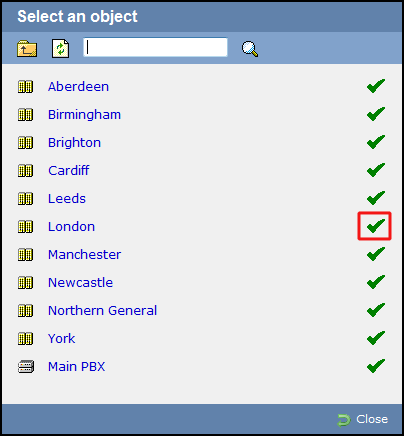
To select an entity, click on the  icon alongside it. If you want to search for a specific entity, enter its name in the search bar at the top of the window and click on the
icon alongside it. If you want to search for a specific entity, enter its name in the search bar at the top of the window and click on the  icon.
icon.
Limit results to
This feature enables you to specify the maximum number of search results you want to retrieve. Set the limit by entering a value in the field provided, e.g. entering 50 in the Limit results to field, will return a maximum of 50 results.

The search results will show in a new panel entitled Search results, as shown below:
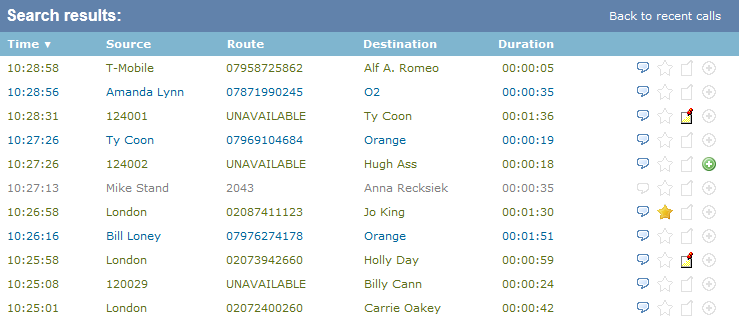
To close the search results and return to the Most recent calls panel, click on the Back to recent calls link, at the top-right corner of the panel.
This feature allows you to quickly find calls without having to run reports. Enter as many details as you can in order to limit the amount of results returned and then click the button.

Call type
The default call type is set to search on All call types. This means that it looks for all incoming, outgoing and lost calls. If you want to filter to search for ONLY a particular type of call, simply select your preferred option from the drop-down list:
- All call types: Search on all calls
- Answered: Search only on answered calls
- Outbound: Search only on outbound calls
- Missed: Search only on missed calls

Period
When searching for a call, you may want to define the search period. The default period on TIM Enterprise is Today. To change and select a different period, simply select from the drop-down list.
The options available are as follows:
- Today: The start date and end date is set to the current date. The default start time is set to 00:00:00 and the end time to the current time.
- Yesterday: The start date and end date is set to the current date minus one day. The start time is set to 00:00:00 and the end time to 23:59:59.
- This week: The start date is set to the Monday of the current week, whilst the end date is set to the current day. The default start time is set to 00:00:00 and the end time to the current time.
- Last week: The start date is set to the last Monday, whilst the end date is set to the start date plus seven days. The start time is set to 00:00:00 and the end time to 23:59:59.
- This month: The start date is set to the 1st day of the current month and the end date to today. The default start time is set to 00:00:00 and the end time to the current time.
- Last month: The start date for this period is set in three stages. The day is set to 01, the month is set to the current month minus one, or in the case of January, it is set to 12. The year is set to the current year, unless it is a new year, in which case the year is reduced by one. The start and end times are set to 00:00:00 and 23:59:59 respectively.
- This year: The start date is set to the first day of the first month of the current year. The end date is set to today's date. The start and end times are set to 00:00:00 and 23:59:59 respectively.
- All calls: The start date is set to the date of the first call in the database, whilst the end date is set to the date of the most recent call in the database. Times are also set to the times of the first and last calls in the database.
- Custom: Enter the start and end dates and times into the boxes below. The start and end times are linked to their respective dates.


Dialled number
You may search for calls to either a full or partial dialled number. A wildcard character is not required e.g. 01234567890 or 07 will suffice. If you want to search for calls to a specific number, enter that number in the search field. You may comma separate if you want to search for more than one number. You may also enter partial numbers or ** if looking for calls to numbers beginning with a particular code or number sequence.

CLI
You may search for calls made from any full or partial phone number. Wildcard characters are not necessary. e.g. If you know the call originated in Manchester you might enter 0161 here. If you want to search for calls from a specific CLI enter that number in the search field. You may also use any of the combinations shown in the Dialled number field above. If you want to search for calls to and from a particular number, simply enter the number (or list of comma separated numbers) in BOTH the Dialled number and CLI field.

Entity
If you want to report on all areas of your organisation, ignore this field and leave blank.
If you want to select a specific area for reporting press the  button to select the areas of the directory you would like to report on.
button to select the areas of the directory you would like to report on.
You can drill up and down the directory from here:

To select an area for reporting, click on the  alongside. To drill-down further, just click on the hyperlink. Alternatively, if you are looking for a specific area or name, you can just enter the name and press the
alongside. To drill-down further, just click on the hyperlink. Alternatively, if you are looking for a specific area or name, you can just enter the name and press the  button, on the top of the window.
button, on the top of the window.
Please note that if your access is restricted, you will need to speak to your system administrator to get access rights to other areas.
If you drill-down too far and need to go back, click on the  button on the light blue bar.
button on the light blue bar.

Limit results to
If you want to limit the results of a particular search, simply type in the number of results you would like to display. e.g. if you enter 50 here, then only 50 results are shown.

Any search results will be shown in place of the Most Recent Calls panel to the right of the Quick Call Search
panel as shown below. When recording is included, the  button will allow you to click and play the associated recording.
button will allow you to click and play the associated recording.

To return to the original Most Recent Calls list, click on the Back to recent calls link, on the top right of the panel.
Flags
The flags associated with each call in the search results are graphically represented as follows:
-
 When the speech lozenge is grey it means that there is no associated call recording. This may be because this is an internal call or because the system has been set to exclude this user from call recording i.e. "Do not record calls for this user".
When the speech lozenge is grey it means that there is no associated call recording. This may be because this is an internal call or because the system has been set to exclude this user from call recording i.e. "Do not record calls for this user".
-
 Click on this speech lozenge icon to listen to the recording associated to this call.
Click on this speech lozenge icon to listen to the recording associated to this call.
-
 Click on this gray blank star icon to score this call.
Click on this gray blank star icon to score this call.
-
 Click on the coloured star icon to view the score for this call.
Click on the coloured star icon to view the score for this call.
-
 Click on this grey blank note icon to add a note to this call.
Click on this grey blank note icon to add a note to this call.
-
 Click on this coloured note icon to review notes associated with this call.
Click on this coloured note icon to review notes associated with this call.
-
 When the legs icon is grey it means that there are no legs associated with this call.
When the legs icon is grey it means that there are no legs associated with this call.
-
 Click on this green legs icon to see additional legs associated with this call.
Click on this green legs icon to see additional legs associated with this call.