These instructions help you configure your ShoreTel phone system to work with TIM Enterprise. Contact your system maintainer if you are not familiar with the configuration of your PBX.
Connection Type
Support Files
Required Tasks
Configuring your SMDR output
By default, the ShoreTel phone system writes its CDR data to a MySQL database called ShoreWareCDR. In order for TIM Enterprise to connect to the database and collect the call logging data, you need to create a username and password in the MySQL database on the ShoreWare Server. Contact your system maintainer if you are not familiar with this procedure.
The following information is required for TIM Enterprise to connect to the Shoretel ShoreWareCDR database:
- IP address or hostname of the ShoreWare Server where the MySQL database resides.
- Username and Password of the ShoreWareCDR database.
Setting up a DSN connection
To enable TIM Enterprise to work with your ShoreTel phone system, you first need to set up a DSN connection by following the steps below:
- Open Windows Control Panel and select the icon.
- Double-click on the icon.
- Click on the tab.
- Click on the button.
- Select MySQL ODBC 3.51 Driver from the driver list and click . If you cannot see the MySQL ODBC 3.51 Driver option in the drop-down list, you can download it from http://www.mysql.com/.
- In the Name field, enter shoretel.
- In the Description field, enter TIM Enterprise link to ShoreTel.
- In the Server field, enter the IP address or hostname of your ShoreWare Server.
- In the Username field, enter the username for your ShoreWareCDR database.
- In the Password field, enter the password for your ShoreWareCDR database.
- In the Database drop-down list, select ShoreWareCDR.
- Click on the button to confirm the information you entered is correct and that the connection is successful.
- Click on the button to close the window.
An example of an ODBC entry is shown below:
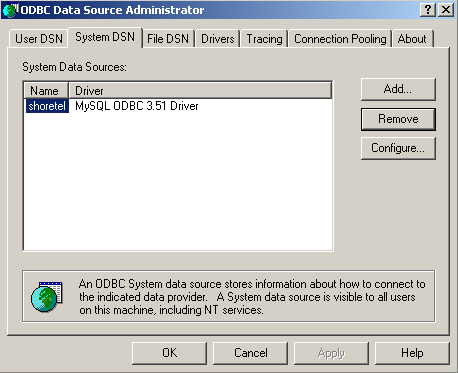
Configuring TIM Enterprise
Once the DSN connection has been set up, log in to TIM Enterprise and perform the following steps:
- Click on the tab.
- Choose the PBX object you want to configure and click Properties.
- A new window will open. In the tab, select ShoreTel from the Data format list and tick the Keep a local backup of data box, as shown below:
- In the tab, select System DSN connection from the Connection method list.
- In the DSN field, select ShoreTel from the drop-down list.
- In the Frequency field, enter 5 to check for data every five seconds.
- In the DB script field, select ShoreTel from the drop-down list.
- Click on the button to apply the settings.
These instructions should assist in configuring your ShoreTel to work with TIM Enterprise. If you are not familiar with PBX configuration, please contact your system maintainer.
| Connection information | Description |
|---|---|
| Connection type | IP |
| IP method | The ShoreTel stores its 'Call Detail Records' in a MySQL database which is located on the ShoreWare Server. |
Configuring ShoreTel
By default, the CDRs are written to the MySQL Database.
The database that TIM Enterprise will connect to is called 'ShoreWareCDR'. You will need to create a username and password on the ShoreWare Server for the MySQL database so TIM Enterprise can connect to it. You may need to speak to your system maintainer to create this for you.
You will need to know the following information for TIM Enterprise to connect successfully to the Shoretel ShoreWareCDR database:
- IP/DNS of the MySQL Database which is located on the ShoreWare Server.
- Username and Password to connect to the ShoreWareCDR database.
Setting up a DSN connection for TIM Enterprise
You will need to setup a DSN connection for TIM Enterprise to work with the ShoreTel. Below you will find instructions on how to do this within Microsoft Windows:
- Click on Windows .
- Click on .
- Double click on icon.
- Double click on icon.
- Click on the tab.
- Click on the button.
- Select MySQL ODBC 3.51 Driver from the list and click . If you cannot see the MySQL ODBC 3.51 Driver you will need to download this from http://www.mysql.com.
- In the Name field enter the following: shoretel.
- In the Description field enter the following: TIM Enterprise link to ShoreTel.
- In the Server field enter the IP Address of the ShoreWare Server.
- In the Username field enter the username that was created for the ShoreWareCDR database.
- In the Password field enter the password that was created for the ShoreWareCDR database.
- In the Database drop-down list select ShoreWareCDR.
- Now click on the button which will confirm if the information you entered is correct and connection is successful.
- Click on the button and then again to close the window.
Now you will be able to see the ShoreTel in the list.
An example of ODBC setup is shown below:

Configuring TIM Enterprise
Below you will find steps on how to configure TIM Enterprise to listen for SMDR data from your ShoreTel:
- Browse to TIM Enterprise as normal and login with your credentials.
- Click on the tab.
- Go the the point in the Directory where you need to add the PBX Object and add a PBX with the name 'ShoreTel'.
- Left-click on it and select .
- From the settings tab select ShoreTel from the PBX model list.
- In the tab select Listen for connection from PBX from the Connection method list.
- The DSN field should show ShoreTel.
- In the Frequency field enter in 5.
- The DB script field should show ShoreTel.
- Finally, click on the button.

