These instructions help you configure your Samsung DCS phone system to work with TIM Plus. Contact your system maintainer if you are not familiar with the configuration of your PBX.
Connection Type
Support Files
Required Tasks
Configuring your SMDR output
Follow the instructions below to configure your Samsung DCS to output SMDR data to TIM Plus. The configuration needs to be performed from an LCD handset.
- Open Programming and select 725.
Program each option as presented below:
SMDR field Value Page Header Yes Lines per page 1 Incoming Call Yes Outgoing Call Yes Authorise Code Yes SMDR Start Time Yes In/Out Group No DND Calls No Wake-Up Calls No Directory Names None Caller ID Data Yes Abandoned Call Yes No of Dial Mask 00 DID Num/Name Yes - Next, press the key and select 804.
- Dial 0 and use the arrow keys to select SMDR.
- Press the key to complete the configuration.
Installing NetPBX
The Samsung DCS phone system sends SMDR data via a serial connection. To collect the data from the serial port and send it to TIM Plus, you first need to install the NetPBX software. For setup instructions, click on the link below:
Configuring TIM Enterprise
Once NetPBX is configured and collecting data, log in to TIM Enterprise and perform the following steps:
- Click on the tab.
- Choose the PBX object you want to configure and click Properties.
- A new window will open. In the tab, select AGFEO AC-AS Series from the Data format list and tick the Keep a local backup of data box, as shown below:
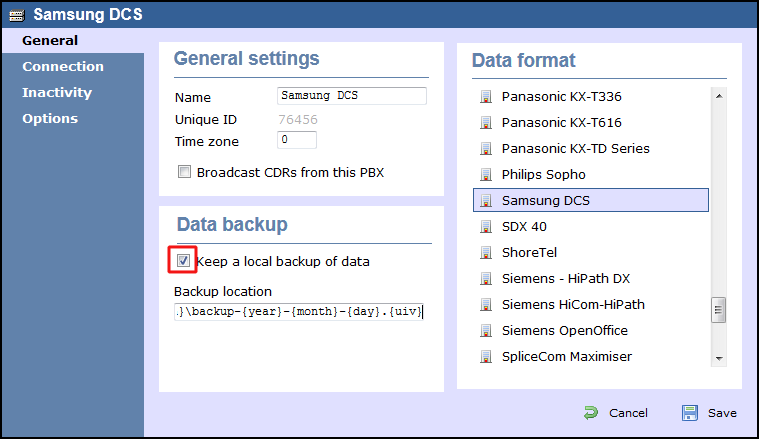
- In the tab, select No connection required from the Connection method list.
- Click on the button to apply the settings.
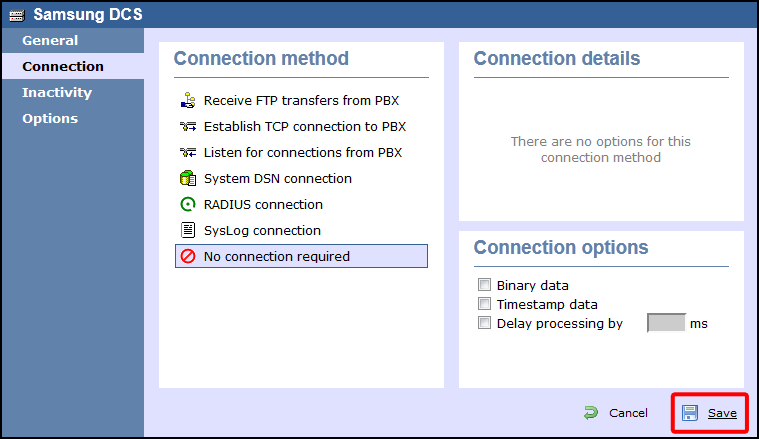
These instructions should assist in configuring your Samsung DCS to work with TIM Enterprise. If you are not familiar with PBX configuration, please contact your system maintainer.
| Connection information | Description |
|---|---|
| Connection type | Serial Output:
The Samsung DCS sends SMDR information via a serial connection, you will need to directly connect a serial cable from the Samsung DCS PBX to the PC that NetPBX is installed and running on.
The Samsung DCS Compact requires a Miscellaneous card for SMDR output. |
| Cable configuration | Straight-through. |
Configuring your SMDR
Below you will find instructions on how to configure your Samsung DCS to output SMDR to TIM Enterprise. You will need to do this from a LCD handset. Just use the down arrow key to move to each option.
- Open Programming and select .
- Program each option as stated below:
- Now press the key.
- Select .
- Dial 0 and use the arrow keys and select SMDR.
- Now press the key.
| SMDR field | Value |
|---|---|
| Page Header | Yes |
| Lines per page | 1 |
| Incoming Call | Yes |
| Outgoing Call | Yes |
| Authorise Code | Yes |
| SMDR Start Time | Yes |
| In/Out Group | No |
| DND Calls | No |
| Wake-Up Calls | No |
| Directory Names | None |
| Caller ID Data | Yes |
| Abandoned Call | Yes |
| No of Dial Mask | 00 |
| DID Num/Name | Yes |
Configuring TIM Enterprise
Below you will find steps on how to configure TIM Enterprise to listen for SMDR data from your Samsung DCS:
- Browse to TIM Enterprise as normal and login with your credentials.
- Click on the tab.
- Go the the point in the Directory where you need to add the PBX Object and add a PBX with the name 'Samsung DCS'.
- Left-click on it and select .
- From the settings tab select your Samsung DCS family PBX model from the list.
- In the tab select No connection required from the Connection method list.
- Finally, click on the button.

