These instructions help you configure your BT Versatility to work with TIM Enterprise. Contact your system maintainer if you are not familiar with the configuration of your PBX.
Connection Type
Support Files
Required Tasks
Configuring your SMDR output
The BT Versatility outputs its SMDR data via a serial port. The default communication parameters for this serial connection are:
- Speed – 4800, 9600, 19200, 38400 or 115200 bps;
- Data - 8 bits;
- Parity - None.
The phone system has an in-built buffer to store the last 500 call records in case the receiving equipment becomes disconnected. This buffered data can be set to output to the serial port during system programming. An X-ON/X-OFF signal can be enabled to allow the Versatility to detect if a compatible device is receiving its SMDR data successfully. The Versatility can also be set to output SMDR data using restricted call logging, whereby the last four digits of any dialled number is masked out.
Follow the instructions below to configure your BT Versatility for use with TIM Plus:
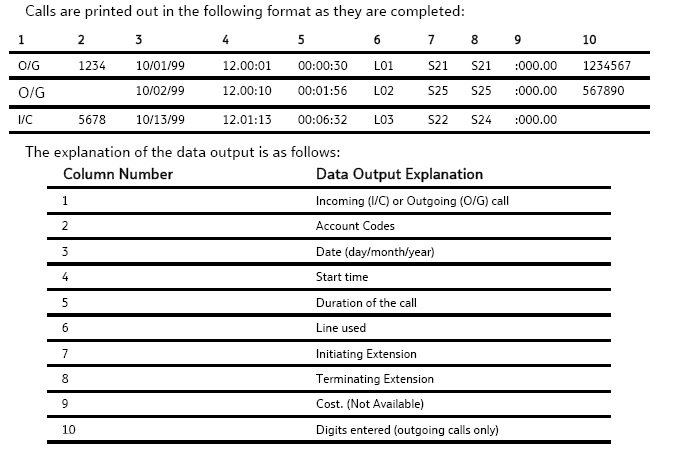
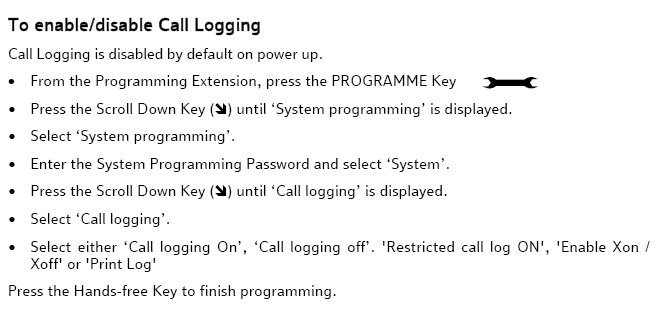
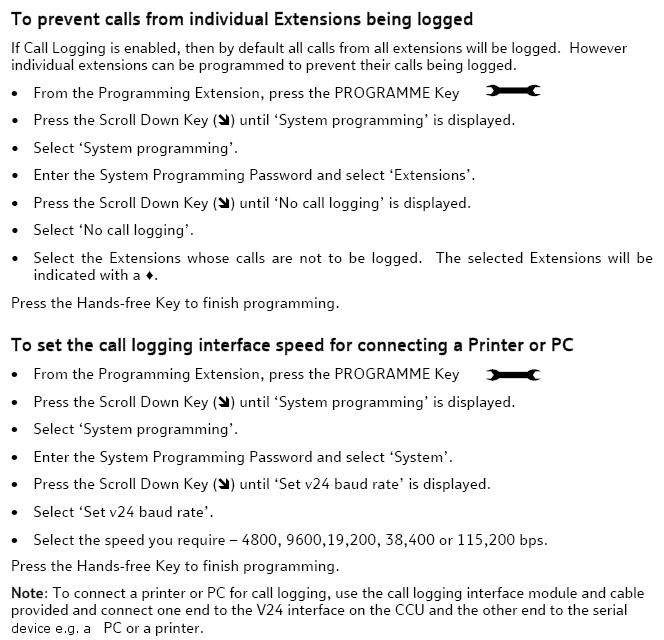
Installing NetPBX
To collect the SMDR data from the serial port and send it to TIM Plus, you first need to install the NetPBX software. For setup instructions, click on the link below:
Configuring TIM Enterprise
Once NetPBX is configured and collecting data, log in to TIM Enterprise and perform the following steps:
- Click on the tab.
- Choose the PBX object you want to configure and click Properties.
- A new window will open. In the tab, select AGFEO AC-AS Series from the Data format list and tick the Keep a local backup of data box, as shown below:
- In the tab, select No connection required from the Connection method list.
- Click on the button to apply the settings.
These instructions should assist in configuring your BT Versatility to work with TIM Enterprise. If you are not familiar with PBX configuration, please contact your system maintainer.
| Connection information | Description |
|---|---|
| Connection type | Serial Output: The BT Versatility sends Call Logging information via a serial connection. The BT Versatility has a V24 port on the CCU. The connection itself is RJ11 and you will need to purchase a V24 module from your system supplier/maintainer. You need to directly connect a serial cable from the V24 module to the PC that NetPBX/TIM Enterprise is installed and running on. |
| Cable configuration | Straight-through. |
These instructions should assist in configuring your BT Versatility to work with TIM Enterprise. If you are not familiar with PBX configuration, please contact your system maintainer.
The interface to the printer or PC should be serial V24/RS232-C and should meet the following specifications: Speed – 4800, 9600, 19200, 38400 or 115,200 bps. Data - 8 bits (no parity).
The BT Versatility has an in-built buffer to store the last 500 call records. This buffer can be output to the serial port as required. This option is selected in the system programming.
An X-on X-off signal can be enabled which allows the switch to detect if a device on the serial port, which supports X-on X-off is receiving the data.
Another option allows the last four digits of the dialled number to be masked. This is 'Restricted call logging'.
Configuring your BT Versatility



Configuring TIM Enterprise
Below you will find steps on how to configure TIM Enterprise to listen for SMDR data from your BT Versatility:
- Browse to TIM Enterprise as normal and login with your credentials.
- Click on the tab.
- Go the the point in the Directory where you need to add the PBX Object and add a PBX with the name 'BT Versatility'.
- Left-click on it and select .
- From the settings tab select BT Versatility from the PBX model list.
- In the tab select No connection required from the Connection method list.
- Finally, click on the button.

