These instructions help you configure your Avaya EuroGeneris phone system to work with TIM Plus. Contact your system maintainer if you are not familiar with the configuration of your PBX.
Connection Type
Support Files
Required Tasks
To obtain the Avaya EuroGeneris.TDS and Avaya EuroGeneris.TDT support files, contact our Technical Support team. |
Configuring your SMDR output
The Avaya EuroGeneris has multiple SMDR output options and formats. TIM Enterprise requires the SMDR output type to be set to customized and the format to Format 5 rows 80 columns. For more information about the output and configuration of your SMDR data, contact your system maintainer.
Installing NetPBX
The Avaya EuroGeneris phone system sends SMDR information via a serial connection. To collect the data from the serial port and send it to TIM Enterprise, you first need to install the NetPBX software. For setup instructions, click on the link below:
Configuring TIM Enterprise
Once NetPBX is configured and collecting data, log in to TIM Enterprise and perform the following steps:
- Click on the tab.
- Choose the PBX object you want to configure and click Properties.
- A new window will open. In the tab, select Avaya EuroGeneris from the Data format list and tick the Keep a local backup of data box, as shown below:
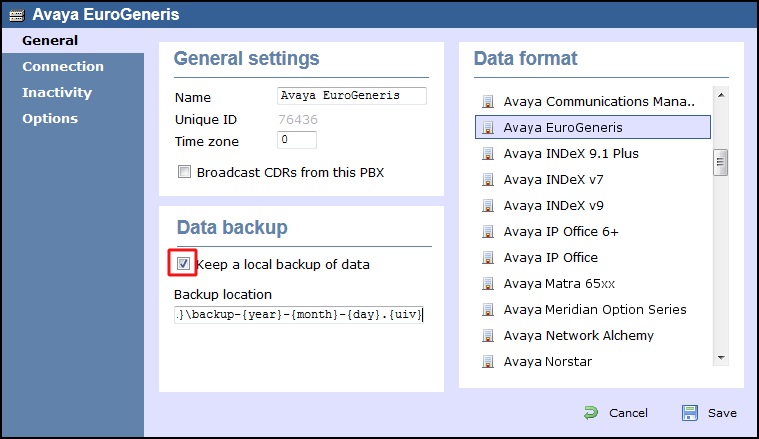
- In the tab, select No connection required from the Connection method list.
- Click on the button to apply the settings.
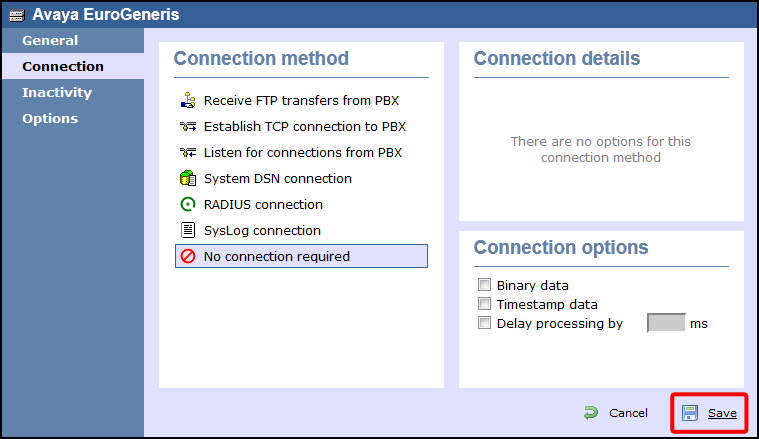
These instructions should assist in configuring your Avaya EuroGeneris to work with TIM Enterprise. If you are not familiar with PBX configuration, please contact your system maintainer.
| Connection information | Description |
|---|---|
| Connection type | Serial Output: As the Avaya EuroGeneris sends CDR information via a serial connection which is located on Avaya EuroGeneris unit itself, you will need to directly connect a serial cable from the Avaya EuroGeneris to the PC that NetPBX is installed and running on. |
| Cable configuration | Null-mode/Crossover or Straight-through. Please check your Avaya EuroGeneris manual. |
Configuring CDR
The Avaya EuroGeneris has multiple outputs for CDR. To configure the CDR output you need to speak to your system maintainer. You need to inform them that the CDR output should be set to customized and the format should be Format 5 rows 80 columns.
Configuring TIM Enterprise
Below you will find steps on how to configure TIM Enterprise to listen for SMDR data from your Avaya EuroGeneris:
- Browse to TIM Enterprise as normal and login with your credentials.
- Click on the tab.
- Go the the point in the Directory where you need to add the PBX Object and add a PBX with the name 'Avaya EuroGeneris'.
- Left-click on it and select .
- From the settings tab select your Avaya EuroGeneris family PBX model from the list.
- In the tab select No connection required from the Connection method list.
- Finally, click on the button.

