These instructions help you configure your Avaya BCM (v4.0+) phone system to work with TIM Enterprise. Contact your system maintainer if you are not familiar with the configuration of your PBX.
Connection Type
Support Files
Required Tasks
Configuring your SMDR output
Follow the steps below to configure your Avaya BCM to output SMDR data to TIM Plus:
- Log in to the BCM Element Manager.
- On the Task Navigation Panel, click the tab.
- Click on .
Click on .
In the Call Detail Recording panel that appears, configure the options as below:
SMDR field Value Format Norstar Report Type All Language English Date Format MM/DD/YY Header Format Line/Station Filter Type All Feature Code F9 Leave as default Minimum Call Duration Leave as default Hospitality Records Leave as default Include DNIS Info Enable Include CLID with call type Enable Include Long CLID Leave as default Use answer supervision Leave as default Display connection character Leave as default Suppress digits after connect Leave as default Maximum digits after connect Leave as default
CDR User
To enable TIM Plus to connect to your Avaya BCM, you need to create a CDR User under the option in the BCM Unified Manager configuration utility.
Configuring TIM Enterprise
Follow the steps below to configure TIM Enterprise to collect the SMDR data from your Alcatel OmniPCX Enterprise:
- Click on the tab.
- Choose the PBX object you want to configure and click Properties.
- A new window will open. In the tab, select Avaya BCM 4+ from the Data format list and tick the Keep a local backup of data box, as shown below:
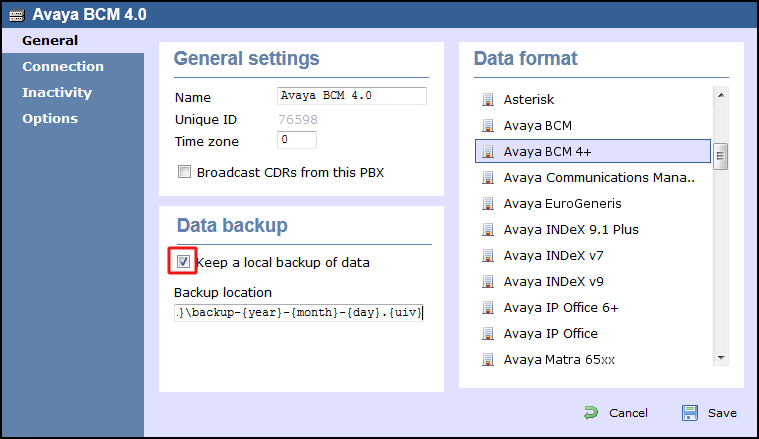
- In the tab, select Establish TCP connection to PBX from the Connection method list.
- In the Host field, enter the IP address of your Avaya BCM.
- In the Port field, enter 4000.
- In the Username field, enter the username of the CDR user you configured in the BCM Unified Manager utility (above)
- In the Password field, enter the password for the CDR user.
- In the Connection script field, select Avaya BCM v3 from the drop-down list.
- Click on the button to apply the changes.
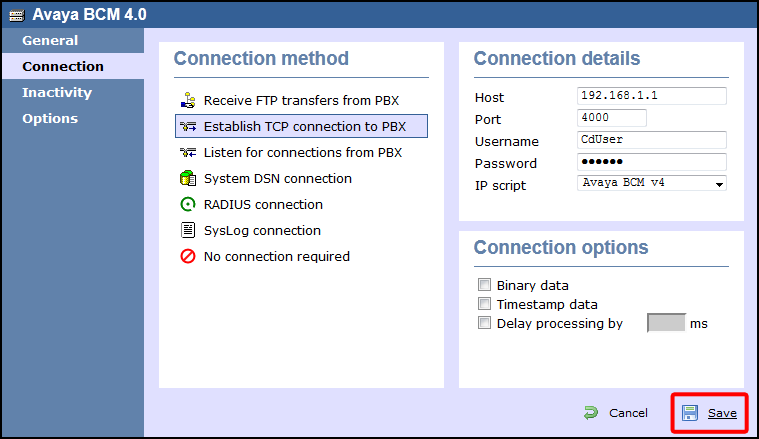
These instructions should assist in configuring your Avaya BCM to work with TIM Enterprise. If you are not familiar with PBX configuration, please contact your system maintainer.
| Connection information | Description |
|---|---|
| Connection type | IP: The Avaya BCM v4.x+ CDR information is sent via TCP/IP. The actual installation of TIM Enterprise can be anywhere on the network that the PBX is connected to. |
| IP method | TIM Enterprise will connect to the IP address of your Avaya BCM v4.x+. |
Configuring your SMDR
Below you will find instructions on how to configure your Avaya BCM v4.x+ to output SMDR to TIM Enterprise:
- Login to the BCM Element Manager.
- On the Task Navigation Panel, click the tab.
- Click on .
- Click on .
- On the right-hand side the Call Detail Recording window will appear.
- In the Call Detail Recording window, configure the options as below:
| SMDR field | Value |
|---|---|
| Format | Norstar |
| Report Type | All |
| Language | English |
| Date Format | MM/DD/YY |
| Header Format | Line/Station |
| Filter Type | All |
| Feature Code F9 | Leave as default |
| Minimum Call Duration | Leave as default |
| Hospitality Records | Leave as default |
| Include DNIS Info | Enable |
| Include CLID with call type | Enable |
| Include Long CLID | Leave as default |
| Use answer supervision | Leave as default |
| Display connection character | Leave as default |
| Suppress digits after connect | Leave as default |
| Maximum digits after connect | Leave as default |
CDR User
For TIM Enterprise to connect to the Avaya BCM v4.x+ you will need to create a CDR User on it. This can be done in the BCM Elements Manager application, under the options.
Configuring TIM Enterprise
Below you will find steps on how to configure TIM Enterprise to listen for SMDR data from your Avaya BCM 4.0:
- Browse to TIM Enterprise as normal and login with your credentials.
- Click on the tab.
- Go the the point in the Directory where you need to add the PBX Object and add a PBX with the name 'Avaya BCM 4.0'.
- Left-click on it and select .
- From the settings tab select your Avaya BCM 4+ family PBX model from the list.
- In the tab select Establish TCP connection to PBX from the Connection method list.
- In the Host field enter the IP Address of your Avaya BCM.
- In the Port field enter in 4000.
- Enter Username and Password.
- In the IP script field select Avaya BCM v4 from the drop-down list.
- Finally, click on the button.

