These instructions help you configure your Alcatel OmniPCX Enterprise phone system to work with TIM Enterprise. Contact your system maintainer if you are not familiar with the configuration of your PBX.
Connection Type
Support Files
Required Tasks
Configuring your SMDR output
Follow the instructions below to configure the SMDR output via a serial connection. These instructions are taken from the Alcatel OmniPCX Enterprise manual:
Using Telnet, connect to the IP address of your Alcatel OmniPCX Enterprise and follow the steps below:
- Applications ()
- Accounting ()
- Review/Modify ()
- All Instance ()
- Realtime ticket Output: Set this to ethernet. Note that if you don't have an appropriate license, you may only select V24 (serial) here.
- Save changes and exit.
Below is an example of the data output from an Alcatel OmniPCX Enterprise:

Installing NetPBX
If your Alcatel OmniPCX Enterprise has been configured to send SMDR data via a serial connection, you first need to install the NetPBX software to collect the data from the serial port and send it to TIM Enterprise. For setup instructions, click on the link below:
Configuring TIM Enterprise
Once NetPBX is configured and collecting data, log in to TIM Enterprise and perform the following steps:
- Click on the tab.
- Choose the PBX object you want to configure and click Properties.
- A new window will open. In the tab, select Alcatel 4400e from the Data format list and tick the Keep a local backup of data box, as shown below:
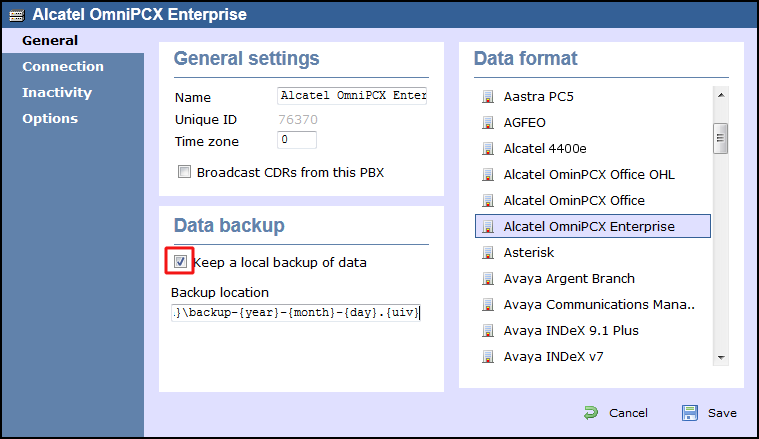
- In the tab, select No connection required from the Connection method list.
- Click on the button to apply the settings.
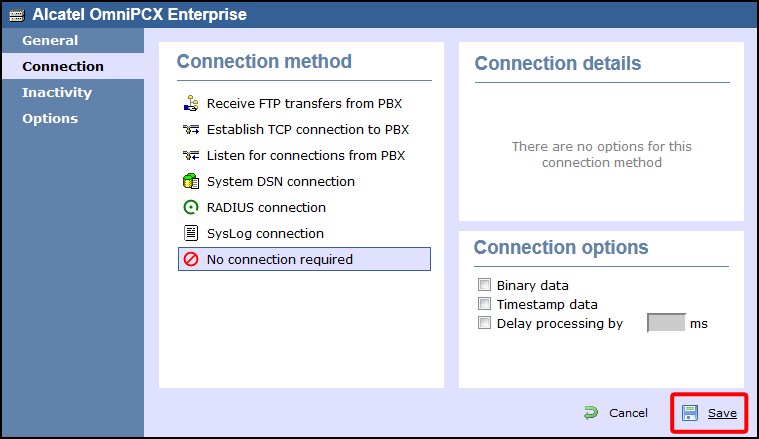
These instructions should assist in configuring your Alcatel OmniPCX Enterprise to work with TIM Enterprise. If you are not familiar with PBX configuration, please contact your system maintainer.
| Connection information | Description |
|---|---|
| Connection type | Serial Output or IP: If you have configured the Alcatel OmniPCX Enterprise to send the SMDR information via a serial connection, you will need to directly connect a serial cable from the Alcatel OmniPCX Enterprise to the PC that NetPBX is installed and running on. |
| Cable configuration | Straight-through. |
| IP method | TIM Enterprise makes a connection to the Alcatel OmniPCX Enterprise, however you will need to purchase a license from your PBX maintainer for the Alcatel OmniPCX Enterprise to output SMDR via TCP/IP. |
Configuring your SMDR
Below you will find instructions from the Alcatel OmniPCX Enterprise manual on how to configure the SMDR output via serial or TCP/IP. These instructions are taken from the Alcatel OmniPCX Enterprise manual:
Connect to your PBX via telnet and follow the steps below:
- Applications ()
- Accounting ()
- Review/Modify ()
- All Instance ()
- Realtime ticket Output: Set this to ethernet. Note that if you don't have appropriate license, you can only select V24 (serial) here.
- Save changes and exit
The table below presents a summary of data output from Alcatel:

Configuring TIM Enterprise
Below you will find steps on how to configure TIM Enterprise to listen for SMDR data from your Alcatel OmniPCX Enterprise:
- Browse to TIM Enterprise as normal and login with your credentials.
- Click on the tab.
- Go the the point in the Directory where you need to add the PBX Object and add a PBX with the name 'Alcatel OmniPCX Enterprise'.
- Left-click on it and select .
- From the settings tab select Alcatel OmniPCX Enterprise from the PBX model list.
- In the tab select Establish TCP connection to PBX from the Connection method list.
- In the Host field enter the IP Address of your Alcatel OmniPCX Enterprise.
- In the Port field enter in 2533.
- Leave the Username and Password fields blank.
- In the IP script field select Alcatel OmniPCX Enterprise from the drop-down list.
- Finally, click on the button.

