These instructions help you configure your AGFEO AC-AS phone system to work with TIM Enterprise. Contact your system maintainer if you are not familiar with the configuration of your PBX.
Connection Type
Support Files
Required Tasks
Configuring your SMDR output
The AGFEO AC-AS Series outputs its call records via a serial connection. You need to directly connect a serial cable between your AGFEO AC-AS phone system and the PC that NetPBX is installed and running on.
For more information about the output and configuration of your SMDR data, please contact your system maintainer.
Installing NetPBX
The AGFEO phone system sends SMDR information via a serial connection. To collect the call logging data from the serial port and send it to TIM Enterprise, you first need to install the NetPBX software. For setup instructions, click on the link below:
Configure TIM Enterprise
Once NetPBX is configured and collecting data, log in to TIM Enterprise and perform the following steps:
- Click on the tab.
- Choose the PBX object you want to configure and click Properties.
- A new window will open. In the tab, select Aastra MX-ONE BC10.TDT from the Data format list and tick the box Keep a local backup of data.
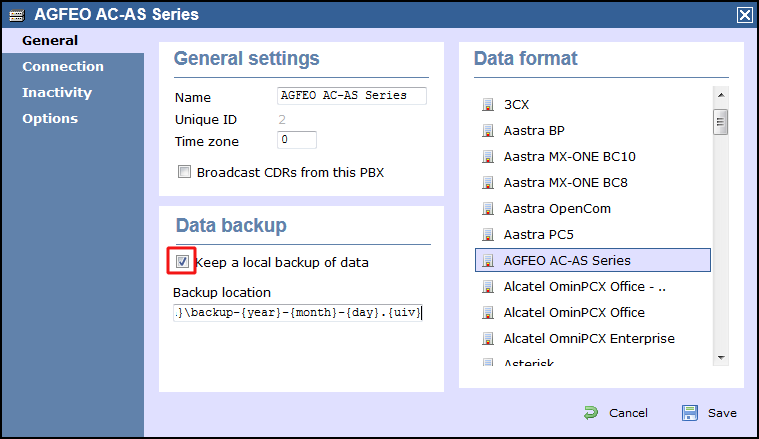
- In the tab, select No connection required from the Connection method list.
- Click on the button to apply the settings.
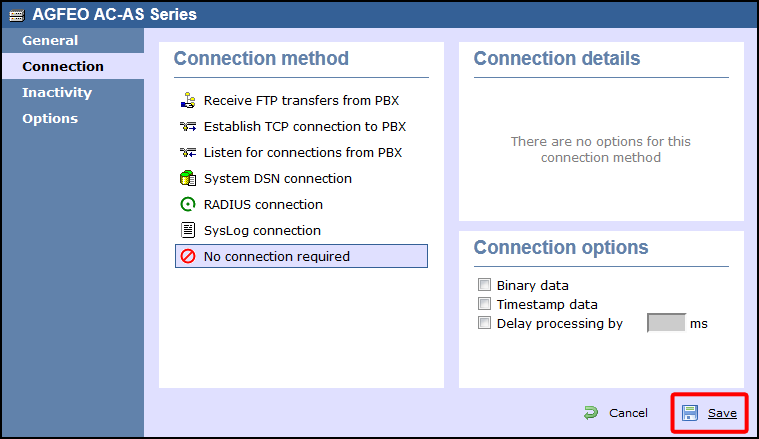
These instructions should assist in configuring your AGFEO AC-AS Series to work with TIM Enterprise. If you are not familiar with PBX configuration, please contact your system maintainer.
| Connection information | Description |
|---|---|
| Connection type | Serial Output: AGFEO AC-AS Series PBX sends SMDR information via a serial connection. You will need to directly connect a serial cable from the AGFEO AC-AS Series to the PC that NetPBX is installed and running on. |
| Cable configuration | Straight-through. |
Configuring TIM Enterprise
Below you will find steps on how to configure TIM Enterprise to listen for SMDR data from your AGFEO AC-AS Series:
- Browse to TIM Enterprise as normal and login with your credentials.
- Click on the tab.
- Go the the point in the Directory where you need to add the PBX Object and add a PBX with the name 'AGFEO AC-AS Series'.
- Left-click on it and select .
- From the settings tab select AGFEO AC-AS Series from the PBX model list.
- In the tab select No connection required from the Connection method list.
- Finally, click on the button.

