Overview
This section allows you to create your own score cards, by defining a list of questions, which will be used thereafter to rate calls for evaluation purposes.
To access the Questions section, click on the button from the left-hand side menu. The following screen will be displayed:

Adding a question
To add a new question, click on the button at the top-right of the screen, as shown below:
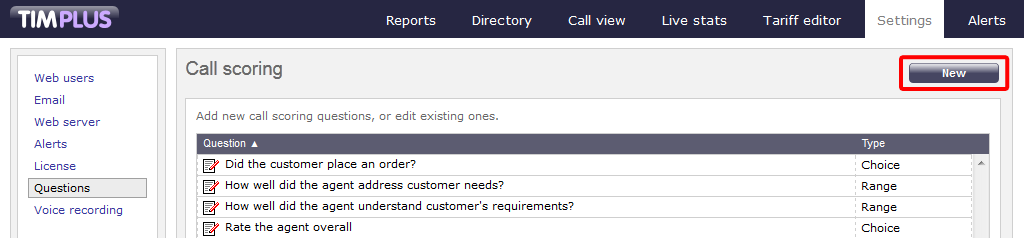
The Question settings window will appear, where you can enter your question and define its answer type:
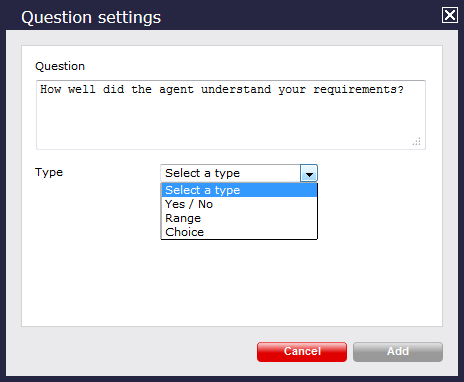
The type of answers you can apply to each question are explained in the table below:
| Answer type | Description |
|---|---|
| Yes/No answer | The calls will be rated based on a yes/no answer, e.g. Was the call answered quickly?
|
| Range answers | The calls will be rated based on the range of values defined here, e.g. range 1-10 . How well did the agent understand your requirements?
|
| Multiple choice answers | The calls will be rated according to the choice of answer defined here, e.g. excellent, good, average, below average, very bad.
To remove a choice answer from the list, click on the |
Editing a question
To edit any question, select it from the list of questions available, as shown below:
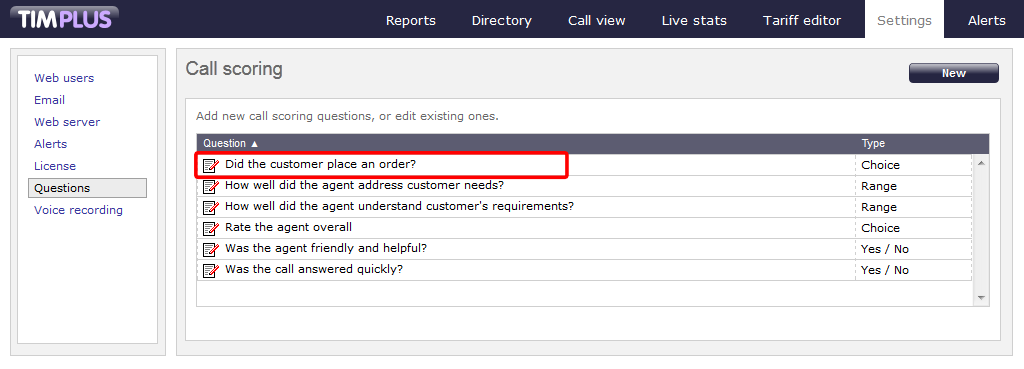
The Question settings window will open, where you can edit the question itself or modify its answer type:
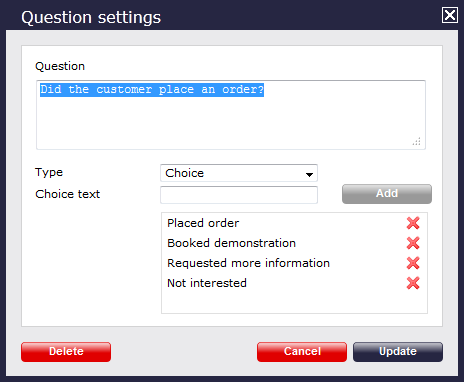
To delete a question from the list, click on the button at the bottom-left corner of the window, as shown below:
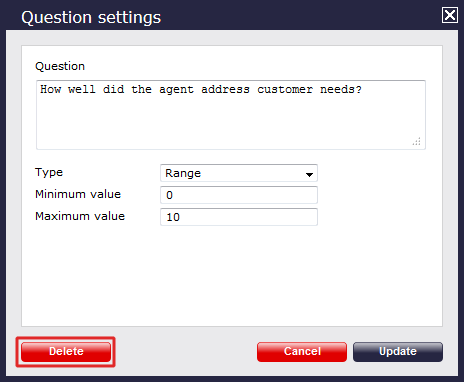
Using the score cards
Once you have created your score cards, you can use them to score any call logged in the system and report on them in order to assess the overall performance of your staff.
Scoring a call
To score a call from the Cal view screen, click on the  icon, as shown below:
icon, as shown below:

The Call detail window will open, where you can score the call using the previously created score cards, as shown below:
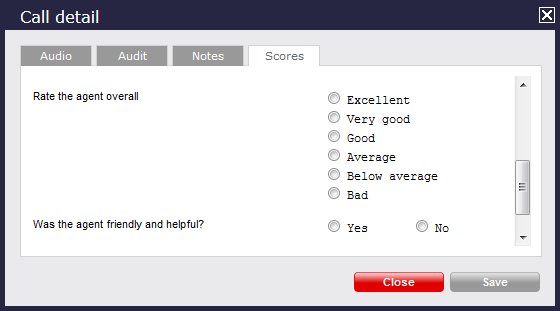
To score a call from an itemised report interface, click on it to display the Call detail window, then select the Score tab, as shown below:
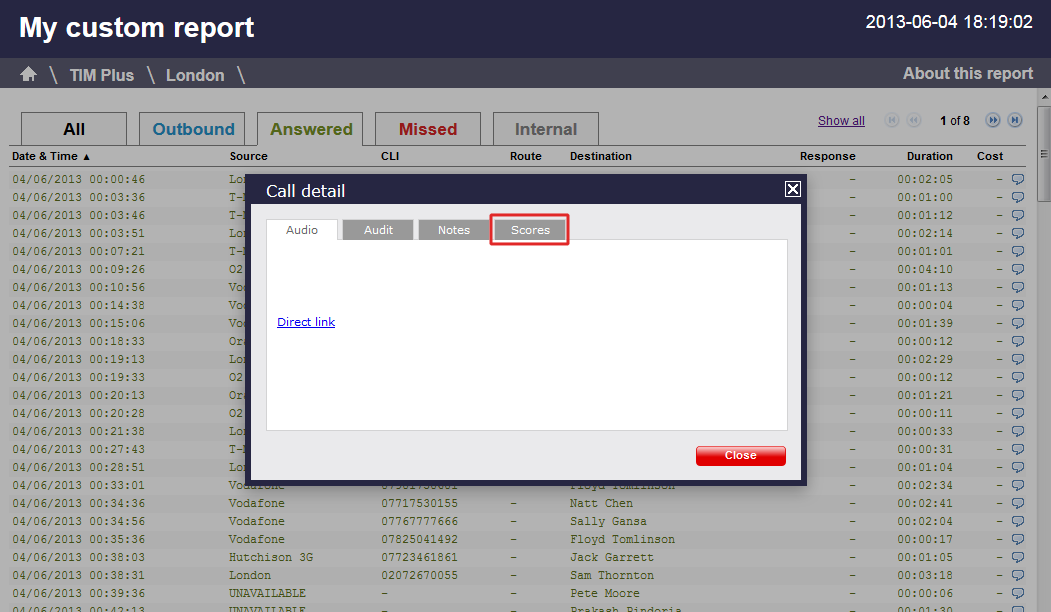
Score the call using the previously created score cards and click on the button, as shown below:
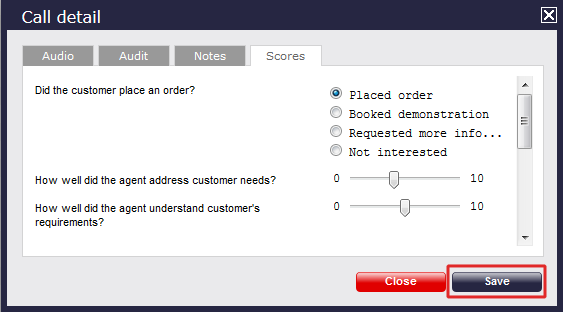
Reporting on scored calls
To evaluate the performance of your calls based on their assigned scores, use the the Call scoring report type. This report provides a comprehensive analysis of previously-scored calls, enabling you evaluate the answers of your scored calls. All question types are summarised in a clear and easy-to-understand format and each question is shown separately, grouped into its respective category.
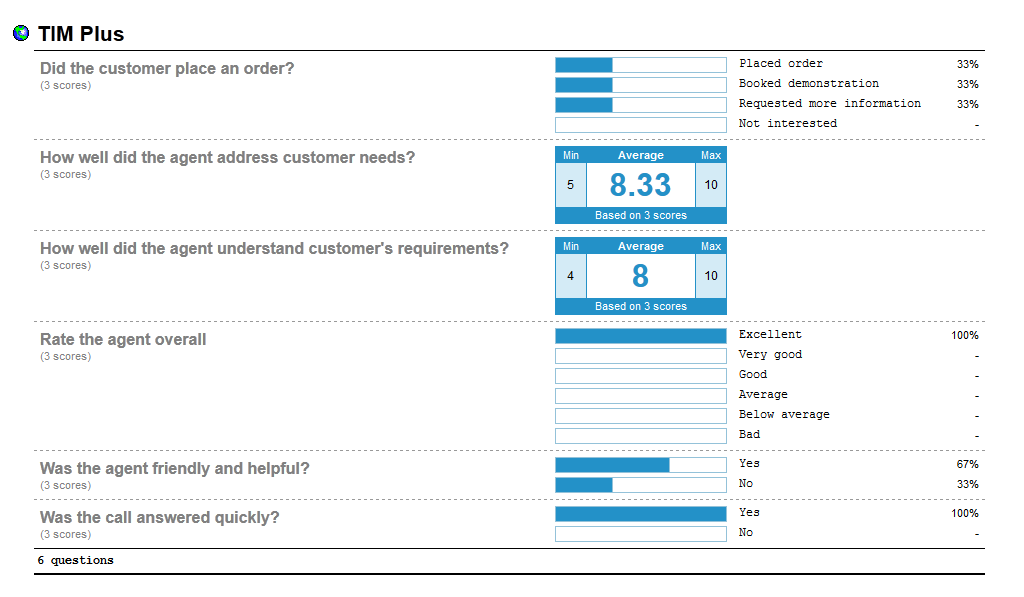

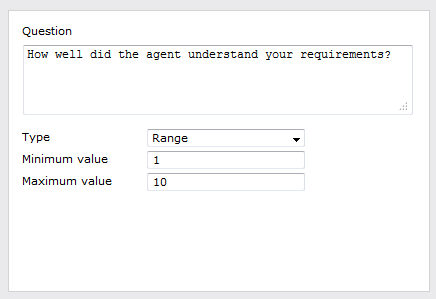
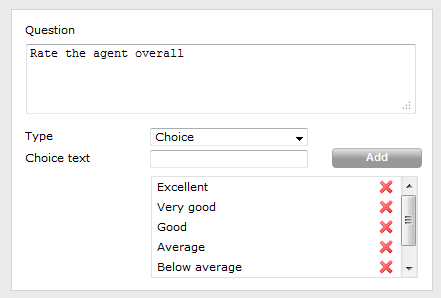
 icon.
icon.