To access your display boards, click on thetab and select the display board that you want to access. On a new system the following page will appear:
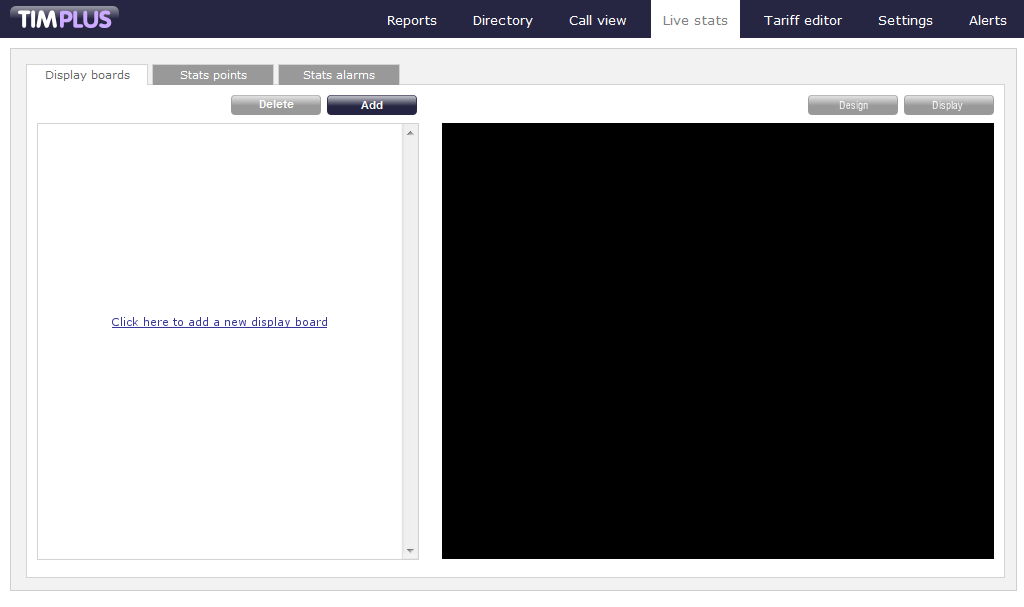
If you have already created some display boards, they will appear on the left-hand side panel. To view your display boards, select the one you are interested in, and click on the tab, as shown in the screenshot below:
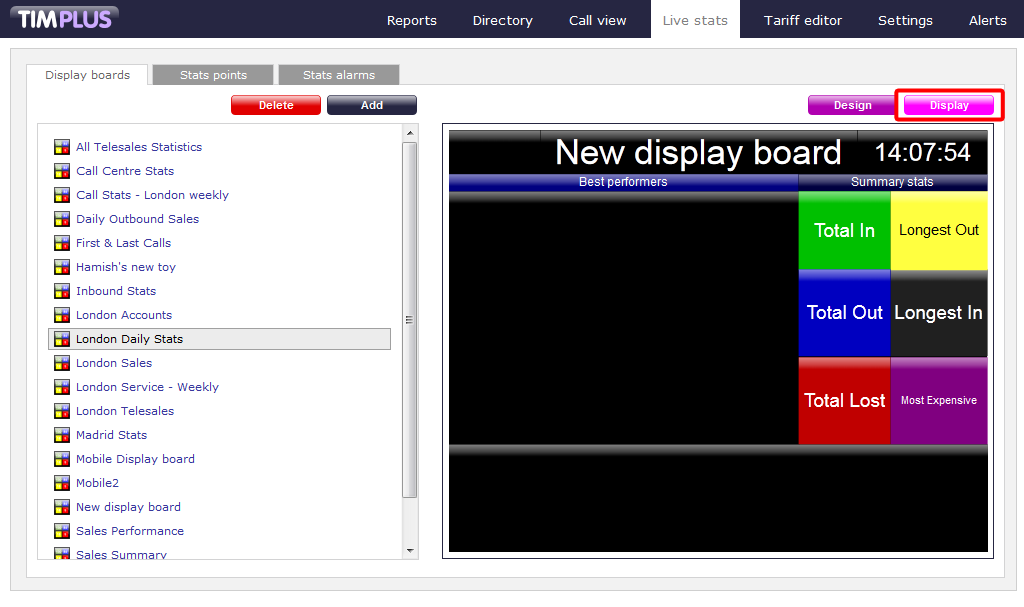
If you want to design or edit one of your display boards, click on thetab. The design mode of your display board will display as follows:
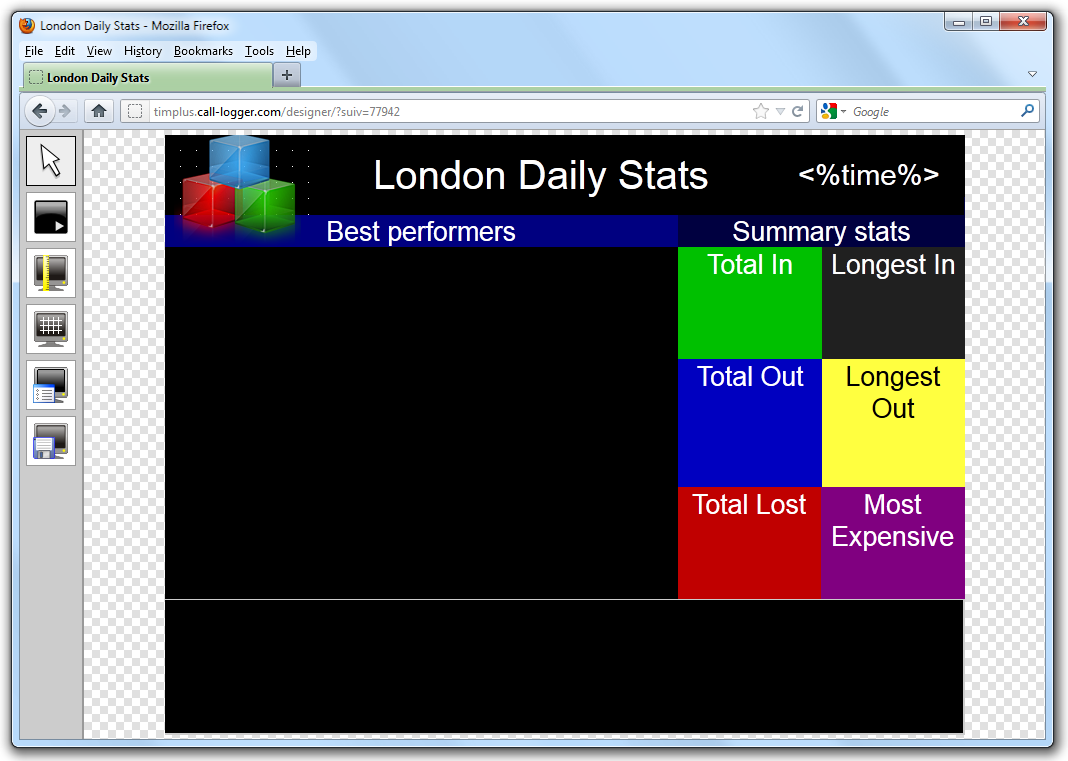
Note that the display boards you are allowed to see will be determined by your login privileges. If you need to see additional display boards, speak to your systems administrator to get enhanced access. |
You can also access a display board directly, without accessing TIM Plus, by using the IP address displayed in the web browser, as shown in the screenshot below. This IP address can be saved as a favourite on your desktop or mobile device, if you need to view this screen frequently. Alternatively, you may want to display this permanently on a large screen in your office, so everyone in your team can monitor the statistics. To access the display board, you will need your username and password that you usually use to log in to TIM Plus.
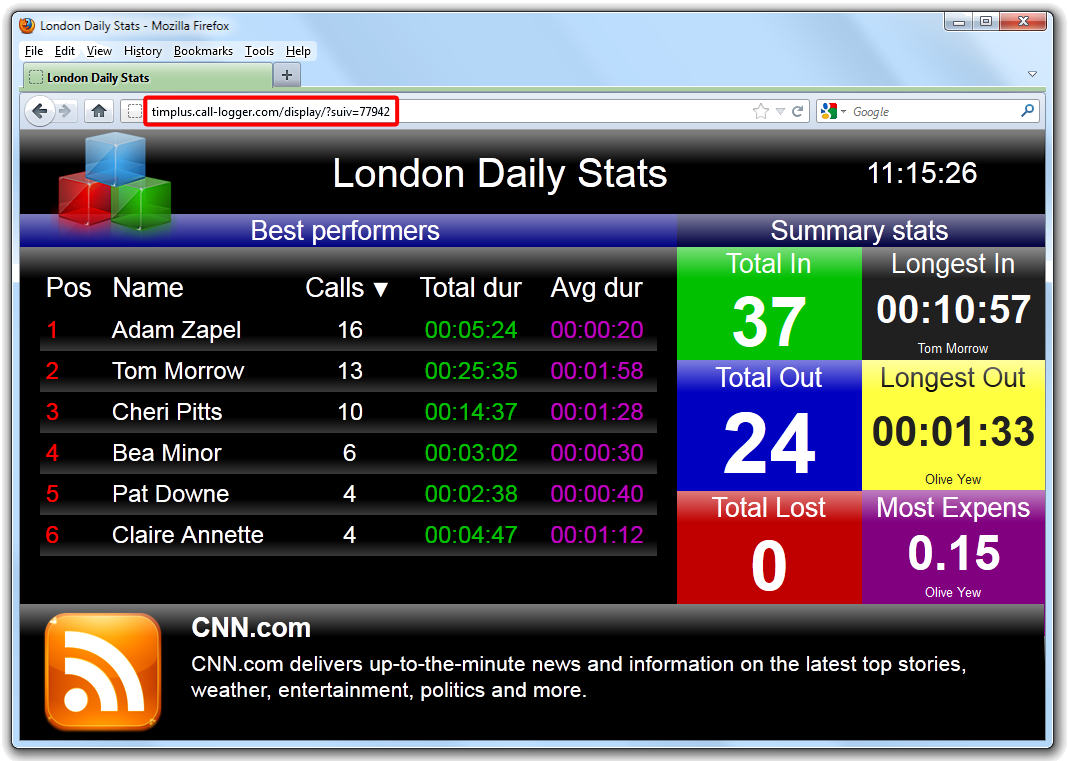
NOTE: If you want to display in full screen mode press, F11 and then F5. |