Overview
To configure a site, go to the Directory screen, select the site you want to configure and click on the button at the top-right of the panel, as shown below:
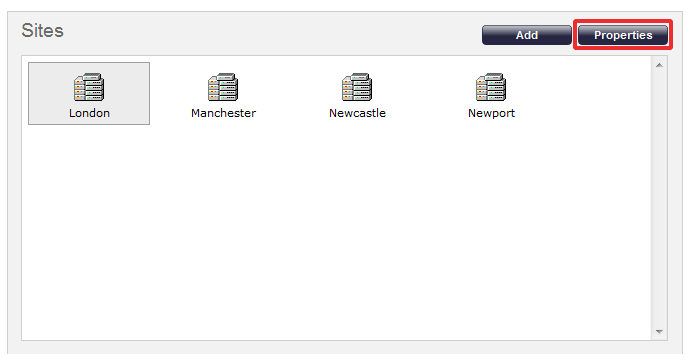
The following window will appear, where you can configure the properties of your site:
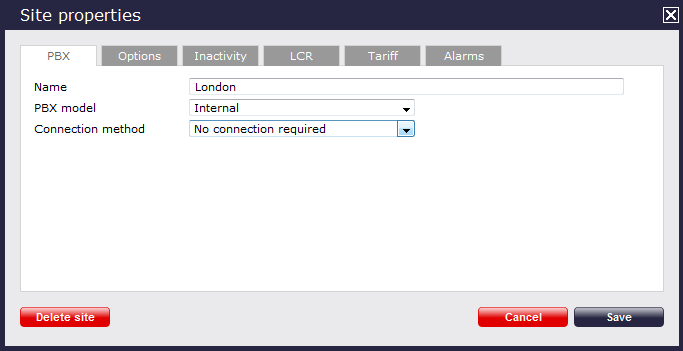
Each tab in the Site properties window are described below:
PBX
The PBX tab allows you to configure the properties of your telephone system. The properties presented in this tab will vary, depending on the connection method used by your telephone system to provide call logging data.
For all connection types
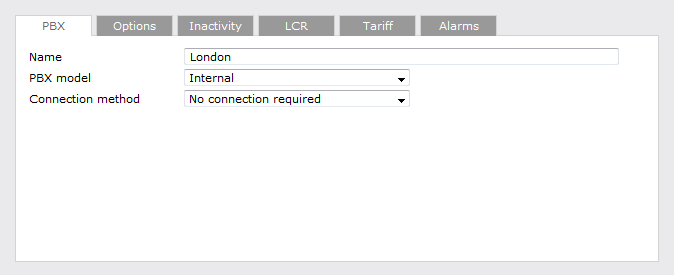
| Field | Description |
|---|---|
| Name | The name by which you want your site to be identified |
| PBX model | The name of your telephone system |
| Connection method | The connection method used by your telephone system to provide call logging data |
For listening connections
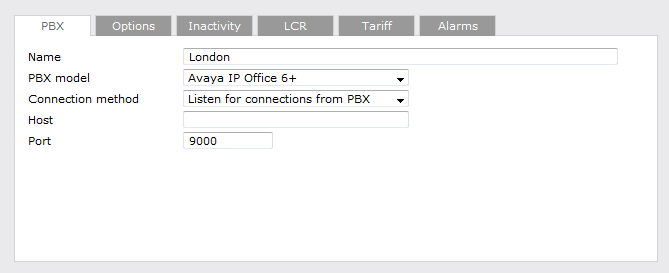
| Field | Description |
|---|---|
| Host | Specify the IP address of your PBX to only allow data to be sent from that address. You may leave this field blank to accept data from any IP address |
| Port | The port number that TIM Plus should listen on for call logging data |
For active connections
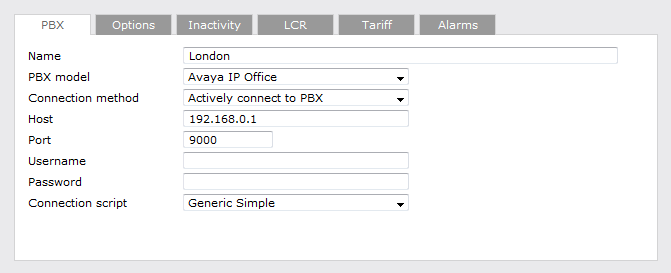
| Field | Description |
|---|---|
| Host | The IP address of the telephone system |
| Port | The port number that your telephone system listens on |
| Username | The username required to log in to your telephone system, if applicable. |
| Password | The password required to log in to your telephone system, if applicable. |
For FTP transfer connections
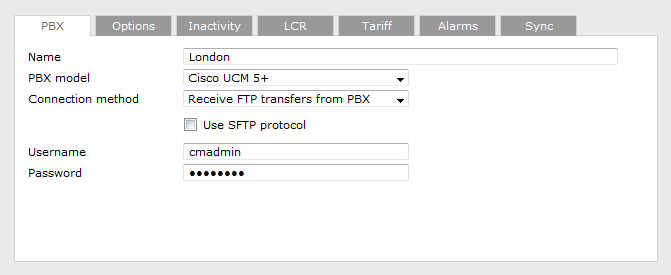
| Field | Description |
|---|---|
| Username | The username of the FTP account on your telephone system |
| Password | The password of the FTP account on your telephone system |
For DSN connection
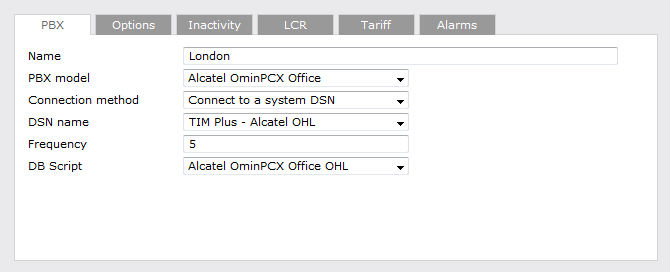
| Field | Description |
|---|---|
| DSN name | The name of the system DSN connection to use when connecting to your telephone system's database |
| Frequency | The frequency, in seconds, of the checks that TIM Plus makes when connecting to the database to determine if new data is available |
| DB Script | The database script that TIM Plus uses when checking for new data |
For RADIUS connections
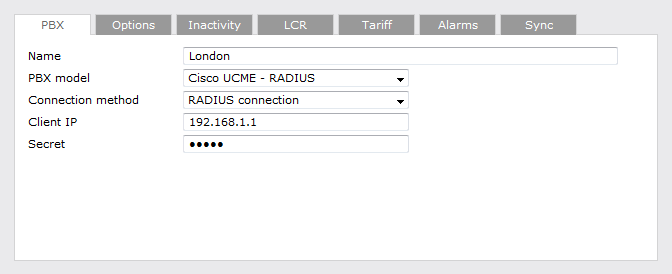
| Field | Description |
|---|---|
| Client IP | The IP address of your telephone system responsible for sending RADIUS packets |
| Secret | The secret key used in RADIUS authentication between TIM Plus and your telephone system |
For SysLog connections
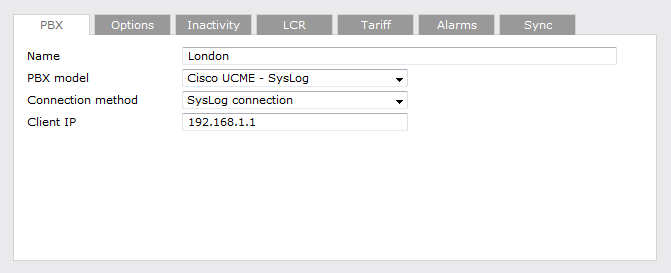
| Field | Description |
|---|---|
| Client IP | The IP address of your telephone system responsible for sending SysLog events to TIM Plus |
For detailed information about connecting to all makes/models of PBX, refer to the Connecting to your PBX section. |
Options
The Options tab enables you to keep a backup of any call logging data received, timestamp incoming call records and delay processing of call records. These options are explained below in more detail:
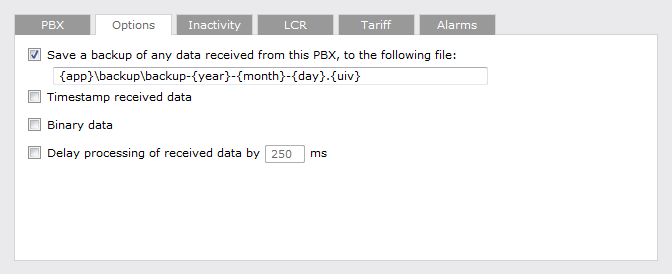
Save a backup of any data received from this PBX
TIM Plus allows you to save a backup of any call logging data received from your telephone system(s).
To enable backups, tick the Save a backup of any data received from this PBX box and enter the location of the folder you want to store the files in. The default path is {app}\backup\backup-{year}-{month}-{day}.{uiv} and can contain dynamic variables, as detailed below:
| Item | Description |
|---|---|
| app | The full installation path of TIM Plus |
| year | The year the data was captured in yyyy format |
| month | The month the data was captured in mm format |
| day | The day of the month when data was captured in dd format |
| uiv | A unique ID representing each site in the Directory |
Timestamp received data
TIM Plus can timestamp call records from your telephone system as they are received, if they do not already include dates and times.
Binary data
Select this option if your telephone system sends call records in a non-textual format.
Delay processing of received data
Enable this option and enter a time delay, in milliseconds, if call records are sent from your telephone system over a slow connection. This helps to prevent data loss when call records are processed before they are fully received.
Inactivity
The Inactivity tab allows you to set up an inactivity timer, which can notify you by e-mail when TIM Plus has not received data from your telephone system for a given amount of time.
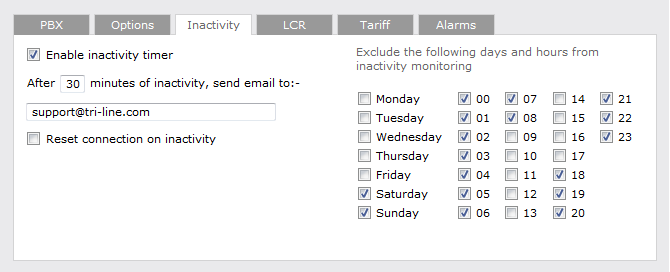
Enable inactivity timer
Select this option to enable inactivity monitoring for the site you are configuring. Enter the amount of time, in minutes, that must pass with no call activity, before an e-mail is sent. Next, enter the e-mail address that will receive inactivity alerts for this site.
Reset connection on inactivity
TIM Plus can reset the network connection to your telephone system when an inactivity alert is sent, in order to cause the telephone system to restart its connection.
Exclude days and hours from inactivity monitoring
Tick the box alongside the days and hours when it is legitimate that no call activity takes place, such as at night or at weekends, so as not to receive unnecessary e-mail notifications for those periods.
LCR
The LCR tab allows you to enter any LCR (Least Cost Routing) codes used to route your calls:
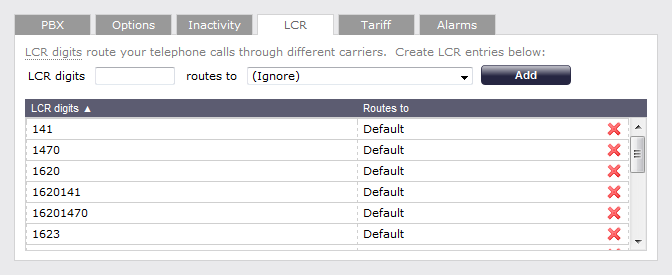
Adding LCR codes
To add an LCR code, enter the number in the LCR digits field and select the route it takes from the drop-down list, as shown above.
Removing LCR codes
To remove an LCR code, click on the  icon alongside the code.
icon alongside the code.
Tariff
The Tariff tab allows you to select the tariff table you want to use to cost calls for this site.
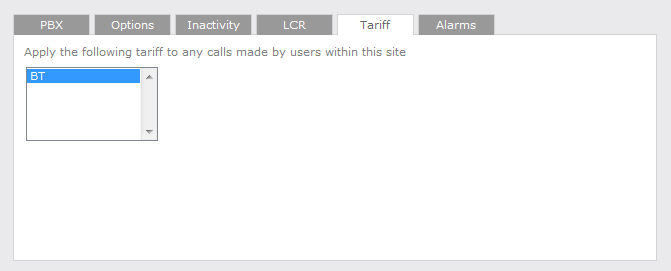
By default, TIM Plus is supplied with a standard BT tariff, which will automatically pick up national, international and mobile dial codes. Bespoke tariffs can also be provided on request.
Alarms
In order to monitor specific events on the system, TIM Plus gives you the option to set up alarms that trigger when certain criteria are met, e.g. when calls above a certain duration are made, when specific numbers are dialled or when defined cost-thresholds are exceeded.
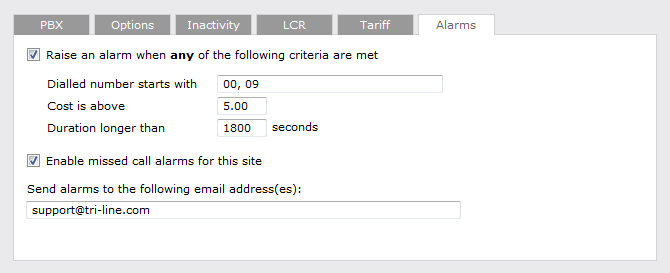
Dialled number alarm
Alarms can be set to activate when a part or full number is dialled. If you want to add a series of full or partial numbers, you can separate each entry with a comma, as shown above. Acceptable formats include: 00, 020, 020726526, 02072652600.
Cost alarm
An alarm can be set to activate when a call exceeds a pre-set cost. Note that the cost will relate to the local currency, e.g. in the screenshot above, the 5.00 would be £5 in UK, €5 in Europe or US$5 in USA.
Duration alarm
An alarm can be activated when a call exceeds a predetermined duration, measured in seconds.
Missed call alarm
An alarm for missed calls can also be set up on the system, by ticking the box Enable missed call alarms for this site.
Delivering the alarm notification
To receive an e-mail notification from TIM Plus for any of the above mentioned alarms, type the e-mail address in the text box provided, as shown above. To send the alarm to more than one e-mail address, separate each entry with a comma.