Overview
To configure a site, go to the Directory screen, select the site you wish to configure and click on the button at the top-right corner of the screen, as shown below:
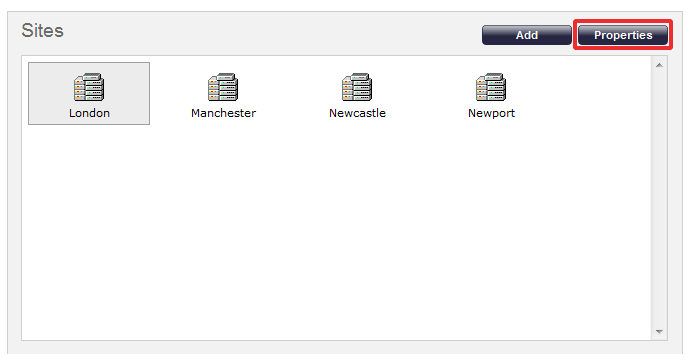
The following window will appear, where you can configure the properties of your site:

All the tabs in the Site properties window will be described below.
PBX
The properties displayed under the PBX tab will vary in accordance with the connection method supported by your telephone system. For detailed information about each particular PBX model, refer to the Connecting to your PBX section above.
For some telephone system you may need to download the PBX interface file from your Download area on the Gateway. |
Below you can find a description of all PBX properties according to the connection method used:
All connection types
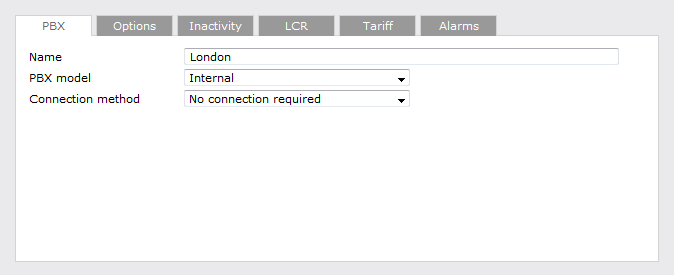
| Field | Description |
|---|---|
| Name | Type the name you want your site to be identified by. |
| PBX model | Select the PBX model from the available drop-down list. |
| Connection method | Select the connection method supported by your phone system from the available drop-down list. |
Listening Connection
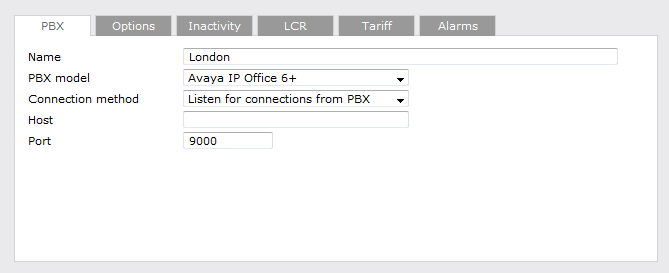
| Field | Description |
|---|---|
| Host | Leave this field blank, although it can be configured to restrict incoming data from a specific IP address. |
| Port | Enter the port number used by the phone system to send the CDR data. |
Active Connection
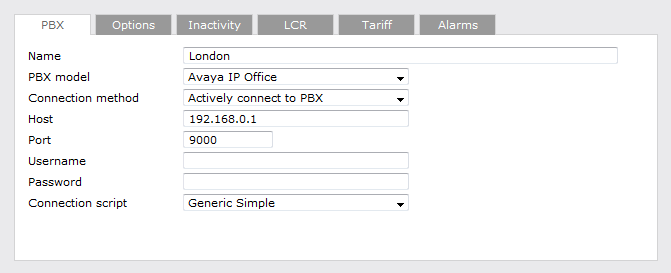
| Field | Description |
|---|---|
| Host | Type in the IP address of the phone system you are connecting to. |
| Port | Enter the port number that will be used to transfer the CDR data. |
| Username | If your phone system requires authentication, enter the username here. |
| Password | If your phone system requires authentication, enter the password here. |
FTP Transfer
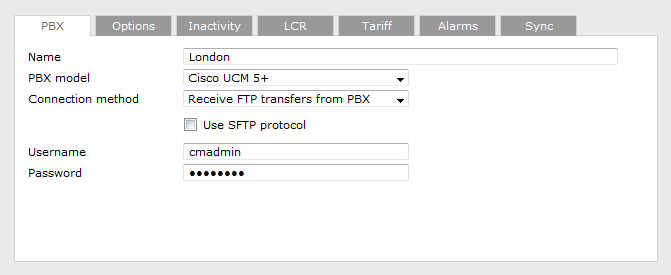
| Field | Description |
|---|---|
| Username | Enter the username created for the FTP transfer. |
| Password | Enter the password created for the FTP transfer. |
DSN Connection
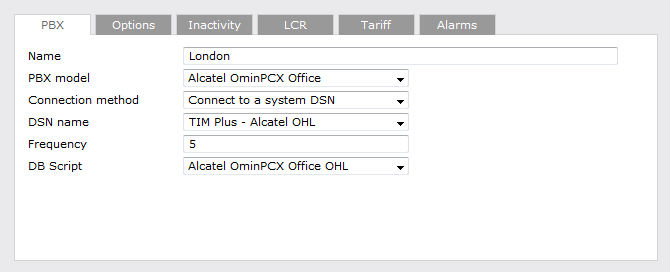
| Field | Description |
|---|---|
| DSN name | Enter the DSN name here. |
| Frequency | Enter the connection frequency, e.g. how often it polls the DSN connection. |
| DB Script | Enter the database script here. If you are not sure which DB script is required for your particular PBX, you can e-mail us at [email protected] and we can provide the correct file. |
Radius Connection
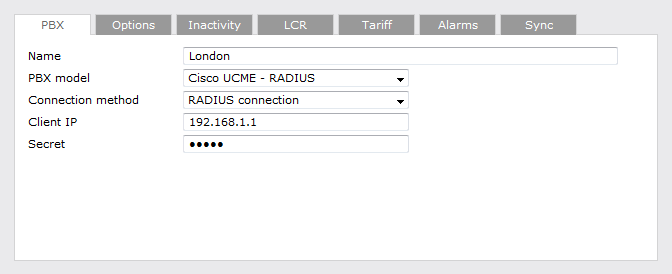
| Field | Description |
|---|---|
| Client IP | Enter the IP address of the device that sends the RADIUS events . |
| Secret | Enter the RADIUS authentication. |
SysLog Connection
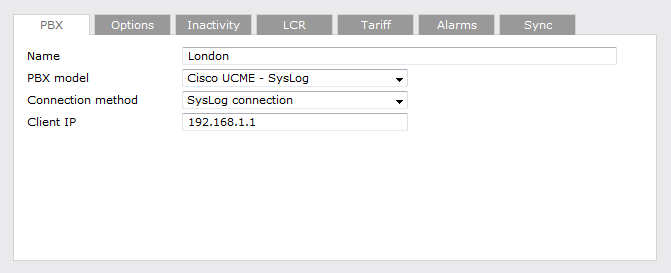
| Field | Description |
|---|---|
| Client IP | Enter the IP address of the device that sends the SysLog events. |
Options
The Options tab enables you to keep a local backup of data received, timestamp incoming call records and delay processing of call records. These options are explained below in more detail.
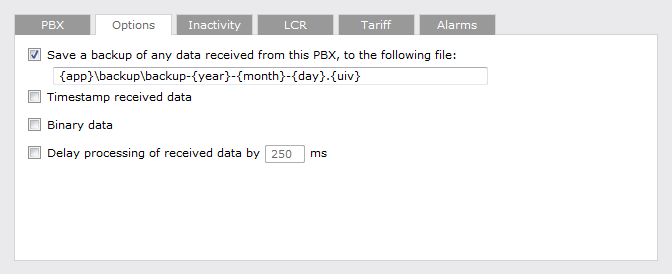
Save a backup of any data recieved from this PBX
By default, we save a backup of the data received from the telephone system in case this requires to be reprocessed at a later stage (e.g. your database becomes corrupt or someone accidentally deletes calls from the system).
To save a backup of the CDR data, type the location of the folder you want to store the files; by default, the following path is provided {app}\backup\backup-{year}-{month}-{day}.{uiv}. The {..} represent the system variables which are explained in more detail in the table below:
| Item | Description |
|---|---|
| app | This variable is the installation path for where TIM Plus is installed. |
| year | This will enter the year the data was captured so that it is easily recognisable later. It can be used to create sub-folders which contain this information or filenames. |
| month | This will enter the month the data was captured so that it is easily recognisable later. It can be used to create sub-folders which contain this information or filenames. |
| day | This will enter the day the data was captured so that it is easily recognisable later. It can be used to create sub-folders which contain this information or filenames. |
| uiv | The UIV represents the unique ID associated to each site. |
Timestamp received data
Some PBXs do not always output the date and time for the call records. This option allows you to timestamp all data received.
Binary data
This option is used only for PBXs that send the data in binary format (e.g. ISDX telephone system). When the Binary dataoption is ticked, we don't add a new line after each data batch we receive. This prevents data corruption.
Delay processing of received data by { }ms
This option is used when the switch/network/PC has a really slow connection and TIM Plus needs to wait x milliseconds before it attempts to process the data. This is to ensure that all data is received before processing.
Inactivity
The Inactivity option allows you to set up an inactivity timer that notifies you when no data is being received in the call logger. You can decide at what time interval you want to set up the inactivity timer and also if you want to exclude specific hours or days, when you are not expecting any call activity (e.g. during the weekend).
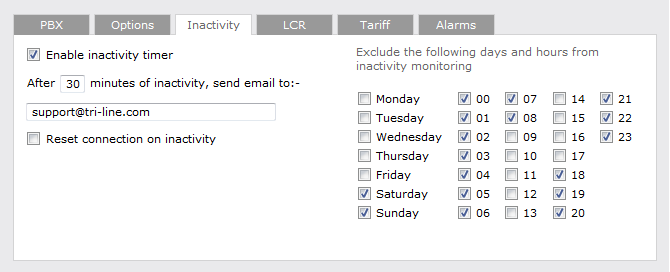
You can also decide who gets the alert, by filling their e-mail details in the box provided.
Enable inactivity timer
You can determine how long you want to wait for a call before activating the inactivity timer and who you want to send it to by simply filling in the inactivity timer fields.
Reset connection on inactivity
If this box is ticked, the system will automatically resets the connectsion to the PBX.
Exclude days and hours from inactivity monitoring
Tick the box alongside the days and hours when no call activity is expected (e.g. nights or weekends), so you don't receive an email notification for those periods.
LCR
If you use LCR (Least Cost Routing) to route calls, then you will need to add the LCR codes here so TIM Plus can identity them.
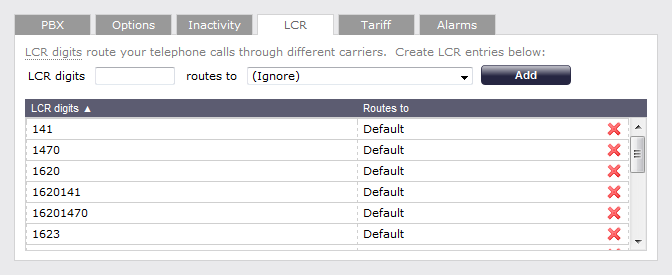
Adding LCR codes
To add an LCR code enter the number in the LCR digits field and add the route it takes in the Routes to field, as shown above.There is no limit to the number of LCR routes that can be added.
Removing LCR codes
To remove an LCR code, click on the  icon alongside the code.
icon alongside the code.
Tariff
Select the tariff table that you want to use from the list provided.
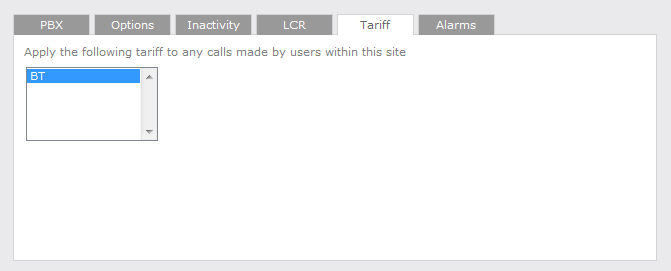
By default, TIM Plus is supplied with a standard BT tariff which will automatically pick up national, international and mobile dial codes. Bespoke tarfiffs can be provided. For costing contact your supplier or [email protected] who can refer you to the appropriate person for pricing.
Alarms
Alarms can be set to be trigerred by specific events (e.g. when calls above a certain duration are made, when specific numbers are dialled or when defined cost-thresholds are exceeded).
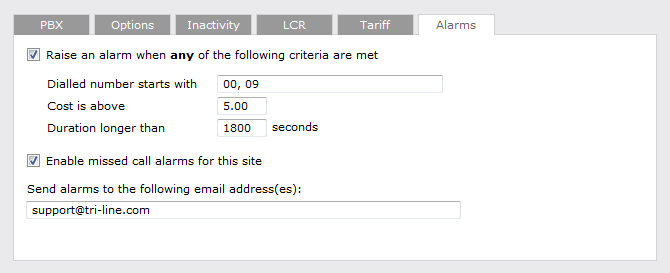
Dialled number alarm
Alarms can be set to activate when a part or full number is dialled. If you want to add a series of full or partial numbers, you can separate these entries by a comma, as shown above.
Acceptable formats include: 00, 09, 020726526, 02072652600.
Cost alarm
You can trigger an alarm to be activated when a call exceeding a pre-set cost is made by anyone on this site. Note that the cost will relate to the local currency. For example, in the screenshot above, the 5.00 would be £5 in UK, €5 in Europe or US$5 in USA.
Duration alarm
An alarm can be activated when a call exceeding a predetermined duration is made by anyone on this site. All durations are shown in seconds (e.g. 30 minutes = 1800 seconds).
Missed call alarm
You can be alerted if any calls are missed for the site by ticking the box alongside the Enable missed call alarms for this site, then, type in the e-mail address of the person who you would like to send notification to as shown above. You may type multiple e-mail addresses as long as you separate them by comma.