These instructions help you configure your LG IPLDK phone system to work with TIM Plus. Contact your system maintainer if you are not familiar with the configuration of your PBX.
Connection Type
Support Files
Required Tasks
Configuring your SMDR output
The SMDR output on the LG IPLDK is disabled by default. To enable the output, you need to amend the following settings in the programming sections below:
Print Serial Port Selection (PGM 175)
In the Print Serial Port Selection (PGM 175) window, set Info/On-line SMDR to COM1/COM2 to send call logging data to the serial port.
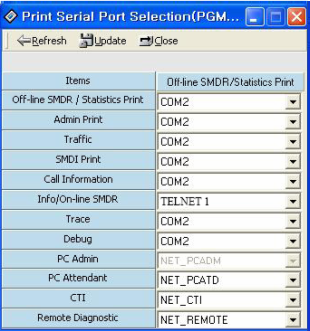
SMDR Attributes (PGM 177)
Save Enable: Disabled
Print Enable: Enabled
SMDR Record Call Type: All Calls
Records In Detail: Enabled
Print Incoming Call: This needs to be enabled
Print Lost Call: This needs to be enabled
SMDR Dial Digit Hidden: Leave this as the default which is '0'
SMDR Currency Unit: Leave this as the default which is blank
SMDR Cost Per Metering Pulse: Leave this as the default which is blank
SMDR Fraction: Leave this as the default which is '0'
SMDR Start Time: Leave this as the default which is '0'
SMDR Hidden Digit: Leave this as the default which is 'Right'
Long Distance Call Digit Counter: Leave this as the default which is '0'
Long Distance Code (Max 2 Digits): Leave this as the default
MSN Print on SMDR: This needs to be disabled
Print Caller Number: This needs to be disabled

ISDN Attributes (PGM 200)
Enable the CLI Print to serial field, as shown the ISDN Attributes window below:
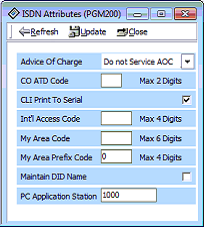
Installing NetPBX
If your LG IPLDK has been configured to send SMDR data via a serial connection, you first need to install the NetPBX software to collect the data from the serial port and send it to TIM Plus. For setup instructions, click on the link below:
Configuring TIM Plus
Once NetPBX is configured and collecting data, log in to TIM Plus and perform the following steps:
- Click on the tab.
- Choose the sites you want to configure and click .
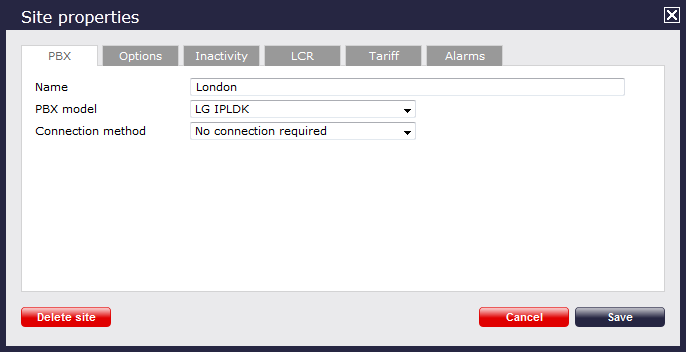
- In the Site Properties window, select LG IPLDK from the PBX model drop-down list.
- In the Connection method field, select No connection required from the drop-down list.
- Click on the button to apply the settings.