Before creating a display board, you need to have created a Stats pointobject that specify which data should be collected and displayed in your wallboards. See the Stats points section for information on creating or editing Stats points. |
To add a new display board, select the tab and click on the button at the top-right corner of the Display boards list, as shown below:
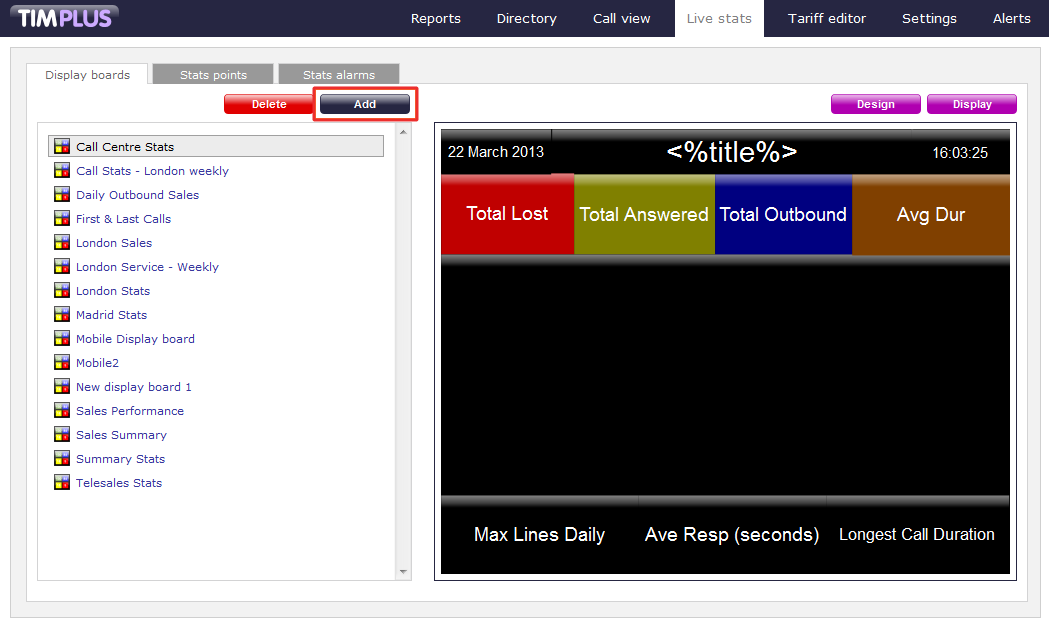
The following pop-up window will appear, allowing you to choose one of three options:
- Create blank: This option allows you to design your own Display board from scratch
- Create from a template: This option allows you to choose a pre-defined Display board template
- Create from an existing Display board: This option allows you to base your new Display board on an existing template
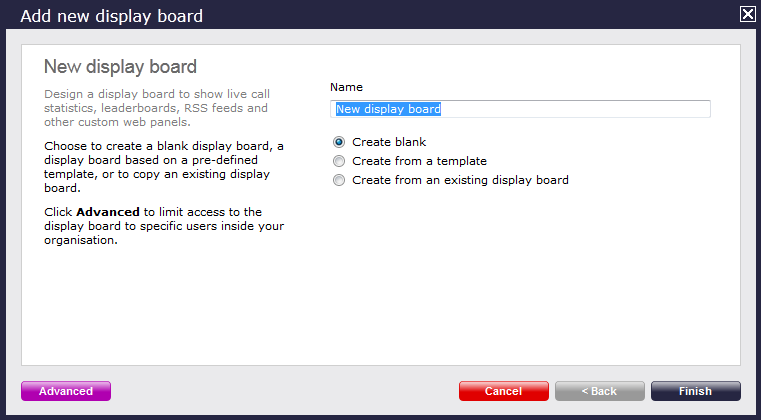
Once you have your Stats points set up, you are ready to start creating Display boards. See the Stats points section for information on creating or editing Stats points.
Select the tab and the following screen will appear. If you are adding a Display board for the first time, the content of this screen will be blank.

To add a new Display board, just click on the button, at the top right of the Display boards list, as shown below.

The following pop-up will appear allowing you to choose one of three options:
- Create blank: This option allows you to design your own Display board from scratch
- Create from a template: This option allows you to choose a pre-defined Display board template
- Create from an existing Display board: This option allows you to base your new Display board on an existing template

Create blank
Blank Display boards start off as completely blank screens, allowing you to determine what panels you would like to appear on the screen. To do this, simply select Create blank from the list below. Then click on the button.
In that case, your Display board will have no Stats points.

The Display board will appear in the list, as follows:

To design your Display board according to your needs, please have a look at the Designing a Display board page.
If you want to specifically see how to design Display board panels, please visit the Display board panels section.
N.B. It will not be possible to create a Display board without first adding some Stats points. |
Create from a templateCreating Display boards from a template is one of the quickest and easiest ways to design a board. To select this option, select the Create from a template option from the list below. Then click . 
Then scroll through the templates to select the one you would like to base your board on by clicking on the numbers that correspond to each template. Once you have chosen the right template for you, press the button, as shown here: 
You then get the option of adding a stats collection point or skipping it. Remember your Display board will be blank until you choose a stats point with which to populate it. 
Don't select a stats collection pointIn the case that you don't want to select a stats collection point, just click as shown below. Your Display board has been added to the list. You can add references to stats collection points, later on from inside the designer. 
The Display board will appear in the list, as follows: 
To customise your Display board according to your needs, please have a look at the Designing a Display board page. If you want to specifically see how to customise your Display board panels or add Stats points from within the designer, please visit the Display board panels section. In case that you want to add some new Stats points, please visit the Adding a Stats point page. Once your Stats points are set, you can see how to view your Display board, by following the Displaying a Display board page. Select an existing stats collection pointIf you decide to use an existing stats collection point, you will be provided with a list of all stats collection points available to you so you can just select and use. Select from the list the stats point you want and then click to finish your Display board, as shown below: 
The Display board will appear in the list, as follows: 
To customise your Display board according to your needs, please have a look at the Designing a Display board page. If you want to specifically see how to customise your Display board panels or add Stats points from within the designer, please visit the Display board panels section. You can now see how to view your Display board, by following the Displaying a Display board page. |
Create from an existing display boardYou even have the option to create a Display board from an existing one, if for example you want a consistent look through all your company's Display boards. In that case, just give your Display board a name and select Create from an existing Display board from the list below. Then click . 
Scroll through the current Display boards. Just select from the list the Display board you want to copy and click . 
You then get the option of adding a stats collection point or skipping it. Remember your Display board will be blank until you choose a stats point with which to populate it. 
Don't select a stats collection pointIn the case that you don't want to select a stats collection point, just click as shown below. Your Display board has been added to the list. You can add references to stats collection points, later on from inside the designer. 
The Display board will appear in the list, as follows: 
To customise your Display board according to your needs, please have a look at the Designing a Display board page. If you want to specifically see how to customise your Display board panels or add Stats points from within the designer, please visit the Display board panels section. In case that you want to add some new Stats points, please visit the Adding a Stats point page. Once your Stats points are set, you can see how to view your Display board, by following the Displaying a Display board page. Select an existing stats collection pointIf you decide to use an existing stats collection point, you will be provided with a list of all stats collection points available to you so you can just select and use. Once you've selected your stats point, click and your board will be ready. 
The Display board will appear in the list, as follows: 
To customise your Display board according to your needs, please have a look at the Designing a Display board page. If you want to specifically see how to customise your Display board panels or add Stats points from within the designer, please visit the Display board panels section. You can now see how to view your Display board, by following the Displaying a Display board page. |

