Overview
To configure a site, go to the Directory screen, select the site you wish to configure and click on thebutton at the top right corner of the panel, as shown below:
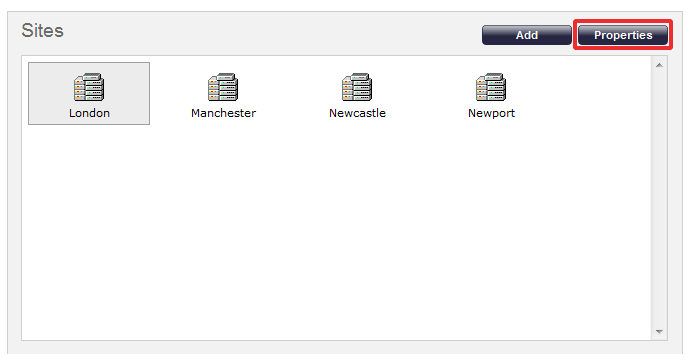
The following configuration screen will appear:

All the tabs in the above window will be explained below.
PBX
The properties displayed under the PBX tab will vary in accordance with the connection method supported by your telephone system. Please refer to the Connecting to your PBX section above for detailed information about each particular PBX model.
For some telephone system you may need to download the PBX interface file from your Download area on the Gateway. |
Please see below a description of all properties according to the connection method used:
All connection types
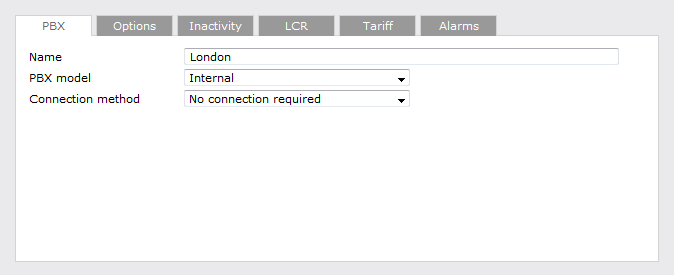
| Field | Description |
|---|---|
| Name | Simply type the name by which which you would like to identity the site. If there is just one site but more than one telephone system connected, enter the name by which you would like to identify the telephone system here. |
| PBX model | Select the PBX model from the drop-down list provided. |
| Connection method | From the drop-down list, select the connection method supported by your phone system. |
Listening Connection
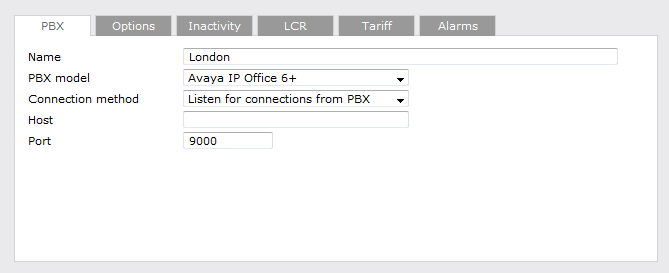
| Field | Description |
|---|---|
| Host | Leave this blank although it can be configured to restrict incoming data from a specific IP address. |
| IP address | Enter to port number used by the phone system to send the CDR data. |
Active Connection
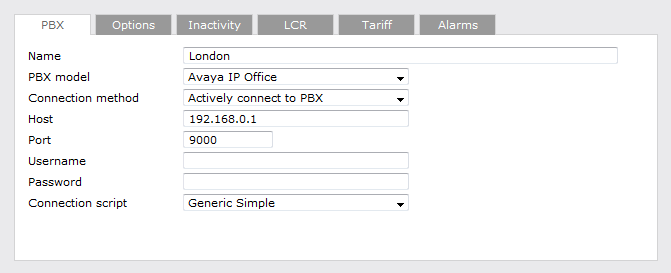
| Field | Description |
|---|---|
| Host | Type in the IP address of the PBX system you are connecting to. |
| IP address | Enter a port number for the call logger to connect to the phone system. |
| Username | If your phone system requires authentication, enter the username here. |
| Password | If your phone system requires authentication, enter the password here. |
FTP Transfer
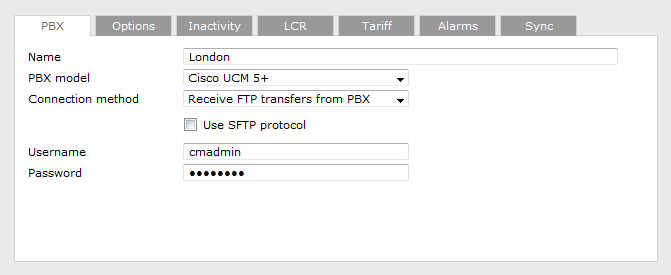
| Field | Description |
|---|---|
| Username | Enter the username created for the FTP transfer. |
| Password | Enter the password created for the FTP transfer. |
DSN Connection
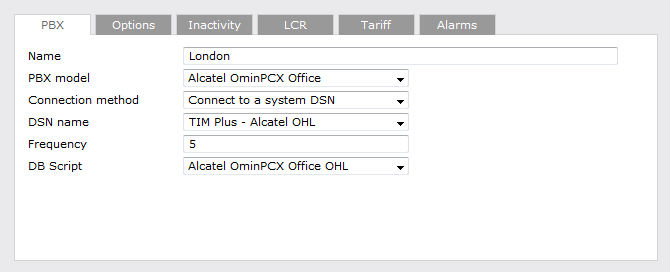
| Field | Description |
|---|---|
| DSN name | Enter the DSN name here. |
| Frequency | Enter the connection frequency here; i.e. how often it polls the DSN connection. |
| DB Script | Enter the DB script here. If you are not sure which DB script is required for your particular PBX, you can e-mail us at [email protected] and we can provide the correct file. |
Radius Connection
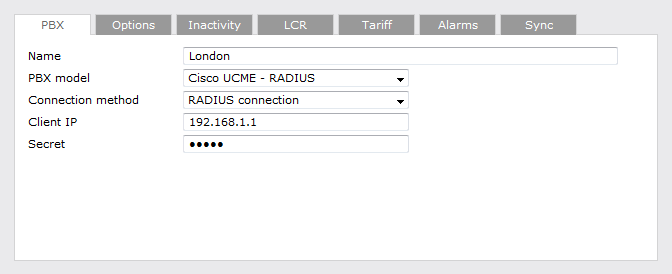
| Field | Description |
|---|---|
| Client IP | Enter the IP address of the device that sends the RADIUS events . |
| Secret | Enter the RADIUS authentication. |
SysLog Connection
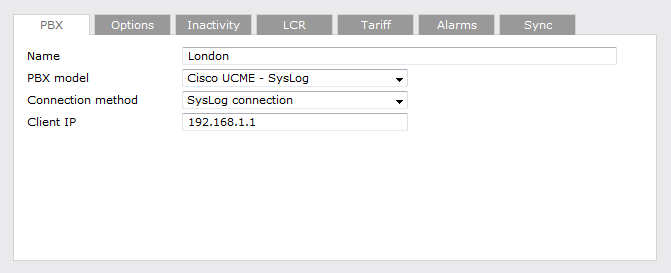
| Field | Description |
|---|---|
| Client IP | Enter the IP address of the device that sends the SYSLOG events. |
Options
The Options tab enables you to keep a local backup of data received, timestamp incoming call records and delay processing of call records. These options are explained in more detail below.
Save a backup of any data recieved from this PBX
By default, we save a backup of the data received from the PBX in case this requires to be reprocessed at a later stage (e.g. your database becomes corrupt or someone accidentally deletes calls from the system).
To save a backup of the CDR data, type the location of the folder you want to store the files; by default, the following is provided {app}\backup\backup-{year}-{month}-{day}.{uiv}. The {..} represent the system variables which are explained in more detail in the table below:
| Item | Description |
|---|---|
| app | This variable is the installation path for where TIM Plus is installed. |
| year | This will enter the year the data was captured so that it is easily recognisable later. It can be used to create sub-folders which contain this information or filenames. |
| month | This will enter the month the data was captured so that it is easily recognisable later. It can be used to create sub-folders which contain this information or filenames. |
| day | This will enter the day the data was captured so that it is easily recognisable later. It can be used to create sub-folders which contain this information or filenames. |
| uiv | The UIV represents the unique ID associated to each site. |
Timestamp received data
Some PBXs do not always output the date and time for the call records. This option allows you to timestamp all data received.
Binary data
This option is used only for PBXs that send the data in binary format (e.g. ISDX telephone system). When the Binary dataoption is ticked, we don't add a new line after each data batch we receive. This prevents data corruption.
Delay processing of received data by { }ms
This option is used when the switch/network/PC has a really slow connection and TIM Plus needs to wait x milliseconds before it attempts to process the data. This is to ensure that all data is received before processing.
To configure the Site's properties, simply select it and click on the button, at the top right-hand side of the Sites panel, as shown below:

The following configuration screen will appear:

In the next pages, all the tabs of the above window are explained.