Filter the results of the report
This option allows you to filter out certain calls from your results, by selecting the values of the parameters.
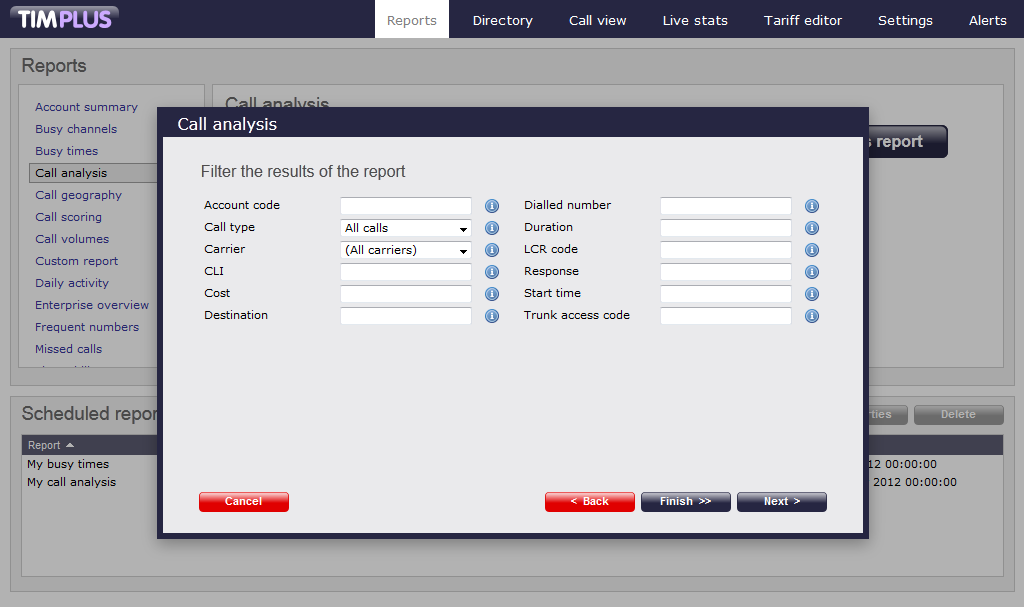
Each available filter will be described below. Alongside each filter there's also an Information icon  , which opens a help prompt describing that particular filter.
, which opens a help prompt describing that particular filter.
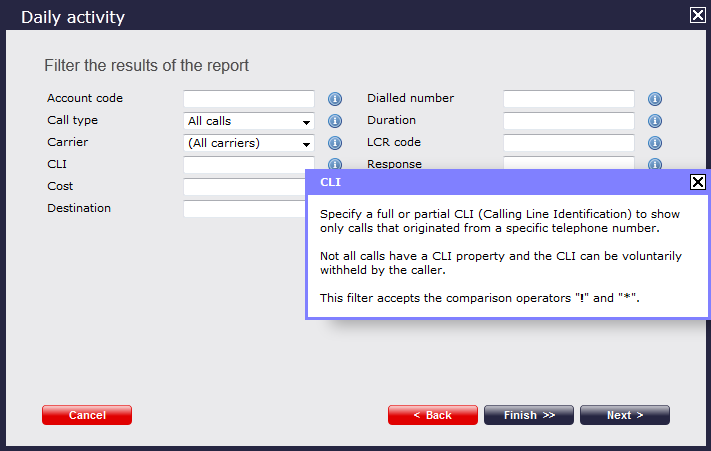
Account code
If you want to produce a bill consisting of all chargeable calls made using a particular account code, enter the account code in the field provided.
To report on more than one account code, you can use a comma to separate the two entries.
Call type
This filter allows you to define the type of call you would like to report on. If you would like to report on all calls, leave the default setting as All calls.
If you want to report on one call type in particular, expand the drop-down list and select from the available options.
Carrier
If you use more than one carrier, you can choose which carrier's calls to report on. To report on all calls from all carriers, leave the default setting as All carriers.
If you only use one carrier, there will be no drop-down list available and no option to choose a different carrier.
CLI
The Caller Line Identification (CLI) is a phone number that calls your organisation. This is sometimes withheld by the person making the call.
You may choose to report on calls from a particular CLI or from numbers beginning with a particular CLI. For example, for calls from Tri-Line you would enter 02072652600.
This filter accepts the comparison operators ! and * (e.g. to exclude calls from Tri-Line, you would use !020726526*). To report on more than one1 CLI, user a comma to separate the entries.
Cost
If you want to add a filter for call costs, type in the cost you wish to define, as shown below.
This filter allows you to specify a range (-) or use comparison operators (>, <, ! and *).
Destination
If you want to filter calls to a specific, known destination, you can type the destination in the field provided. This filter accepts the comparison operators ! and *. For example, if you want to exclude all calls to France, enter !France*, as shown below:
Dialled number
To filter calls to a specific number, type the number that was dialled provided box. The dialled number can be either a number that you dial out, or DDI number that someone dials to get to a particular extension.
To filter calls to a specific area, a partial number may be entered (e.g. 0033, for calls to France).
This filter accepts the comparison operators ! and * (e.g. to exclude calls to 0207 265, enter !0207265* ).
Duration
To filter calls above or below a particular duration, enter the number of seconds and the relevant symbol in the box provided. This filter allows you to specify a range (-) or use comparison operators (>, <, ! and *).
In the above example, the filter will look for calls longer than 1800 seconds (30 minutes). Alternatively, you may want to exclude calls below a certain threshold (e.g. below 3 seconds)
Filter the results of the report
You have already selected the report that you want to configure and the pop-up window that appears allows you to set the parameters of the report wizard. Click on the button at the bottom right of the window, until you reach the Filter the results of the report screen. On this screen, you have the option of filtering out certain calls from your reports, by selecting the values of the parameters, ensuring that only specific calls appear in your report.

Each filter is described in the table below. Alongside each filter there's also an Information icon
 which you can click on to see a help prompt describing that particular filter.
which you can click on to see a help prompt describing that particular filter.
Account code
If you want to produce a bill consisting of all chargeable calls made using a particular account code, enter the account code in this filed. To report on more than one account code, simply comma separate.

Call type
This filter allows you to define the type of call you would like to report on. If you would like to report on all calls, leave at the default All calls.

Carrier
If you use more than one carrier, you can choose which carriers calls you would like to report on.
To report on all calls from all carriers, leave at default.
If you only use one carrier, there will be no drop-down list available and no option to choose a different carrier.

CLI
The Caller Line Identification (CLI) is the number associated with the incoming call. This is sometimes withheld by the person making the call.
You may choose to report on calls from a particular CLI or from numbers beginning with a particular CLI by entering the number in here. For example, for calls from Tri-Line you would enter in "02072652600". This filter accepts the comparison operators ! and *, e.g. to exclude calls from Tri-Line use "!020726526*".
To report on more than one CLI, simply comma separate.

Cost
If you want to add a filter for call costs, simply type in the cost you wish to define as shown nearby and add the appropriate above, below and between symbol . This filter accepts range (-) and comparison operators (>, <, ! and *).

Destination
If you want to filter calls to a specific destination and that destination has been added to your locations field, simply type the destination in here. This filter accepts the comparison operators ! and *, e.g. to exclude all calls to France use "!France*".

Dialled number
To filter calls to a specific number, type the number in the dialled number field. To filter calls to a specific area, a partial number may be entered here e.g. "0033" for calls to France. This filter accepts the comparison operators ! and *, e.g. to exclude calls to 0207 265, enter "!0207265*".

Duration
To filter call above or below a particular duration, simply enter the number of seconds and the relevant symbol. This filter accepts range (-) and comparison operators (>, <, ! and *).
In the example nearby, the filter will look for calls above 1800 seconds (30 minutes). Alternatively you may want to exclude calls below a certain threshold e.g. below 3 seconds.

LCR code
If you are using Least Cost Routing (LCR), you may want to filter by LCR code in order to check a bill from your LCR provider. To do this simply enter the LCR code in the LCR field. This filter accepts the comparison operators ! and *, e.g. to exclude a specific LCR code, simply add as follows "!162*".

Response
This filter allows you to filter based on the response times to calls. You have the option of filtering for calls above or below a threshold. You can define this threshold in the box alongside.
The figure relates to seconds. e.g. the example nearby shows 10 seconds. By selecting from the drop-down list, you will be able to filter calls that took more than 10 seconds to answer or see calls answered in less than 3 seconds.

Start time
This filter allows you to filter calls based on the start time. This is the time of day when the call started in the format hh:mm:ss, e.g. if you want calls after 8 a.m. only, then enter the start time in as "08:00:00" as shown nearby.

Trunk access code
If you want to filter by Trunk access code, simply enter the Trunk access code in this field. This filter accepts the comparison operators ! and *. The * is not needed if it's an exact match, so the 9 for TAC should just be "!9", e.g. to exclude all calls with access code 9, add "!9" to the TAC field.

In the example below, the user wants to filter all inbound calls, that are long than 30 seconds and that happen between 9:00 a.m. and 5:30 p.m.

Run/Schedule the report
To run or schedule the report without setting any further parameters, simply click on the button. To continue adding parameters, click on the button, which will lead you to the Options parameters.