Choose a reporting entity
The Choose a reporting entity screen allows you to select which part of your organisation you want to run the report for (the site, extension group, channels or individual extensions).
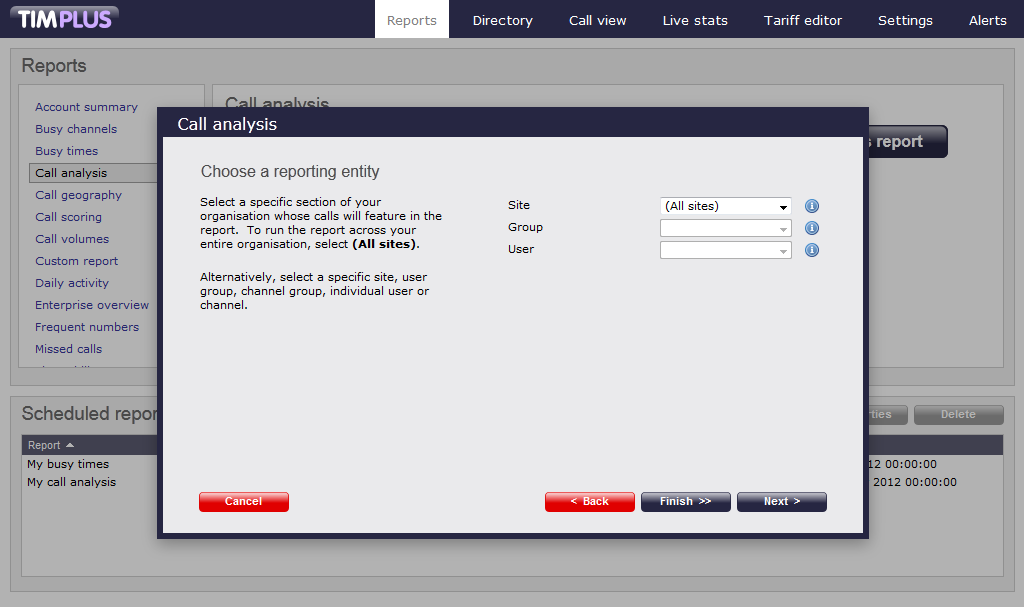
Select Site
If you want to include all sites in your report, leave the default setting as All sites, alternatevely select your preferred site from the drop-down list:
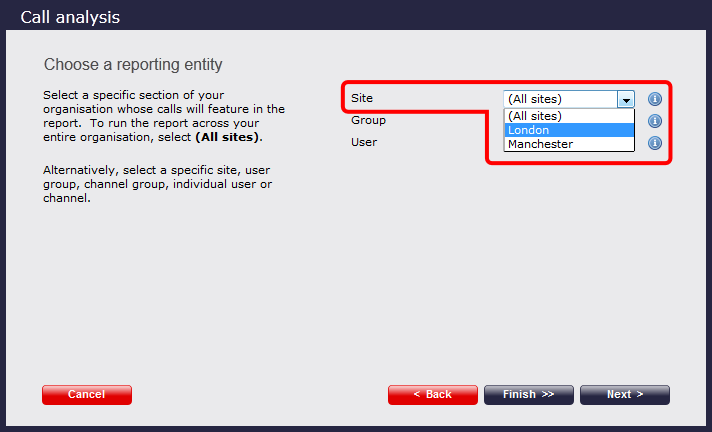
Select Group
If you want to include all groups in your report, leave the default setting as All groups, alternatevely select your preferred user group or channel group from the drop-down list:
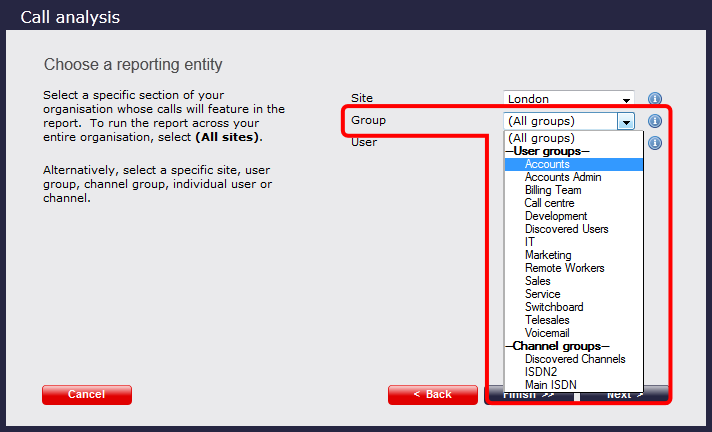
Select User
If you want to include all users in your report, leave the default setting as All users, alternatevely select the particular user that you want to run the report for, from the drop-down list:
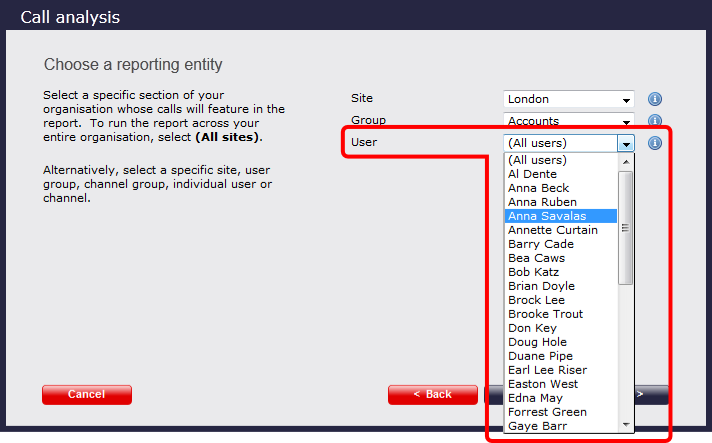
Run or schedule the report
To run or schedule the report without setting any further parameters, simply click on the button. To continue adding parameters, click on the button, which will lead you to the Filters parameters.
Choose a reporting entity
You have already selected the report that you want to configure and the pop-up window that appears allows you to set the parameters of the report wizard. Click on the button at the bottom right of the window, until you reach the Choose a reporting entity screen. This screen allows you to select the part of your organisation whose results will be included in this report. Sites, extension groups, channel groups or individual extensions or channels can be selected here.

Select Site
If you want to include all sites in your report, just leave default setting as (All sites). However, if you want to select a specific site, simply select from the drop-down list as shown below:

Select Group
If you want to include all groups in your report, just leave default setting as (All groups). However, if you want to report on a specific user group or channel group, simply select that group from the drop-down list as shown below:

Select User
If you want to include all users in your report, just leave default setting as (All users). However, if you want to report on a specific user, simply select that group from the drop-down list as shown below:

Run/Schedule the report
To run or schedule the report without setting any further parameters, simply click on the button. To continue adding parameters, click on the button, which will lead you to the Filters parameters.