Log-on to the Tri-Line Gateway using the credentials you created when you first enquired about TIM Plus. Once logged on, you will be directed to your Home page, from where you can download your personal copy of the software.
It is important that you download your software only from this location, since each installation package is tagged with an unique ID bound to the client's account. |
When you have downloaded the setup package, double-click on it and follow the setup wizard instructions in order to complete the installation.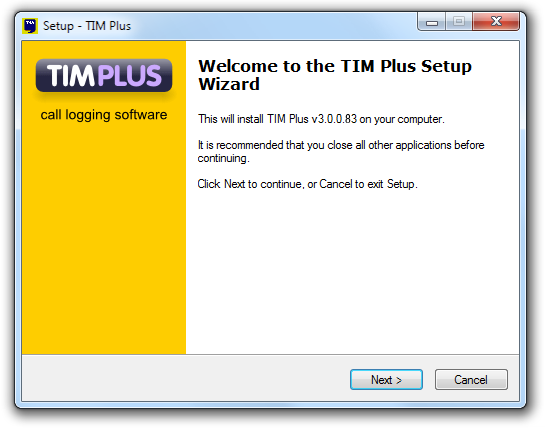
When asked to provide a license certificate, click on the button to retrieve this automatically from our servers.
If you cannot update your software license automatically, please contact our Technical Support for assitance.
When you first enquired about TIM Plus, you will have been sent an email containing the login details required to download the software.
Please refer to this original email for your username and password and then navigate to Tri-Line Gateway.
After logging in, locate the Downloads page and download your personal copy of the software.
It is important that you only download from this location, since each download is tagged with a unique ID allowing installation for your specific organisation.

When asked to provide a license certificate, you should select the Download license automatically option, and if asked, use the same username and password that you used to download the software.
If the license certificate fails, it means that you already have a copy of the software running on another computer, and this needs to be stopped first.
Contact Technical Support if you cannot automatically license your software.