...
Introduction
The Echo Obfuscator plug-in for Google Chrome automatically masks out sensitive parts of phone calls when using nominated web pages. When the system detects a specified target URL, obfuscation will automatically begin.This feature is ideal for users who take card details using either their own in-house solutions or third-party credit card authorization and payment vendors e.g. Sage pay or Oracle.
How it works
To install and configure the Echo Obfuscator tool, users will need to download a copy of Tri-Line's Echo Obfuscator from the Google Chrome web store.
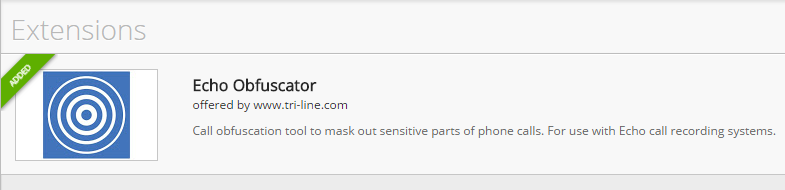
To access the Call obfuscator tool, just click on the Red button as shown here:
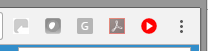
To add a URL, the user simply needs to login using a valid username and password. Then add the Target URL as shown below:
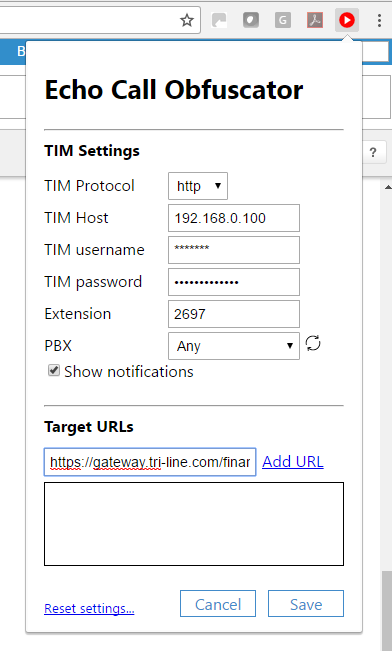
Once the target URL is added, Echo's call obfuscation tool automatically masks out sensitive parts of phone calls when users are using nominated web pages.
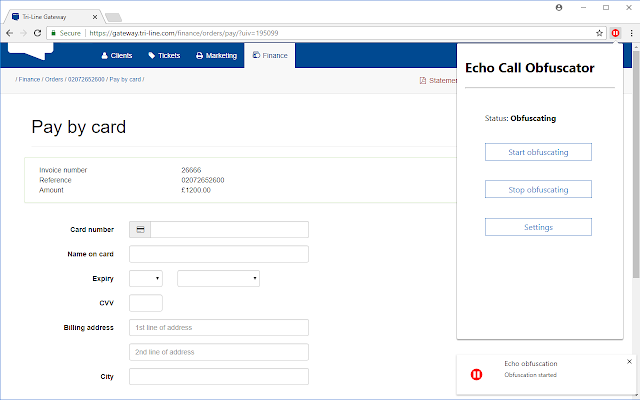
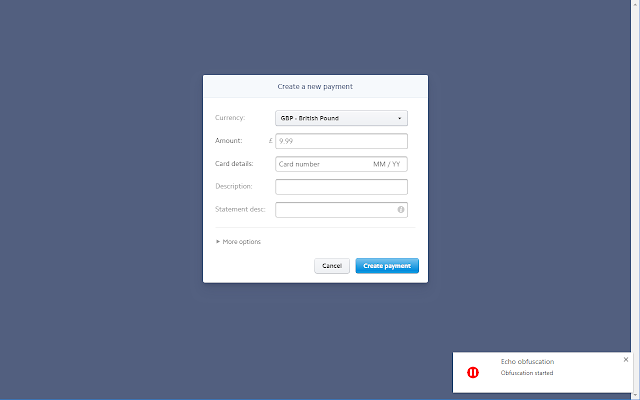
Assumptions
This guide assumes the following statements are specific websites/URLs are accessed.
When the plug-in detects that a specific URL is visited, call obfuscation commences; when the user leaves the URL, obfuscation stops.
Whilst it can also be used in custom applications, the plug-in is primarily intended for hiding the card particulars when card payment gateway sites are accessed.
Installation
Search the Google Chrome web store for Echo Obfuscator and follow the installation steps given by your browser:
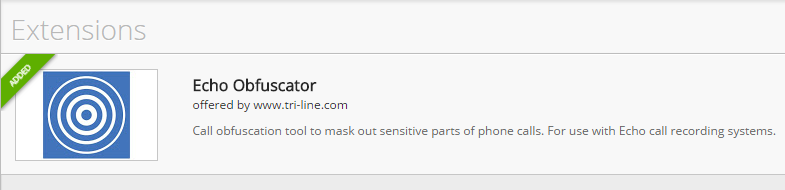
After installation, the Echo Obfuscator plug-in will be shown in your plug-in bar as shown below:
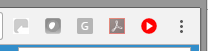
Upon first use, you must configure the plug-in with the connection details of your TIM Plus or TIM Enterprise installation. These products, in turn, communicate with your Echo call recording system.
Automatic configuration
By default, the plug-in is configured automatically by entering a unique short code that your service provider issues to you. This method means your plug-in will work "out of the box" with no user interaction.
Manual configuration
If you weren't issued with a short code by your service provider, you must configure the plug-in manually in order for it to communicate with your TIM Plus or TIM Enterprise installation. The following fields are required:
| Field | Description |
|---|---|
| Protocol | Set to either HTTP or HTTPS, depending on the protocol your TIM installation is using |
| Host | Enter the IP address or hostname of the computer running TIM. To specify a non-standard port, enter the address followed by a colon, then the port number, e.g. 192.168.0.100:8100 |
| Username | The username of a webuser object you already configured in TIM |
| Password | The password of the webuser object |
| Extension | The browser user's telephone extension number. This is used to identify which user is on the call and therefore which call should be masked out. |
| PBX | If your TIM installation has multiple PBXs, specify the one associated with the browser user |
| Show notification | Enabling this option shows messages on your desktop each time a call is starting or stopping obfuscation |
Target URLs
Enter each URL that should cause a call to be obfuscated into the box alongside
| Keywordmacro | ||
|---|---|---|
|
| Keywordmacro | ||
|---|---|---|
|
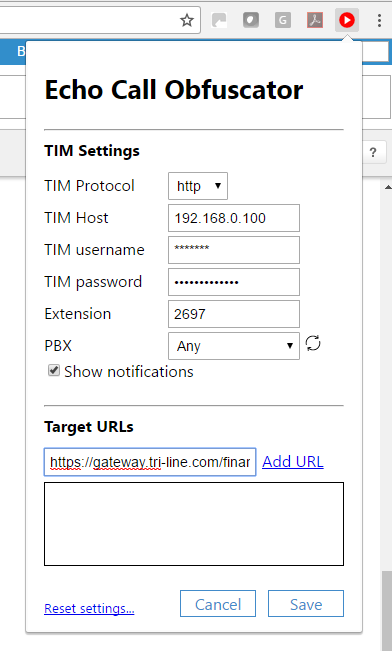
When you've finished configuring the plug-in, don't forget to hit the
| Buttonmacro | ||
|---|---|---|
|
As soon as you save the settings, whenever any of the target URLs is visited, the plug-in will start obfuscating the call.
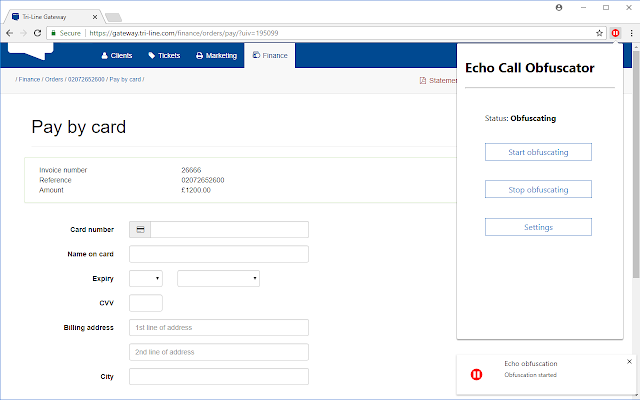
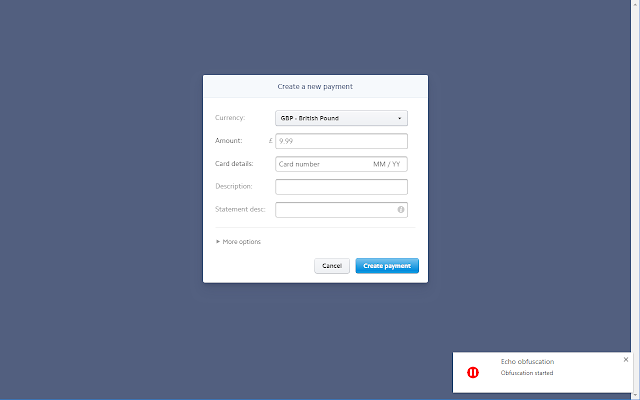
Prerequisites
In order to use the Echo Obfuscator plug-in, the following must be true:
- You have a licensed copy of TIM Plus or TIM Enterprise that includes Echo voice recordingYour installation is , at least version 3.0.0.116
- You have downloaded the Echo Obfuscator tool from Google Chromean Echo call recording installation, at least version 1.0.0.110