Frequent Numbers
Introduction
The Frequent Numbers report shows a top-ranking list of the numbers that you call, or are called by, most frequently. By highlighting your most frequently-called destinations, the report can help you determine if private circuits to your commonly-called destinations would be beneficial; it can also help you negotiate call rates with your network provider.
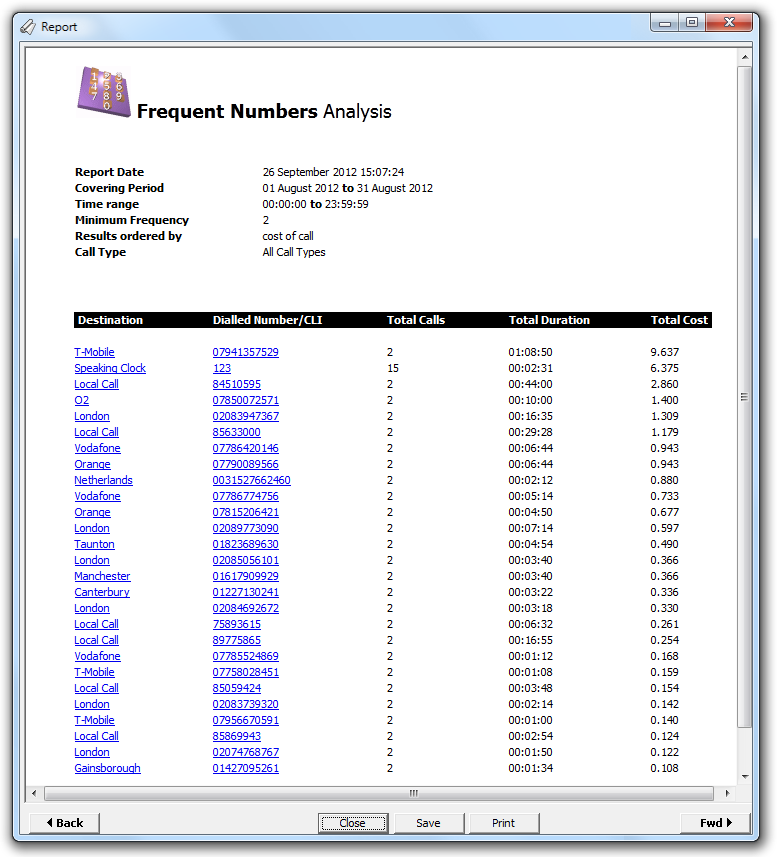
Running the report
Access the Reports screen, select the Frequent numbers report from the list and click on the button.
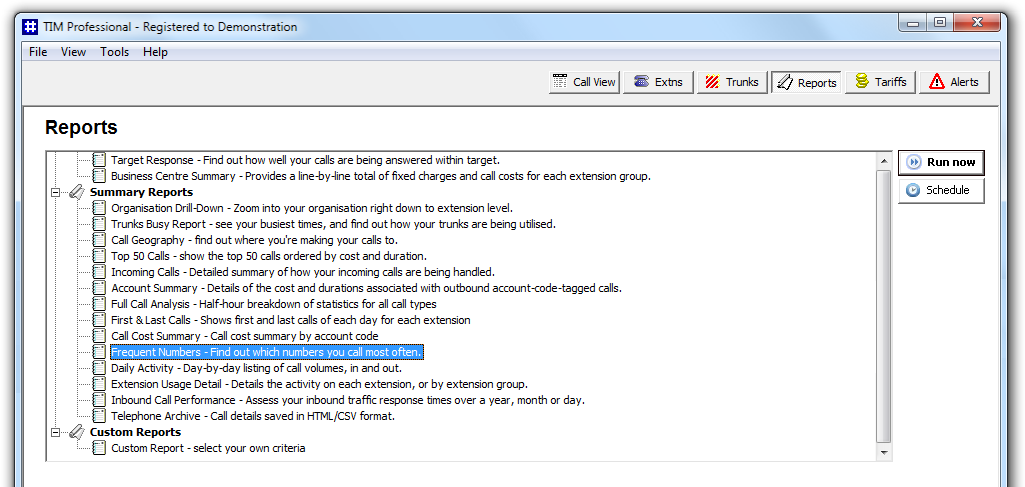
A new window will open, allowing you to configure the parameters of your report:
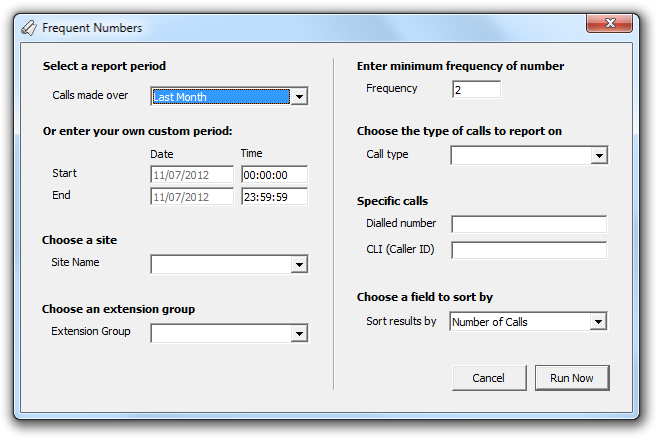
Select a report period
For each report, you must specify a time span that covers the calls you want the report to include.
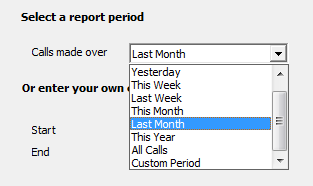
There are several preset reporting periods available for selection, based on the standard Gregorian calendar. The following table describes how the start and end times are defined for each preset period:
| Period | Description |
|---|---|
| Today | The start and end dates are set to the current date. The start time is set to 00:00:00 and the end time to 23:59:59. |
| Yesterday | The start and end dates are set to the current date minus one day. The start time is set to 00:00:00 and the end time to 23:59:59. |
| This week | The start date is set to the first day (normally Monday) of the current week. The end date is set to the current day. The start time is set to 00:00:00 and the end time to the current time. |
| Last week | The start date is set to the date of the last Monday, and the end date is set to the start date plus seven days. The start time is set to 00:00:00 and the end time to 23:59:59. |
| This month | The start date is set to the first day of the current month. The end date is set to the current day. The start time is set to 00:00:00 and the end time to the current time. |
| Last month | The start date for this period is set in three stages: The day is set to the first day of the month. The month is set to the previous month. The year is set to the current year, unless it is currently January, in which case, the previous year is used. The start and end times are set to 00:00:00 and 23:59:59 respectively. |
| This year | The start date is set to the first day of the first month of the current year, whilst the end date is set to today's date. The start and end times are set to 00:00:00 and 23:59:59 respectively. |
| All calls | The start and end dates and times are set to the dates and times of the first and last call in the entire call database, respectively. |
In addition to the presets described above, it is possible to specify a custom reporting period by choosing Custom period from the drop-down list and specifying your own Start and End dates, as shown below:
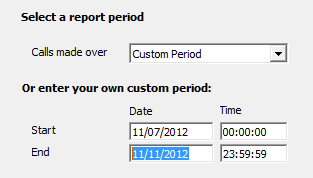
Choose a site
If your system is set up to log multiple sites, you can select a particular site from the drop-down list. To report on all sites, select the blank line.
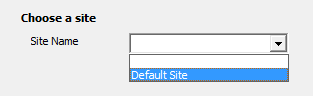
Choose an extension group
To further limit your report's results, you can select a particular group to report on from the drop-down list. To report on all extension groups, select the blank line.
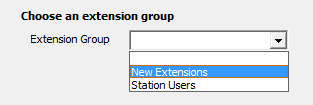
Enter minimum frequency of number
This option determines how frequently a call must have been dialled in order to feature in the results of this report. For example, to include only phone numbers that have been dialled twenty times or more, enter 20 as the minimum frequency, as shown below:
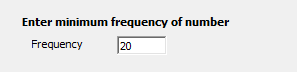
Choose the type of calls to report on
This option allows you to define the type of call you want to report on, in terms of where the call originated and where it was delivered, e.g. incoming, outgoing, internal, etc. To report on a specific type of call, select it from the drop-down list:
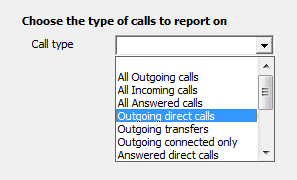
Specific calls
If you want to report on calls from or to a specific number, enter a full or partial number in the Dialled number or CLI (Caller ID) field, as shown below:
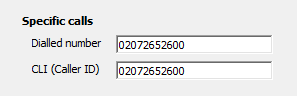
Choose a field to sort by
By default, the report's results are ordered by the total number of calls contained in the report. To sort the results by a different column, select it from the drop-down list.
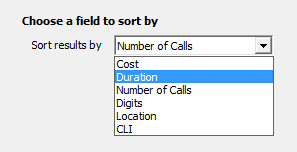
Creating the report
When you have selected a reporting period and have chosen the report's criteria, click on the button, as shown below:
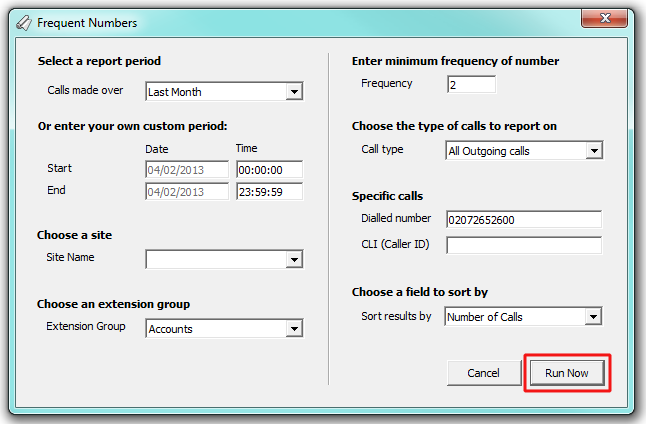
The report's results
Below is an example of this report's output:
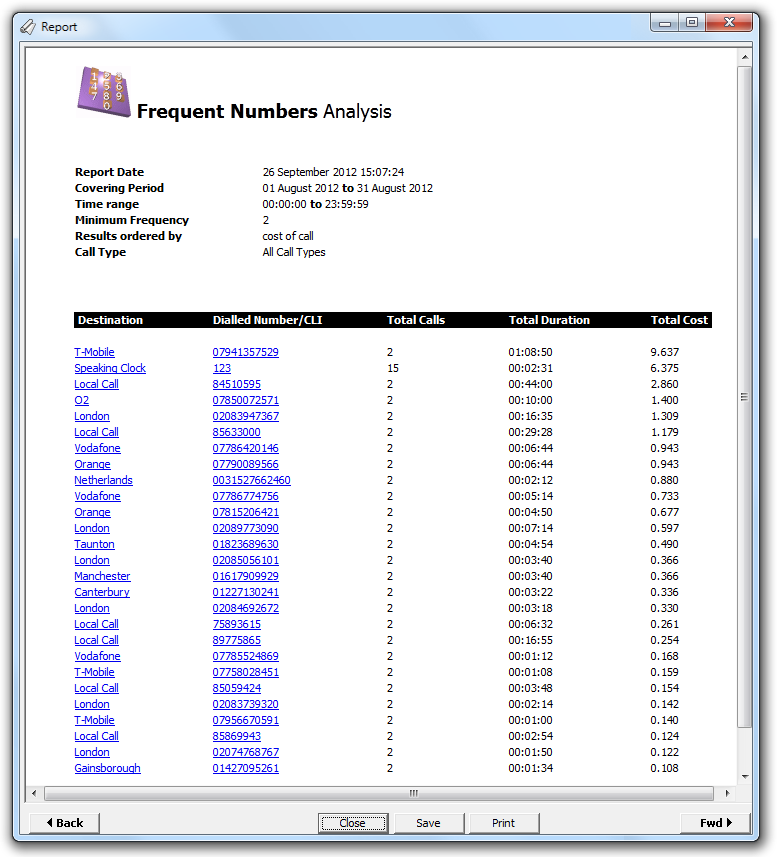
The header of the report will display its title, any friendly name you assigned to it, the period of the report and any options you have selected in the report's selection criteria window.
The body of the report consists of a detailed table displaying a summary of each frequently-called destination. Each column header of the table is described below:
| Column header | Description |
|---|---|
| Destination | Displays the destination of the call, e.g. India, London etc. |
| Dialled Number | The dialled number that was frequently called |
| Total Calls | The number of calls made to that specific number |
| Total Duration | The total time elapsed calling the specific number |
| Total Cost | The total cost of calls to that number |