These instructions help you configure your Samsung OfficeServ phone system to work with TIM Plus. Contact your system maintainer if you are not familiar with the configuration of your PBX.
Connection Type
Support Files
Required Tasks
Configuring your SMDR output
Follow the instructions below to configure your Samsung OfficeServ phone system to output SMDR data to TIM Plus.
- Log in to the Samsung Installation Tool software.
- Click on the option from the left-hand menu.
- Click on the tab and select .
- In the LAN Printer options, configure the entries in the SMDR column, as shown in the screenshot below, modifying the value of the Printer IP Address field accordingly, in order to match the IP address of the computer running TIM Plus.
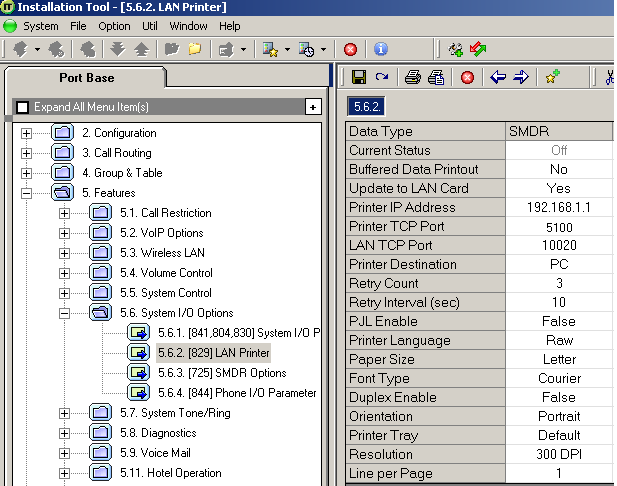
- Click on the icon to save the settings.
- Click on the tab and configure the following settings:
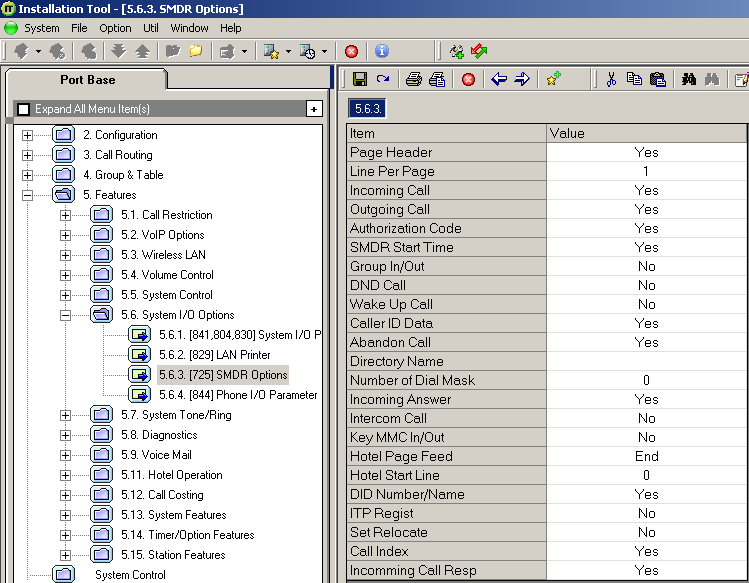
- Click on the icon at the top to save the settings.
Configuring TIM Plus
Follow the instructions below to configure TIM Plus to collect the SMDR data from your Samsung OfficeServ:
- Click on the tab.
- Choose the site you want to configure and click.
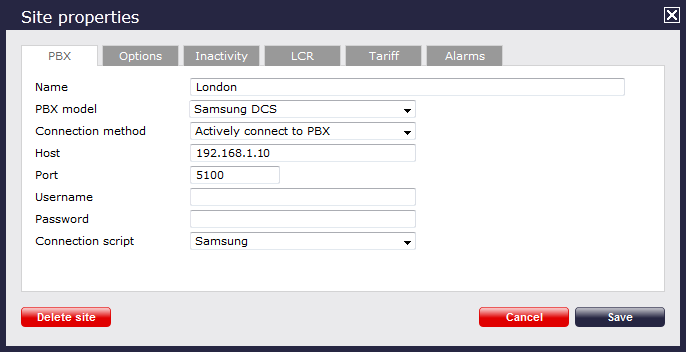
- In the Site Properties window, select Samsung DCS from the PBX model drop-down list.
- In the Connection method field, select Actively connect to PBX from the drop-down list.
- In the Host field, enter the IP address of your Samsung OfficeServ.
- In the Port field, enter 5100.
- Leave the Username and Password fields blank.
- In the Connection script field, select Samsung from the drop-down list.
- Click on the button to apply the settings.
Labels: