The Quick call search panel offers a rapid way to locate specific calls in the central database, as an alternative to running a full call report. You can refine your search results by using the filters described below:
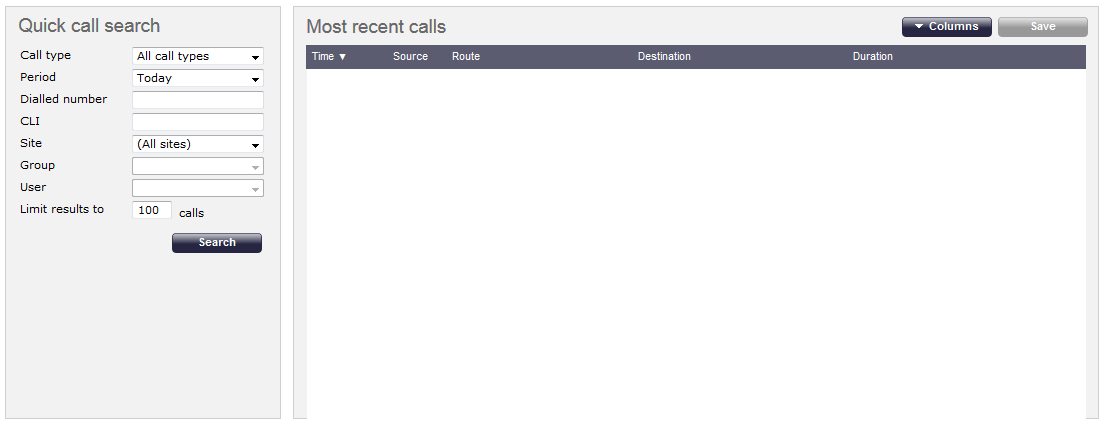
Call type
This filter allows you to define the type of call you want your search results to cover, e.g. incoming, outgoing, internal etc. To include all types of call, set this to All call types.
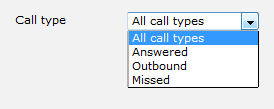
Period
The Period search field defines the time period the results should cover. To choose a period, select it from the drop-down list.
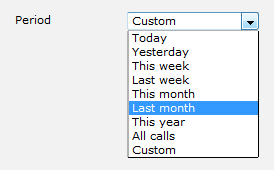
There are several preset reporting periods available for selection, based on the standard Gregorian calendar. The following table describes how the start and end times are defined for each preset period:
| Field | Description |
|---|---|
| Today | The start and end dates are set to the current date. The start time is set to 00:00:00 and the end time to 23:59:59. |
| Yesterday | The start and end dates are set to the current date minus one day. The start time is set to 00:00:00 and the end time to 23:59:59. |
| This week | The start date is set to the first day (normally Monday) of the current week. The end date is set to the current day. The start time is set to 00:00:00 and the end time to the current time. |
| Last week | The start date is set to the date of the last Monday, and the end date is set to the start date plus seven days. The start time is set to 00:00:00 and the end time to 23:59:59. |
| This month | The start date is set to the first day of the current month. The end date is set to the current day. The start time is set to 00:00:00 and the end time to the current time. |
| Last month | The start date for this period is set in three stages: The day is set to the first day of the month. The month is set to the previous month. The year is set to the current year, unless it is currently January, in which case, the previous year is used. The start and end times are set to 00:00:00 and 23:59:59 respectively. |
| This year | The start date is set to the first day of the first month of the current year, whilst the end date is set to today's date. The start and end times are set to 00:00:00 and 23:59:59 respectively. |
| All calls | The start and end dates and times are set to the dates and times of the first and last call in the entire call database, respectively. |
| Custom | Enter the start and end dates and times into the boxes provided. The start and end times are linked to their respective dates. |
Dialled number
The Dialled number field allows you to filter your results by the number that was dialled. You can also specify a partial number to match all calls beginning with that number, e.g. to show all calls to London, enter 0207.

You can use the * symbol as a wildcard in digit pattern matching, e.g. for calls to Tri-Line, enter 020726526*.
CLI
Calling Line Identification (CLI) is the telephone number of the remote caller in an incoming call scenario.
You can filter your results to show only calls that originate from a specific CLI or those whose CLI matches a particular pattern of digits. For example, to report on all incoming calls from London, you could enter 0207.

You can use the * symbol as a wildcard in digit pattern matching, e.g. for calls from Tri-Line, enter 020726526*.
Site
The Site search field enables you to specify the site you want your results to cover. Select (All sites) to search across all sites.
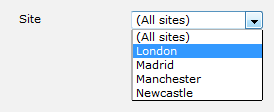
Group
Having chosen a specific site, you can limit the search results to a specific user group within that site by selecting it from the drop-down list.
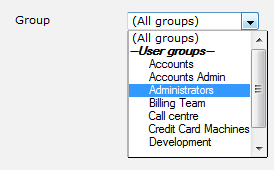
User
If both a site and group have been selected, you can further limit the search results to include only calls involving a particular user, by selecting the user from the drop-down list.
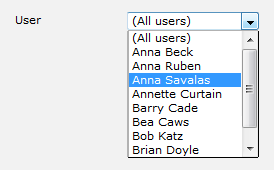
Limit results to
This feature enables you to specify the maximum number of search results you want to retrieve. Set the limit by entering a value in the field provided, e.g. entering 50 in the Limit results to field, will return a maximum of 50 results.

The search results will show in a new panel entitled Search results, as shown below:
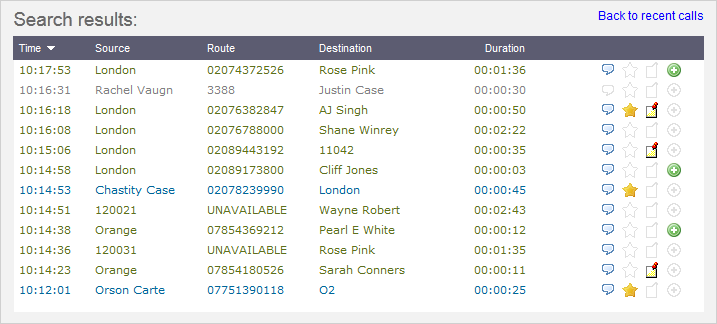
To close the search results and return to the Most recent calls panel, click on the Back to recent calls link, at the top-right corner of the panel.