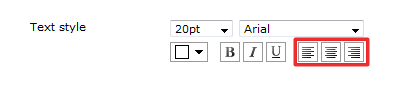This section offers information about how to style the panels of your display boards.
Common features
Selecting a font
To select a font style or a font size, expand the drop-down list and choose from the available options, as shown below:

Colour picker
To select the colour of an object, click on the drop-down arrow to expand the colour palette.
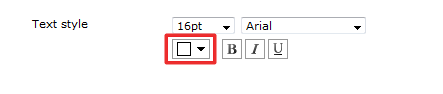
To select a standard colour, choose from the Fixed palette section. If you are adding an image, select the background to be transparent, so it doesn't interfere with the appearance of the image.
To select a custom colour, click on one of the blank colour squares and type the RGB colour codes to add it to your custom palette. Click on the button to set the chosen colour:
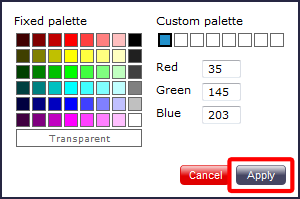
Formatting buttons
If you would like the text in your display board to appear as bold, italic or underlined, click on the relevant  button, as shown below:
button, as shown below:
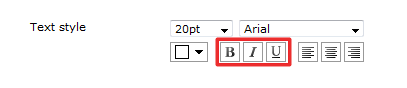
Text position
To determine the position of your text, click on the relevant  button, as shown below:
button, as shown below: