These instructions help you configure your Avaya Meridian Option Series to work with TIM Plus. Contact your system maintainer if you are not familiar with the configuration of your PBX.
Connection Type
Support Files
Required Tasks
Configuring your SMDR output
By default, the SMDR output in the Avaya Meridian Option Series is disabled. You need to speak to your system maintainer to have this enabled for incoming, outgoing and internal calls. Additionally, CLI, DNIS, response time and abandoned calls should be enabled for incoming calls.
You need to configure one of the TTY ports on the Meridian to output SMDR information and connect a serial cable between this port and the PC running NetPBX.
Using the following commands, configure each option as shown below:
1. Enable CDR (command: LD 21)
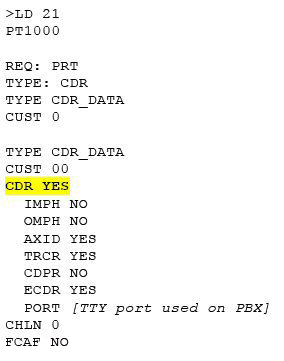
2. Port Setup (command: LD 22)
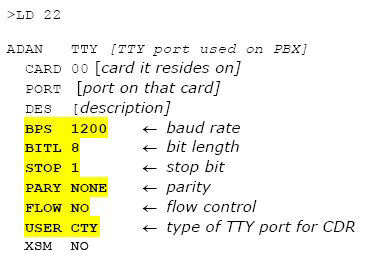
3. CDR Format (commands: LD 22; LD 17)
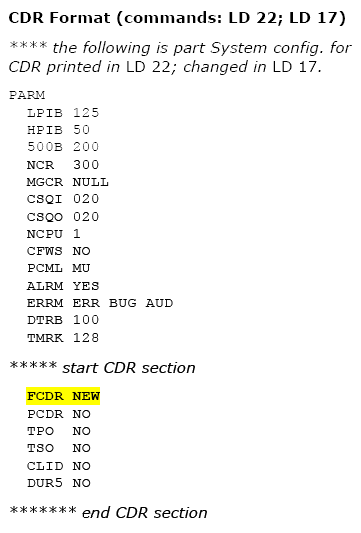
| CDR output port values: Baud = 1200; Data bits = 8; Parity = None; Stop bits = 1; Flow control = DTR/RTS Use CDR format #511 (Meridian / SL1-X11) or #526 (CS 1000 Rel 4+ / Meridian 1). |
Installing NetPBX
The Meridian sends SMDR information via a serial connection. To collect the data from the serial port and send it to TIM Plus, you first need to install the NetPBX software. For setup instructions, click on the link below:
Configuring TIM Plus
Once NetPBX is configured and collecting data, log in to TIM Plus and perform the steps below:
- Click on the tab.
- Choose the site you want to configure and click .
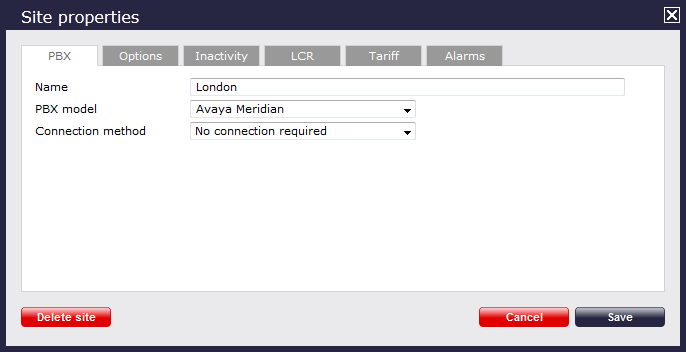
- In the Site Properties window, select Avaya Meridian from the PBX model drop-down list.
- In the Connection method field, select No connection required from the drop-down list.
- Click on the button to apply the settings.