These instructions help you configure your Avaya INDeX phone system to work with TIM Plus. Contact your system maintainer if you are not familiar with the configuration of your PBX.
Connection Type
Support Files
Required Tasks
Configuring your SMDR output
To configure the SMDR output from your Avaya INDeX, follow the steps below:
- Log in to your Avaya INDeX through a terminal.
- Select option 1 for Reports.
- Select option 2 for Set up SMDR.
- Configure the SMDR options as shown below:
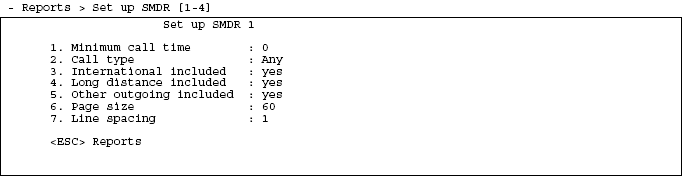
- Press the key to return to the Reports menu.
- Select option 5 for Start Logs/DECT.
- Use the arrows keys to select the port you intend to use for the SMDR output.
- Enable the SMDR and Event or SMDR option, depending on the version of your PBX.
Installing NetPBX
The Avaya INDeX phone system sends SMDR information via a serial connection. To collect the data from the serial port and send it to TIM Plus, you first need to install the NetPBX software. For setup instructions, click on the link below:
Configuring TIM Plus
Once NetPBX is configured and collecting data, log in to TIM Plus and perform the steps below:
- Click on the tab.
- Choose the site you want to configure and click .
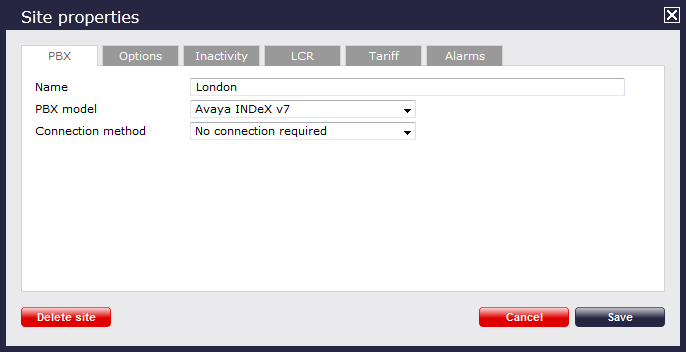
- In the Site Properties window, select Avaya INDeX v7 from the PBX model drop-down list.
- In the Connection method field, select No connection required from the drop-down list.
- Click on the button to apply the settings.
Labels: