These instructions help you configure your Alcatel OmniPCX Enterprise phone system to work with TIM Plus. Contact your system maintainer if you are not familiar with the configuration of your PBX.
Connection Type
Support Files
Required Tasks
Configuring your SMDR output
Before enabling the SMDR output, you will need to speak with your phone maintainer to buy the required licenses for your Alcatel phone system. |
Follow the instructions below to configure the SMDR output via an IP connection. These instructions are taken from the Alcatel OmniPCX Enterprise manual:
Connect to your PBX via telnet and follow the steps below:
- Applications ()
- Accounting ()
- Review/Modify ()
- All Instance ()
- Realtime ticket Output: Set this to ethernet. Note that if you don't have appropriate license, you can only select V24 (serial) here.
- Save changes and exit
The table below presents a summary of data output from Alcatel:

Configuring TIM Plus
Follow the steps below to configure TIM Plus to collect the SMDR data from your Alcatel OmniPCX Enterprise:
- Click on the tab.
- Choose the site you want to configure and click .
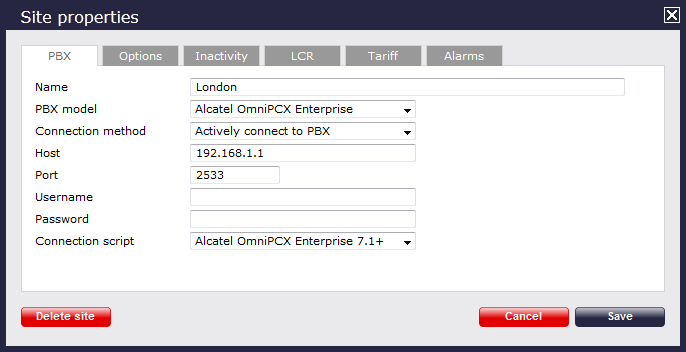
- In the Site Properties window, select Alcatel OmniPCX Enterprise from the PBX model drop-down list.
- In the Connection method field, select Actively connect to PBX from the drop-down list.
- In the Host field, enter the IP address of your Alcatel OmniPCX Enterprise.
- In the Port field, enter 2533 as the default port number for this PBX.
- Leave the Username and Password fields blank.
- In the Connection script field, select Alcatel OmniPCX Enterprise 7.1+ from the drop-down list.
- Click on the button to apply the changes.
Labels: