Overview
The Unused Devices report identifies any users and channels that haven't been utilised in a given period of time. It is useful for identifying telephone handsets that can be safely reallocated to other users or which channels are no longer used.
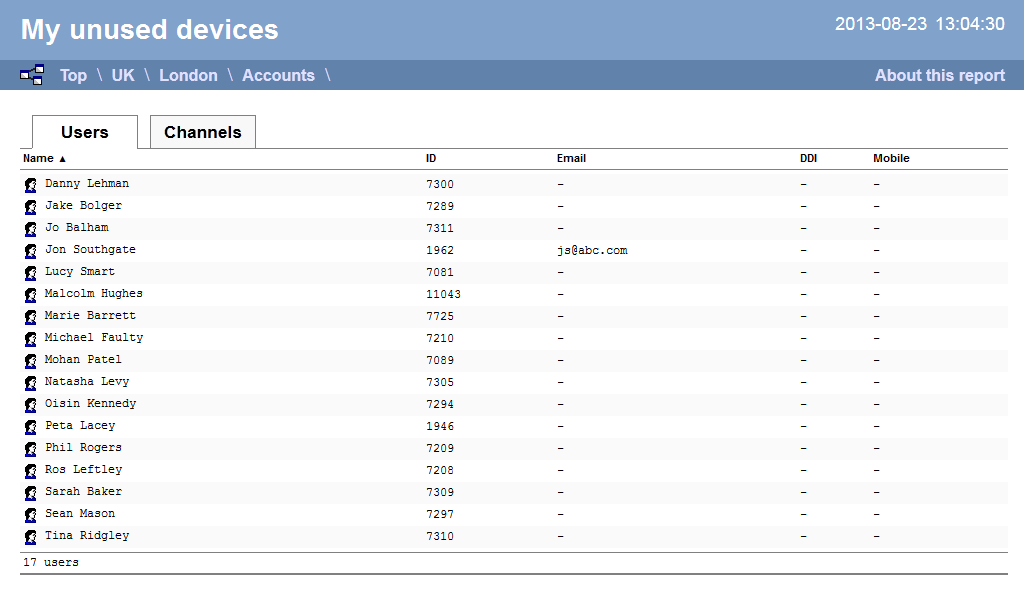
Running the report
Click on the Reports tab and select Unused devices from the left-hand pane. The screen displaying the parameters of the report will appear, where you can configure the entity, period, filters, options and format of the report.
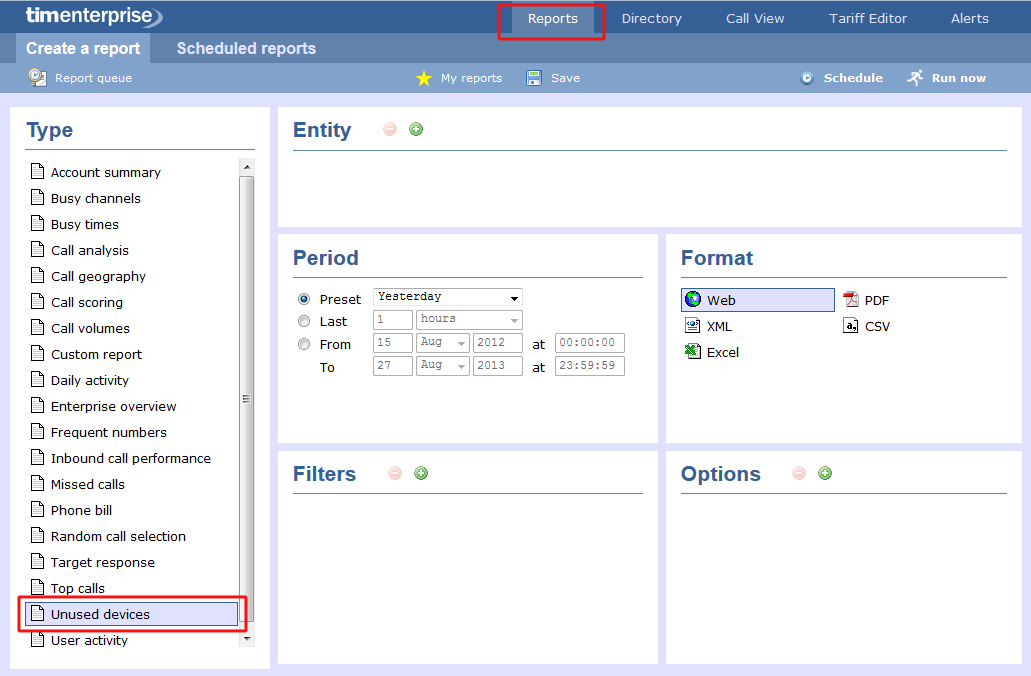
For details about how to configure these parameters, refer to the relevant page(s) in the list below:
Creating the report
When you have configured the report's parameters, click on the button to run the report immediately; alternatively, you can save the report's definition or schedule the report for future delivery.
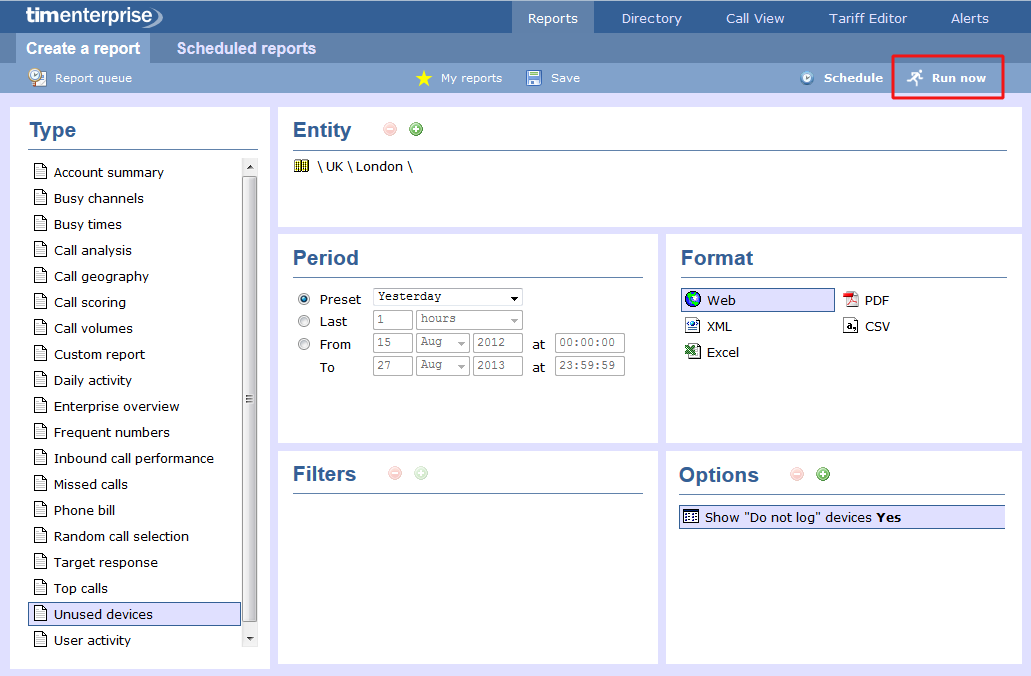
The report's results
Below is an example of this report's output in Web format, showing both unused users and unused channels:
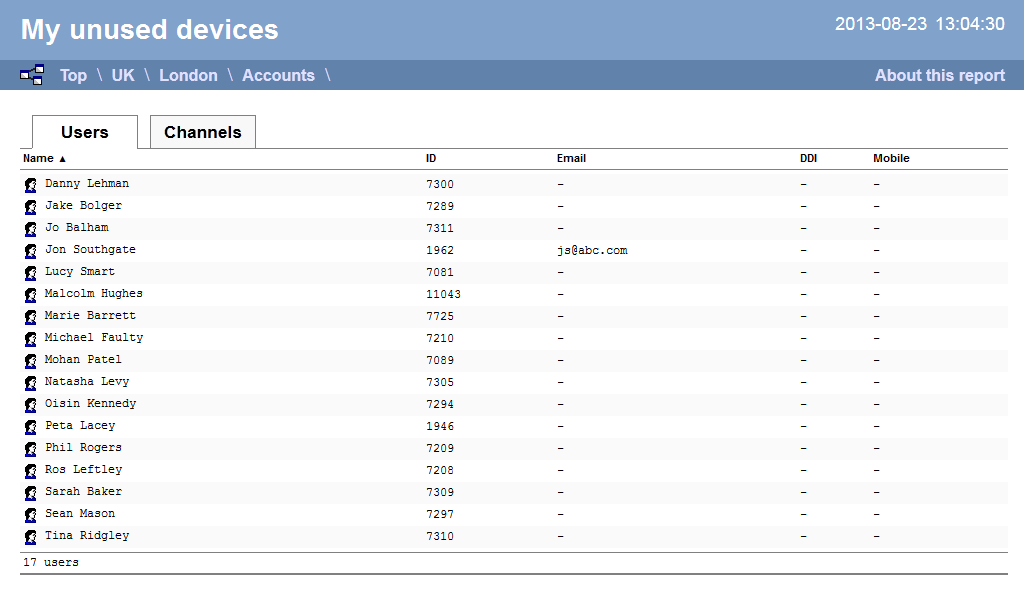
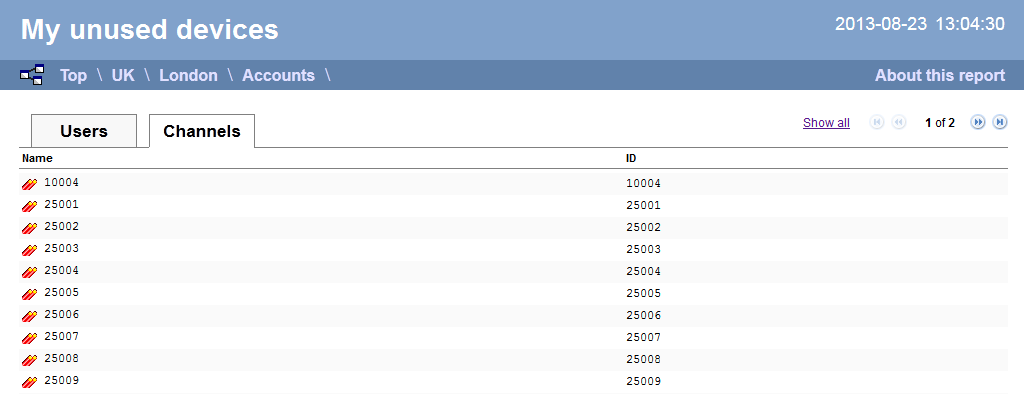
The Web format is the most interactive of all formats: all column headers are click-sortable and most graphical and tabular elements can be drilled down into, allowing deeper analysis of your results. By clicking on the About this report link at the top-right corner of the page, you can review any filters and options that have been applied to the report.
As with all reports produced by TIM Enterprise, each page of the report includes the following information:
- the report's title
- the date and time that the report was generated
- the name of the report, if applicable
The results will display as a paginated list of unused devices with each type of device being grouped in its own tab:
The Users tab shows the following information:
| Header | Description |
|---|---|
| Name | The name of the user |
| ID | The extension number associated with the user |
| The e-mail address associated with the user | |
| DDI | The DDI associated with the user, if available |
| Mobile | The mobile number associated with the user, if available |
The Channels tab shows the following information:
| Header | Description |
|---|---|
| Name | The name of the channel |
| ID | The ID associated with the channel |
To modify your report to cover a larger organisational scope, click on an element of the breadcrumb as shown below:
