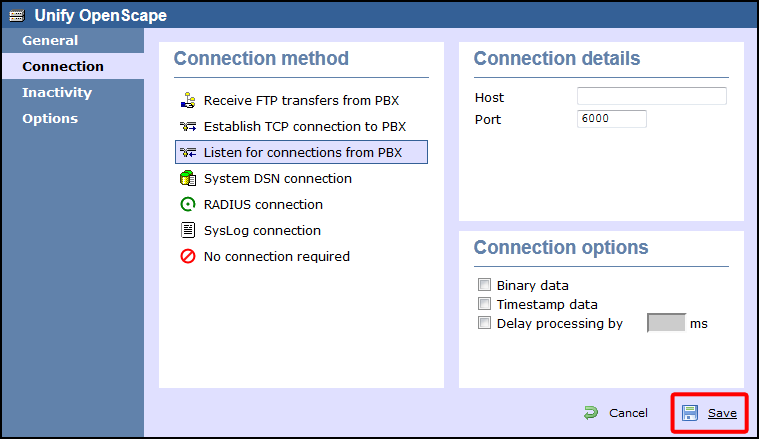These instructions help you configure your Unify OpenScape Busines phone system to work with TIM Enterprise. Contact your system maintainer if you are not familiar with the configuration of your PBX.
Connection Type
Support Files
Required Tasks
Configuring the SMDR output
Enabling the SMDR output
Follow the instructions below to configure the SMDR output in your phone system. These instructions are taken from the Unify OpenScape Business manual:
- Log on to OpenScape Business Assistant and click on -> -> , as shown below:
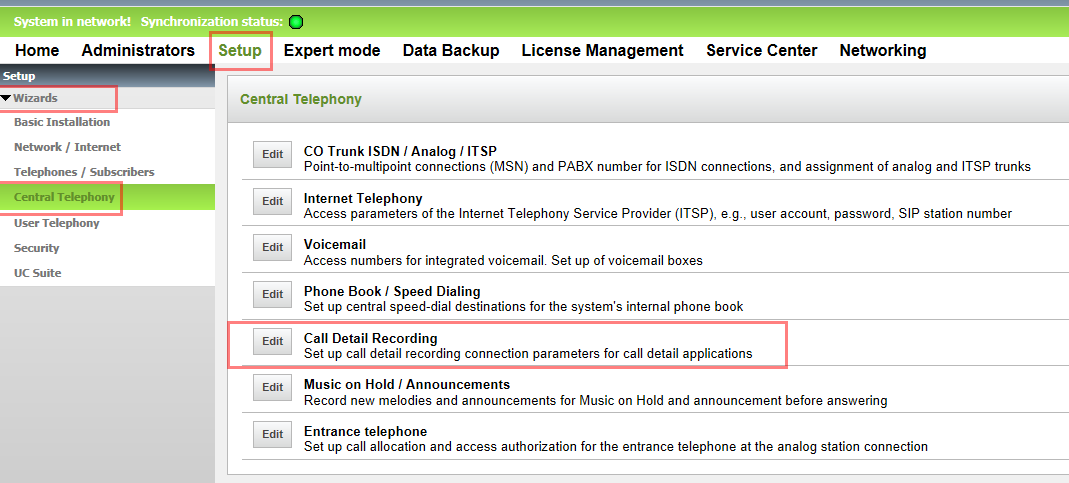
- Click to start the Call Detail Recording wizard.
- In the new window that opens, tick the Activate Call Charge Recording to enable the CDR output, as shown below:

Sending the SMDR via TCP/IP
By default, the Unify OpenScape Business phone system send its SMDR output via HTTPS. To send the data via a TCP/IP, follow the steps below:
- Log on to OpenScape Business Assitant with Expert profile
- Click on -> in the navigation tree
- Click on Basic Settings -> Call charges -> Call charges output format
- In the CDR system section, select LAN-TCP-Client from the drop-down list
- In the TCP-Client field, enter the IP address of the PC running TIM Enterprise and the port number you want to use for the SMDR output, as shown in the screenshot below:
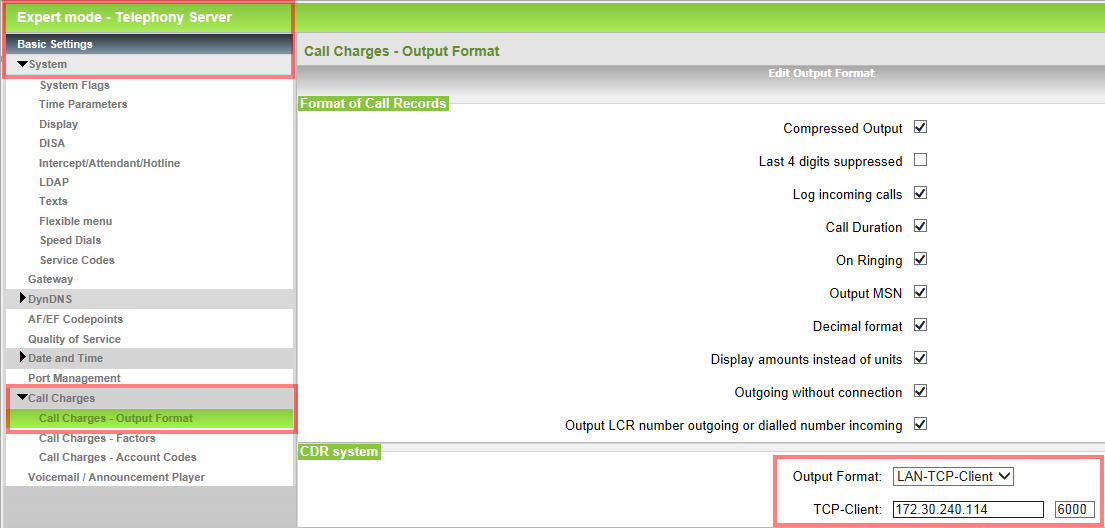
Please note the following:
|
If the HiPath 3K database was simply converted and not retyped, no change will be required, since both the old and the new database will use ; as a separator. If the database was retyped, the new platforms default to |separator. This is the most notable in a networked environment where the same template must be used.
However, the | separator cannot be set in the new WBM tool, and can only be configured using the Manager E, as shown below:
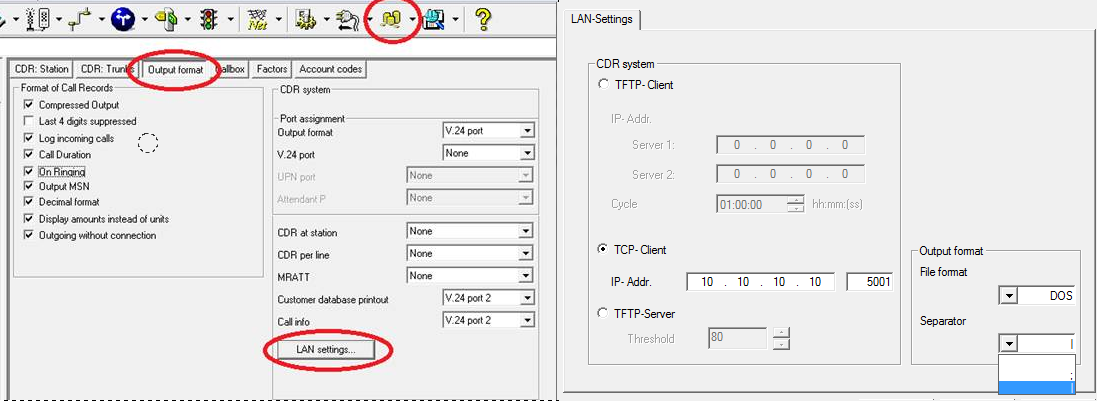
Configuring TIM Enterprise
Follow the steps below to configure TIM Enterprise to listen for SMDR data sent from your telephone system:
- Click on the tab.
- Locate the PBX object you want to configure in the Directory, right-click on it and select Properties.
- A new window will open displaying the general properties of your PBX object. Select Unify OpenScape Business from the Data format list and tick the Keep a local backup of data box, as shown below:

- Click on the tab, select Listen for connections from PBX from the Connection method list.
- Leave the Host field blank.
- In the Port field, enter the port number configured in the phone system.
- Click on the button to apply the settings.