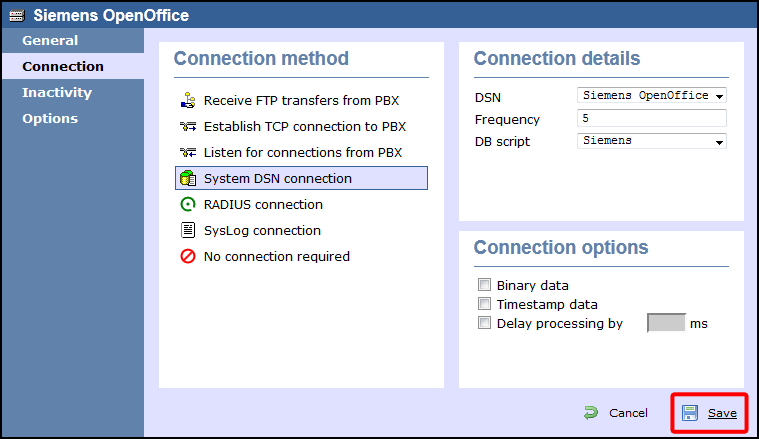These instructions help you configure your Siemens OpenOffice phone system to work with TIM Enterprise. Contact your system maintainer if you are not familiar with the configuration of your PBX.
Connection Type
Support Files
Required Tasks
Configuring your SMDR output
By default, the SMDR output of a Siemens OpenOffice phone system is not enabled. For information about how to configure the output for incoming, outgoing and internal calls, contact your system maintainer.
Setting up a DSN connection
To enable TIM Enterprise to work with the Siemens OpenOffice, you first need to set up a DSN connection, by following the steps below:
- Open Windows Control Panel
- Double-click on the icon
Double-click on the icon to open the ODBC Data Source Administrator window

For a 64 bit system, access the ODBC Data Source Administrator from the following location C:\Windows\SysWOW64\odbcad32.exe
- Click on the tab
- Click on the button
- Select Native from the driver list and click
- In the Data source name field enter Siemens OpenOffice
- Click on the button to save the changes
An example of an ODBC entry is shown below:
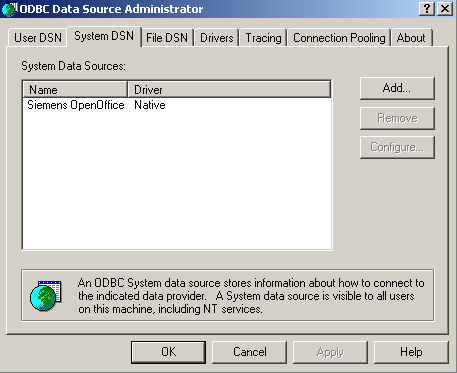
Configuring the interface file
Follow the steps below to configure the interface file to establish an HTTPS connection with your Siemens OpenOffice:
- Open the Siemens OpenOffice.TDT file, located by default in C:\Program Files (x86)\Tri-Line\TIM Enterprise\config.
- Edit the file to point to the IP address of your Siemens OpenOffice and enter the relevant username and password, as shown below:
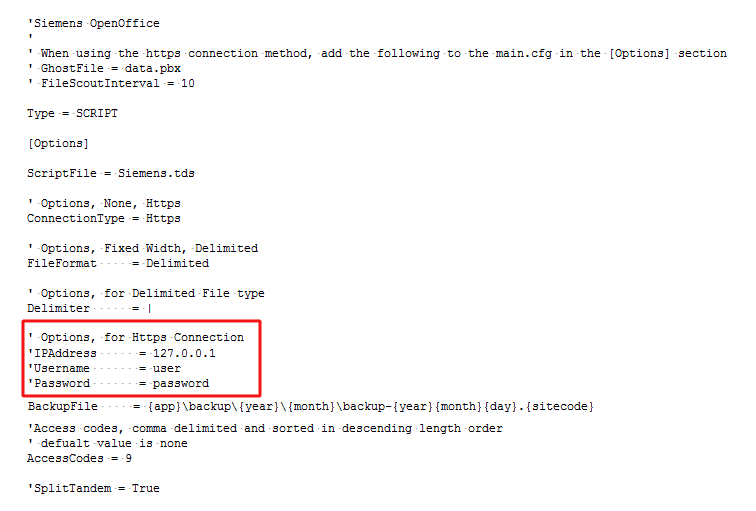
- Remove the apostrophe (') in front of the amended fields to enable them. An example of a configured interface file is shown below:
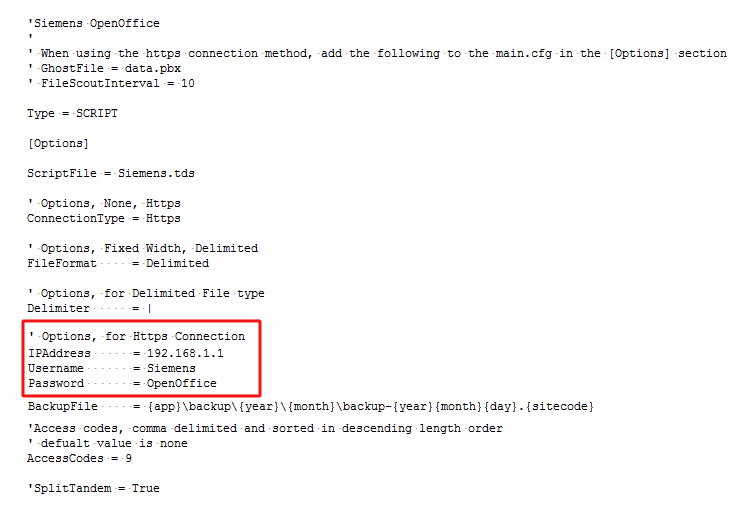
Configuring TIM Enterprise
Once the DSN connection has been set up, log in to TIM Enterprise and perform the following steps:
- Click on the tab.
- Locate the PBX object you want to configure in the Directory, right-click on it and select Properties.
- A new window will open displaying the general properties of your PBX object. Select Siemens OpenOffice from the Data format list from the right-hand side, as shown below:
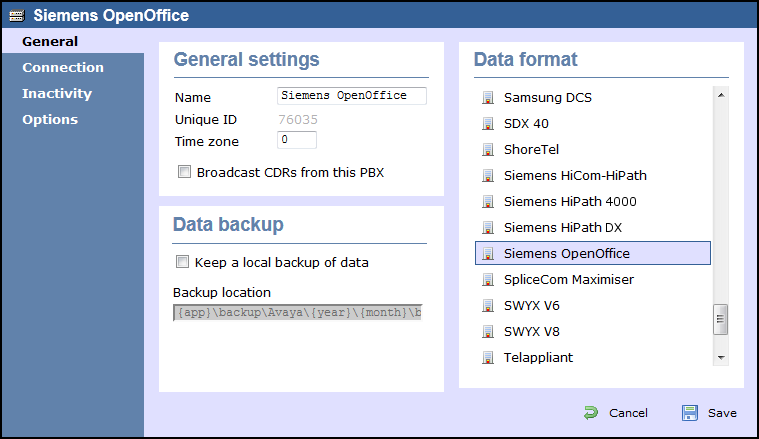
- Click on the tab and select System DSN connection from the Connection method list.
- In the DSN field, select Siemens OpenOffice from the drop-down list.
- In the Frequency field, enter 5 to check for data every five seconds.
- In the DB script field, select Siemens from the drop-down list.
- Click on the button to apply the settings.