These instructions help you configure your Samsung iDCS phone system to work with TIM Enterprise. Contact your system maintainer if you are not familiar with the configuration of your PBX.
Connection Type
Support Files
Required Tasks
Configuring your SMDR output
Follow the instructions below to configure your Samsung iDCS to output SMDR data to TIM Enterprise.
- Log in to the Samsung Installation Tool software.
- Click on the option from the left-hand menu.
- Click on the tab and select .
- In the LAN Printer options configure the entries in the SMDR column, as shown below:
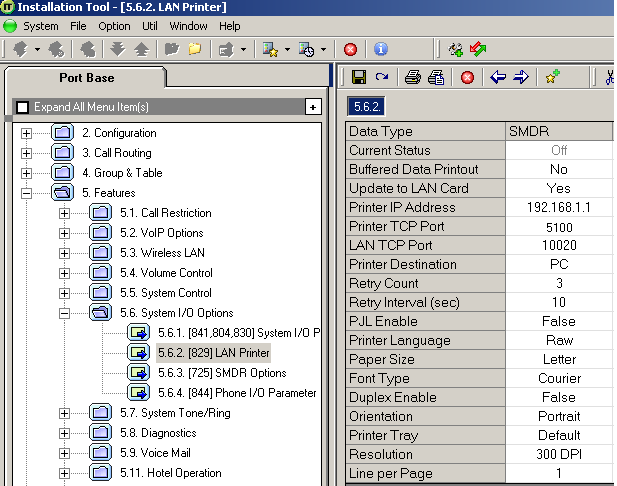
- Click on the icon to save the settings.
- Click on the tab and configure the following settings:

- Click on the icon at the top of the window to save the settings.
Installing NetPBX
The Samsung iDCS phone system can send its SMDR data via a serial connection. To collect the data from the serial port and send it to TIM Enterprise, you first need to install the NetPBX software. For setup instructions, click on the link below:
Configuring TIM Enterprise
Once NetPBX is configured and collecting data, log in to TIM Enterprise and perform the following steps:
- Click on the tab.
- Locate the PBX object you want to configure in the Directory, right-click on it and select Properties.
- A new window will open, displaying the general properties of your PBX object. Select Samsung DCS from the Data format list and tick the Keep a local backup of data box, as shown below:
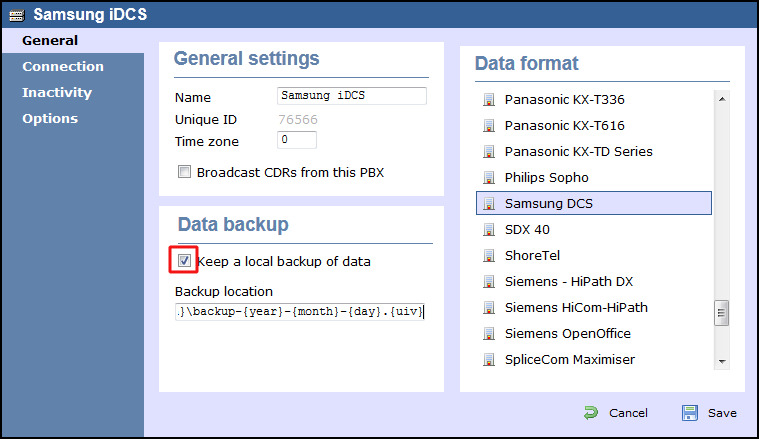
- Click on the tab and select No connection required from the Connection method list.
- Click on the button to apply the settings.
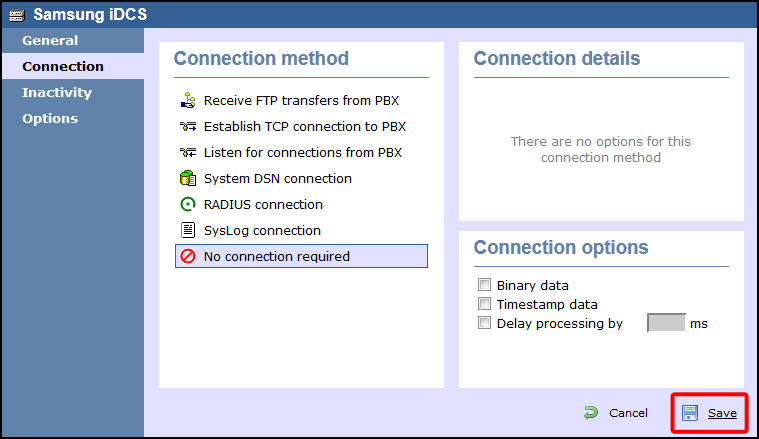
Labels: