These instructions help you configure your Samsung iDCS phone system to work with TIM Enterprise. Contact your system maintainer if you are not familiar with the configuration of your PBX.
Connection Type
Support Files
Required Tasks
Configuring your SMDR output
Follow the instructions below to configure your Samsung iDCS phone system to output SMDR data to TIM Enterprise.
- Log in to the Samsung Installation Tool software.
- Click on the option from the left-hand menu.
- Click on the tab and select .
- In the LAN Printer options, configure the entries in the SMDR column, as shown below:
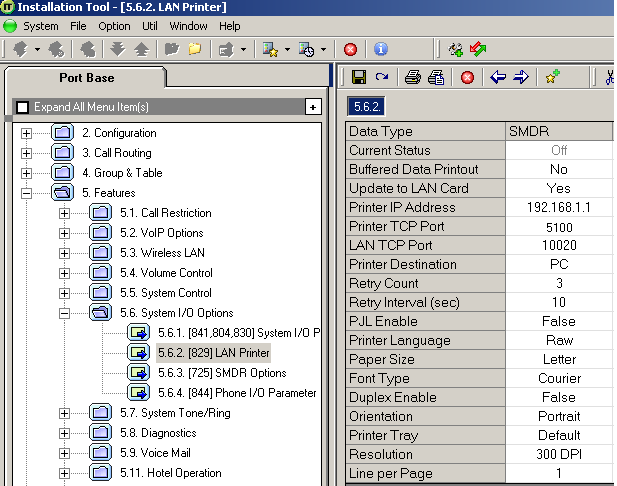
- Click on the icon to save the settings.
- Click on the tab and configure the following settings:
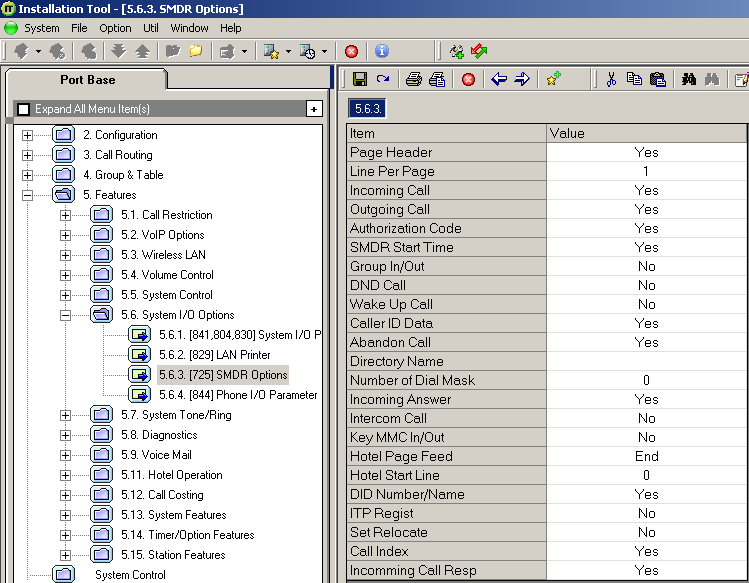
- Click on the icon at the top to save the settings.
Configuring TIM Enterprise
Follow the steps below to configure TIM Enterprise to collect the SMDR data from your Samsung phone system:
- Click on the tab.
- Locate the PBX object you want to configure in the Directory, right-click on it and select Properties.
- A new window will open, displaying the general properties of your PBX object. Select Samsung DCS from the Data format list and tick the Keep a local backup of data box, as shown below:
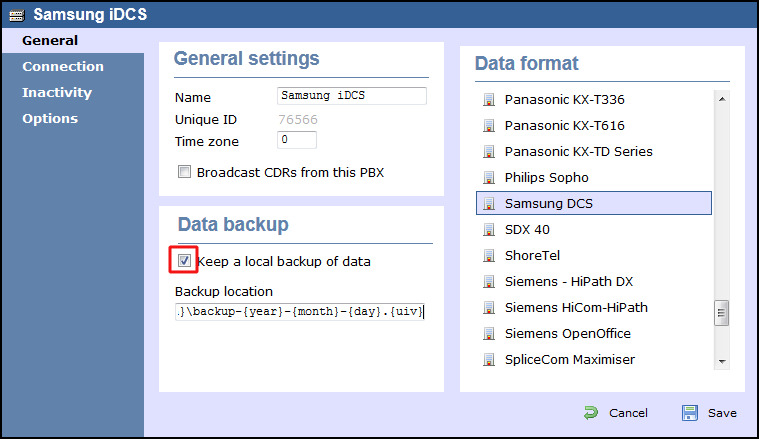
- Click on the tab and select Establish TCP connection to PBX from the Connection method list.
- In the Host field, enter the IP address of of your Samsung iDCS.
- In the Port field, enter 9000.
- Leave the Username and Password fields blank.
- In the IP script field, select Samsung from the drop-down list.
- Click on the button to apply the settings.
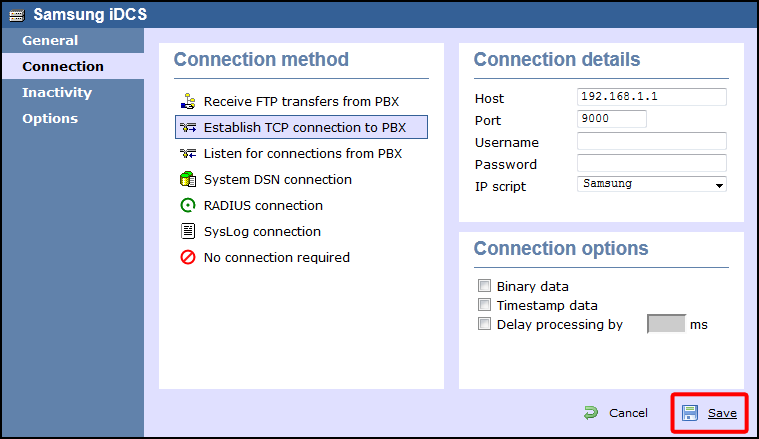
Labels: