Overview
The Enterprise Overview report is an interactive, click-able report, showing call summaries for each type of call - inbound, outbound and missed. The report is useful for comparing call statistics between different parts of your organisation and allows you to drill-down into each value to see the same call information for subsequent groups or users. Totals, maximums and averages are displayed at the foot of each column.
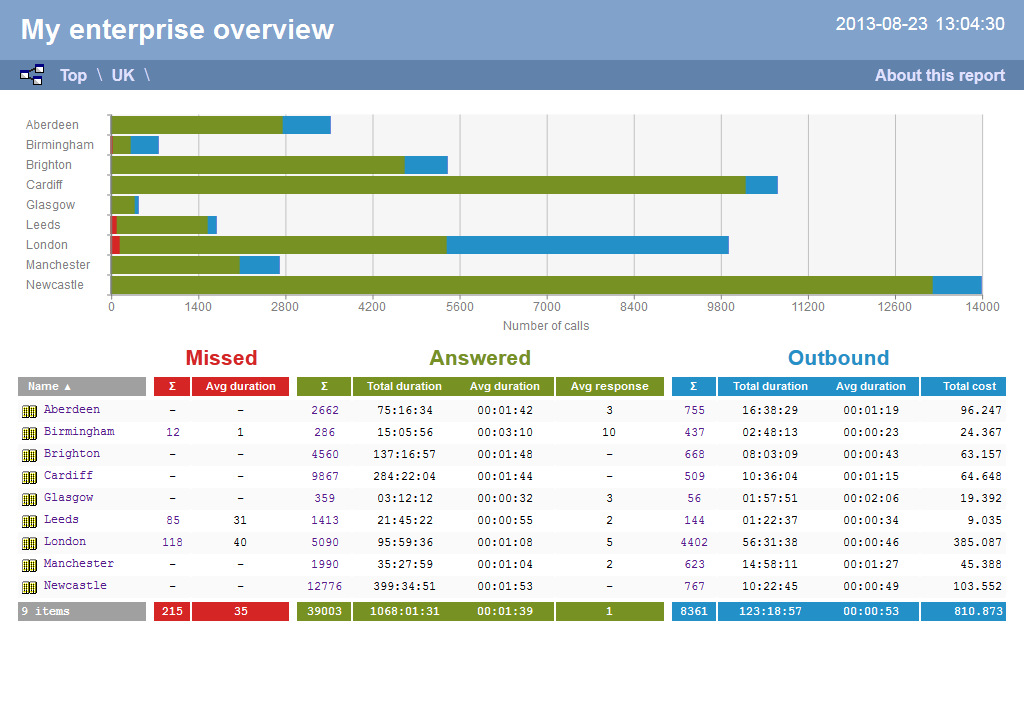
Running the report
Click on the Reports tab and select Enterprise overview from the left-hand pane. The screen displaying the parameters of the report will appear, where you can configure the entity, period, filters, options and format of the report.
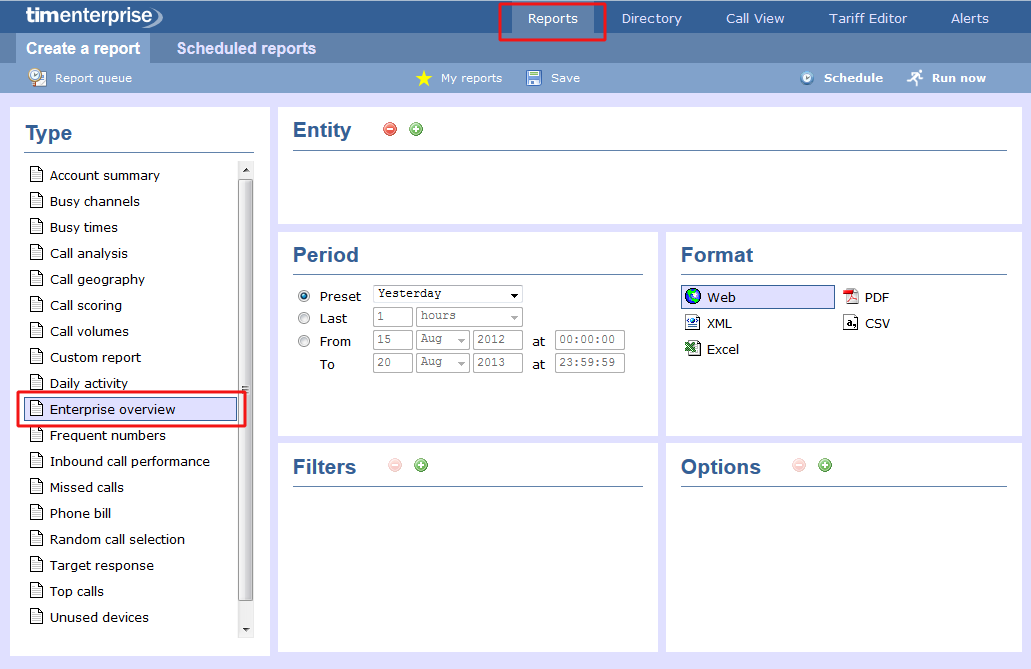
For details about how to configure these parameters, refer to the relevant page(s) in the list below:
Creating the report
When you have configured the report's parameters, click on the button to run the report immediately; alternatively, you can save the report's definition or schedule the report for future delivery.
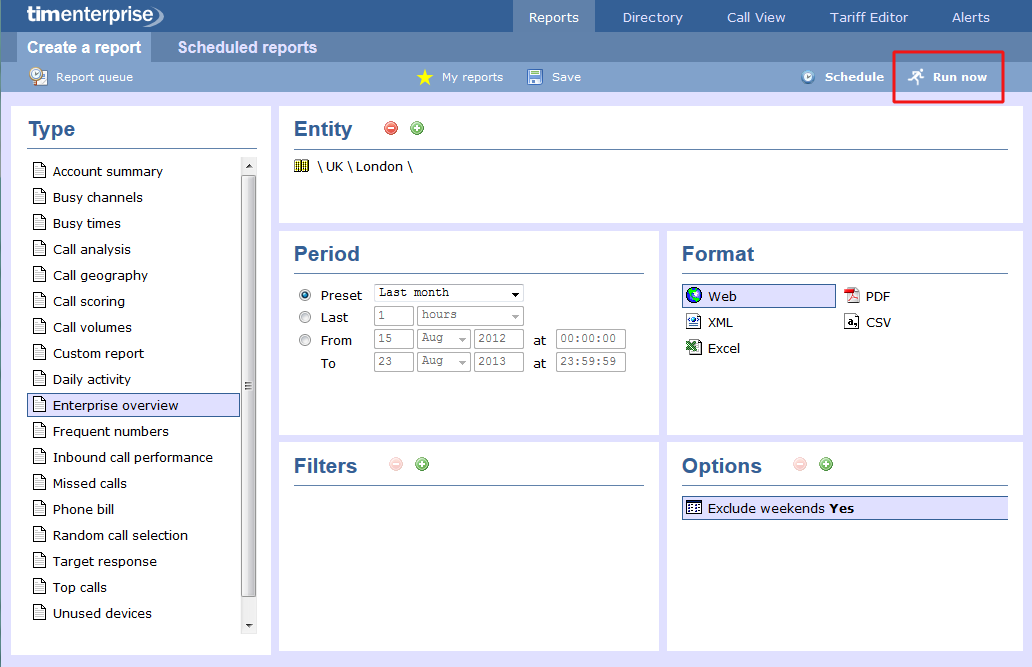
The report's results
As with all reports produced by TIM Enterprise, each page of the report includes the following information:
- the report's title
- the date and time that the report was generated
- the name of the report, if applicable
The Web format is the most interactive of all formats: all column headers are click-sortable and most graphical and tabular elements can be drilled down into, allowing deeper analysis of your results.
The Web format allows you to see the results of the report at different organisational levels: site level, group level, user level and as an itemised list.
Site level
At site level, the report will show call summary information for each site, as shown below:
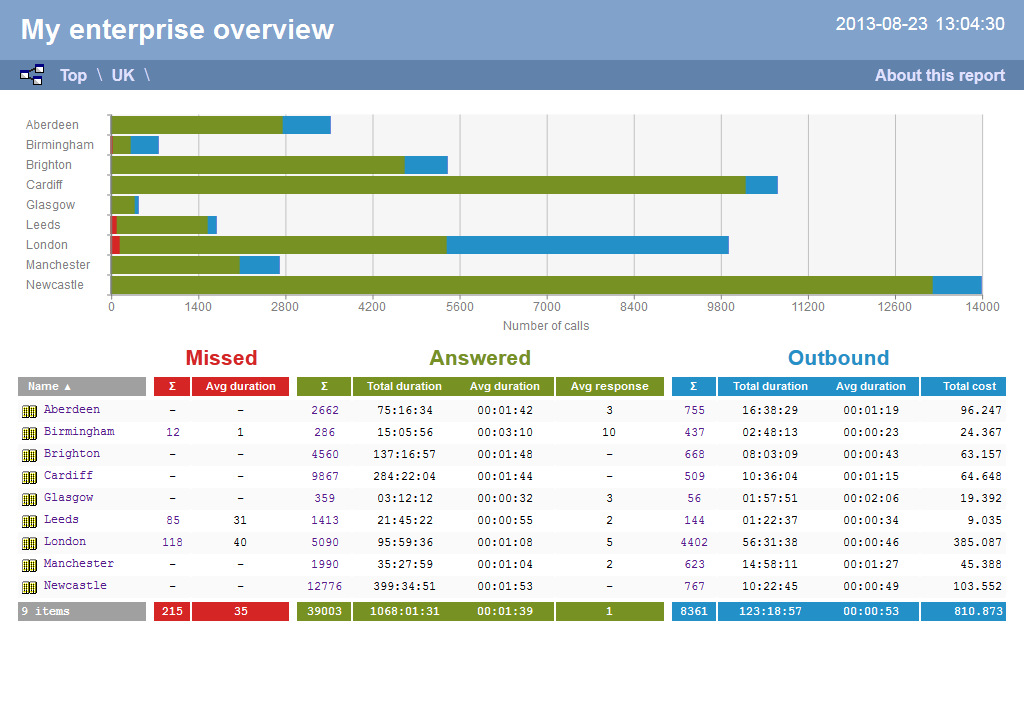
Group level
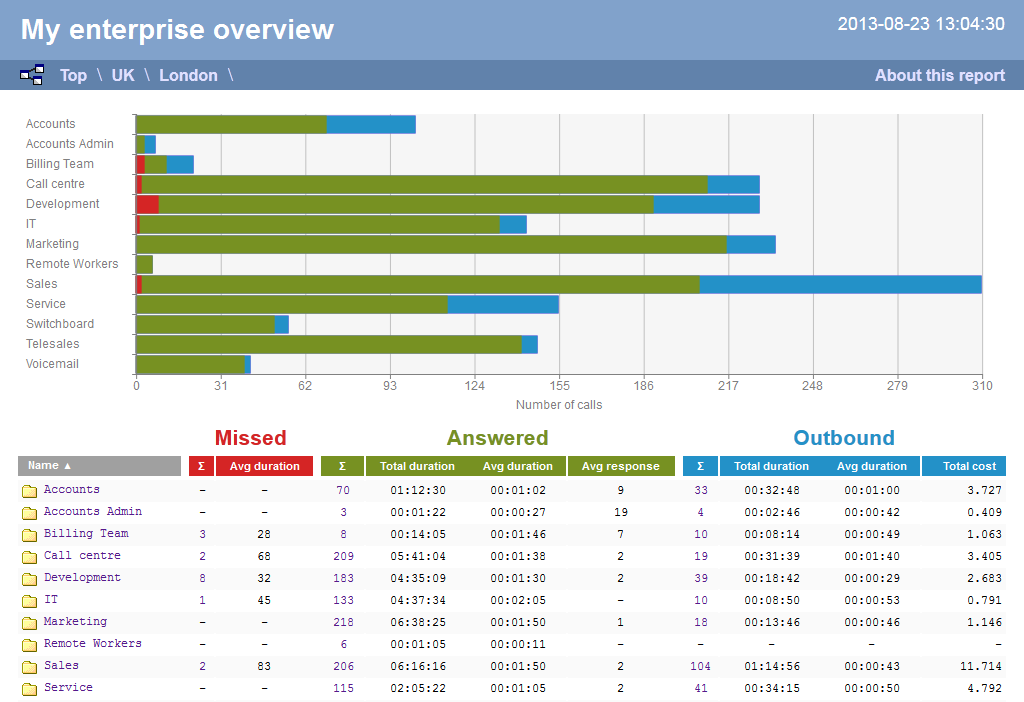
User level
When drilling down into a group, a new report is produced, showing the same summary information for each individual user within that group, as shown below:
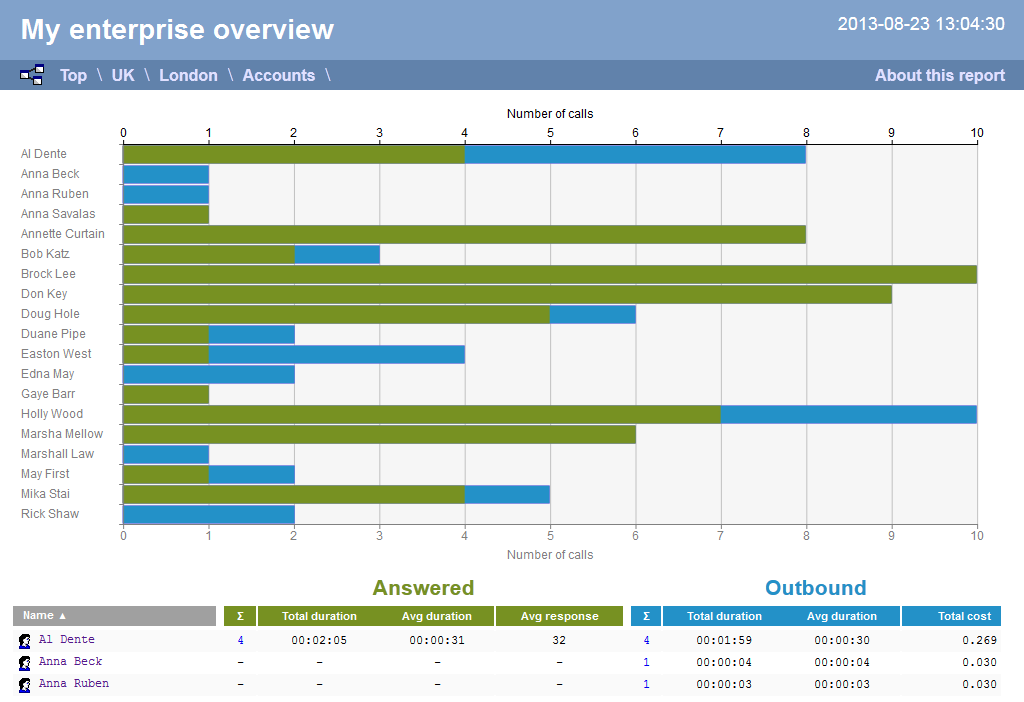
At all organisational levels, the body of the report consists of a table containing call summary information about each entity. The column headers of this table are described below:
| Header | Description |
|---|---|
Name | The name of the entity for each line of data |
Missed |
|
Answered |
|
Outbound |
|
In addition to summary information, totals and averages for each call type are shown in the footer of each column. |
Itemised list
By clicking on the hyperlink of a particular user, a new report is produced that shows - in chronological order - an itemised list of calls made or received by that user, as shown below:
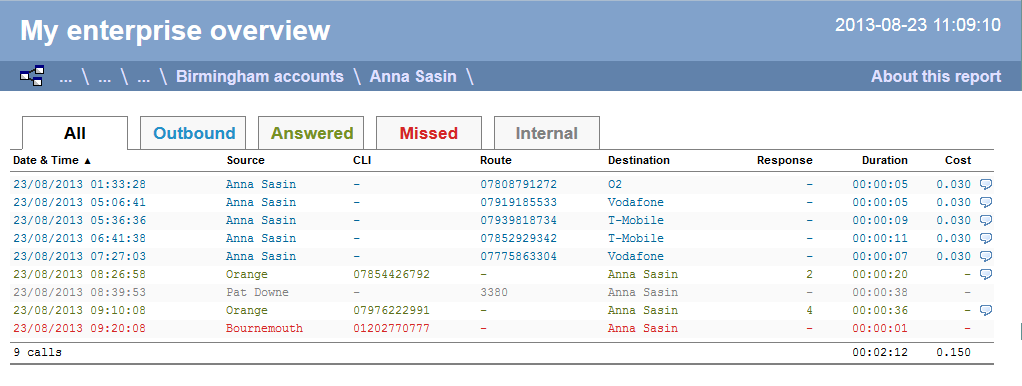
The headers of the itemised call table are described below:
| Header | Description |
|---|---|
| Date & Time | The date and time the call started |
| Source | The place from where the call originated |
| CLI | The telephone number of the remote caller for inbound calls |
Route | The information displayed in this field is determined by the type of call:
|
Destination | The information displayed in this field is determined by the type of call:
|
| Response | The length of time it took for the call to be answered (i.e. the response time) |
| Duration | The duration of the call (in hours, minutes and seconds) |
| Cost | The cost of the call |
To modify your report to cover a larger organisational scope, click on an element of the breadcrumb as shown below:

 : The total number of missed calls
: The total number of missed calls