Configuring a PBX
Overview
To configure a PBX, locate the object in the Directory, click on it and select Properties from the drop-down list, as shown below:
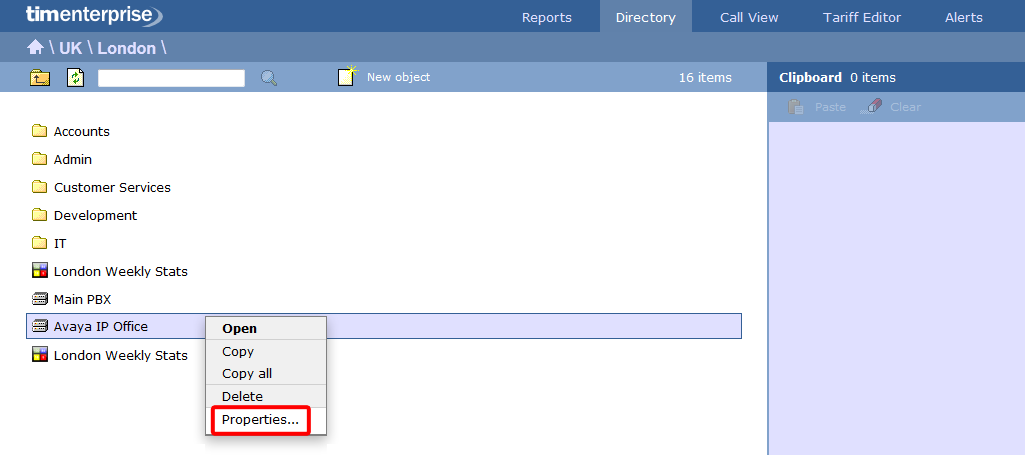
A new window will open, allowing you to configure the properties of your PBX object, as shown below:
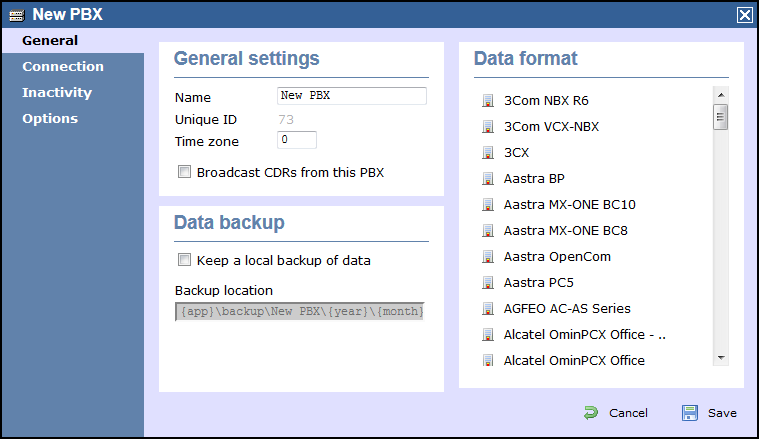
General
This tab allows you configure the general properties of your PBX object, which are described in the table below:
| Field | Description | ||||||||||||
|---|---|---|---|---|---|---|---|---|---|---|---|---|---|
| Name | The name by which you want your PBX to be identified. Usually, the make or model name of your PBX is used | ||||||||||||
| Unique ID | The unique ID of the site object | ||||||||||||
| Time zome | This feature is no longer in use | ||||||||||||
| Broadcast CDRs from this PBX | This feature is no longer in use | ||||||||||||
| Keep a local backup of data | Tick this box to backup your call logging data and enter the location of the folder you want to store these files The default path is {app}\backup\backup-{year}-{month}-{day}.{uiv} and can contain dynamic variables, as detailed below:
| ||||||||||||
| Data format | Each telephone system outputs its call logging data in a different format. Select your PBX model from the list provided to ensure your calls are logging correctly. |
Connection
This tab allows you to configure the connection parameters of your telephone system. The properties presented in the Connection details section will vary, depending on the connection method used by your telephone system to provide call logging data. Each type of connection is described below:
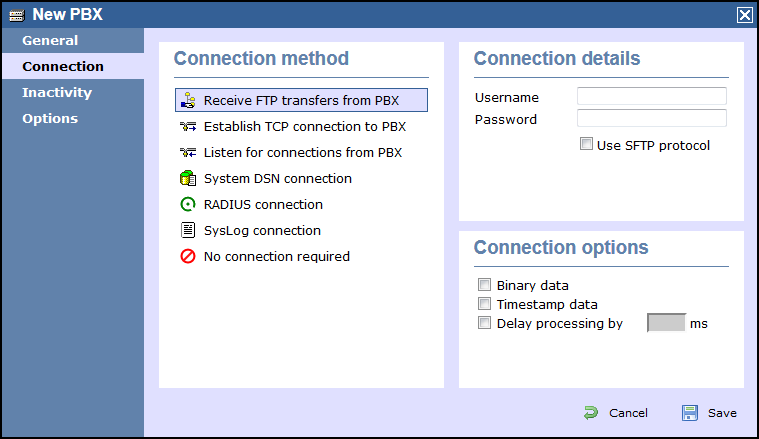
Receive FTP transfers from PBX
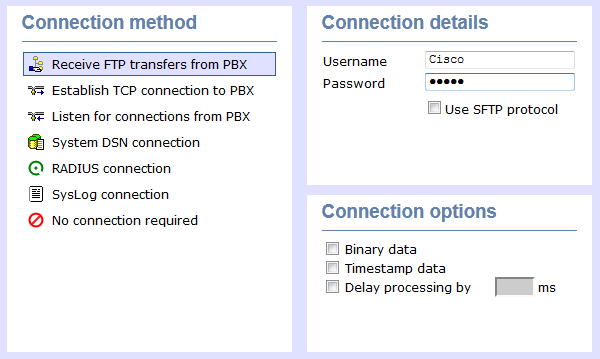
| Field | Description |
|---|---|
| Username | The username of the FTP account on your telephone system. |
| Password | The password of the FTP account on your telephone system. |
Establish TCP connection to this PBX
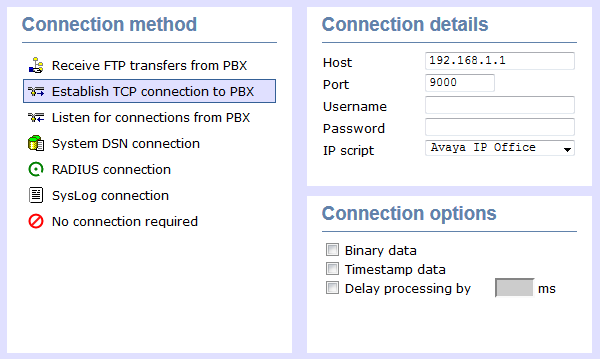
| Field | Description |
|---|---|
| Host | The IP address of the telephone system. |
| Port | The port number that your telephone system listens on. |
| Username | The username required to log in to your telephone system, if applicable. |
| Password | The password required to log in to your telephone system, if applicable. |
| IP script | The script file that TIM Enterprise uses when checking for new data. |
Listen for connection to this PBX
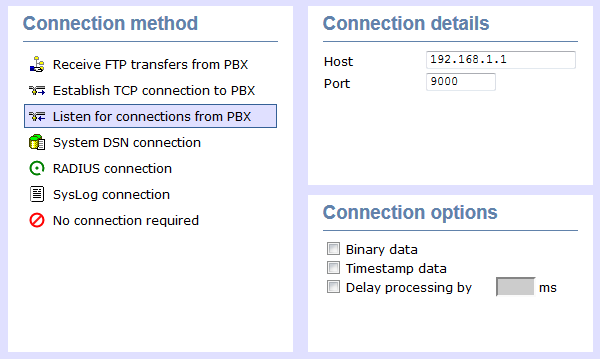
| Field | Description |
|---|---|
| Host | Specify the IP address of your PBX to only allow data to be sent from that address. You may leave this field blank to accept data from any IP address. |
| Port | The port number that TIM Enterprise should listen on for call logging data. |
System DSN connection
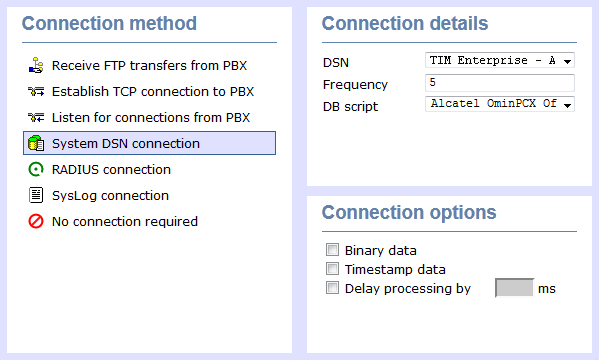
| Field | Description |
|---|---|
| DSN name | The name of the system DSN connection to use when connecting to your telephone system's database. |
| Frequency | The frequency, in seconds, of the checks that TIM Enterprise makes when connecting to the database to determine if new data is available. |
| DB Script | The database script that TIM Enterprise uses when checking for new data. |
RADIUS connection
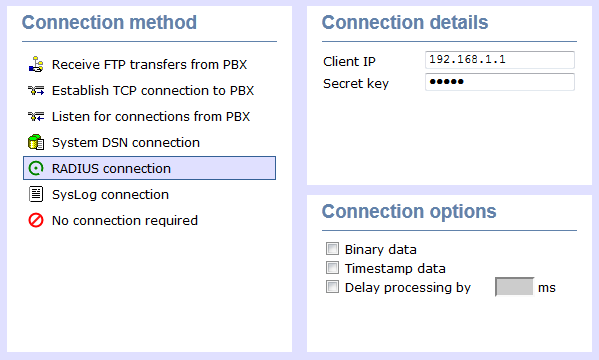
| Field | Description |
|---|---|
| Client IP | The IP address of your telephone system responsible for sending RADIUS packets. |
| Secret | The secret key used in RADIUS authentication between TIM Enterprise and your telephone system. |
Syslog connection

| Field | Description |
|---|---|
| Client IP | The IP address of your telephone system responsible for sending SysLog events to TIM Enterprise. |
For detailed information about connecting to all makes/models of PBX, refer to the Connecting to your PBX section. |
Connection options
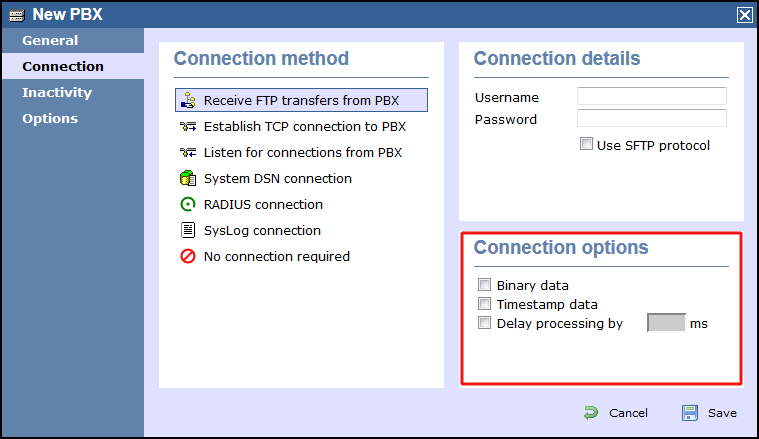
| Option | Description |
|---|---|
| Binary data | Select this option if your telephone system sends call records in a non-textual format. |
| Timestamp data | TIM Enterprise can timestamp call records from your telephone system as they are received, if they do not already include dates and times. |
| Delay processing by | Enable this option and enter a time delay, in milliseconds, if call records are sent from your telephone system over a slow connection. This helps to prevent data loss when call records are processed before they are fully received. |
Inactivity
This tab allows you to set up an inactivity timer, which can notify you by e-mail when TIM Enterprise has not received data from your telephone system for a given amount of time.
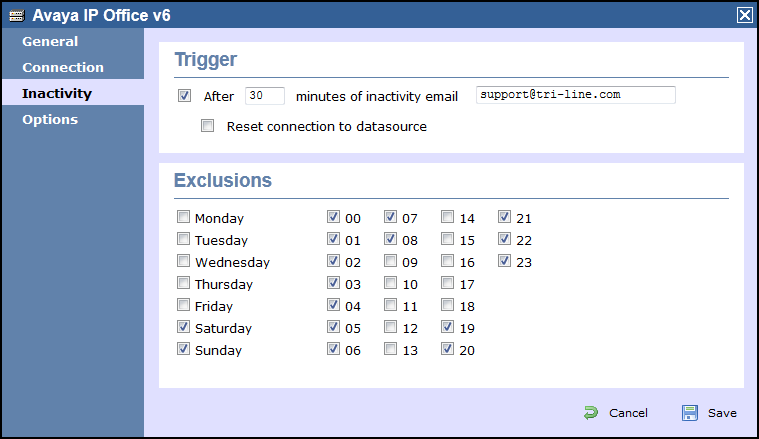
Enable inactivity timer
Select this option to enable inactivity monitoring for the site you are configuring. Enter the amount of time, in minutes, that must pass with no call activity, before an e-mail is sent. Next, enter the e-mail address that will receive inactivity alerts for this site.
Reset connection on inactivity
TIM Enterprise can reset the network connection to your telephone system when an inactivity alert is sent, in order to cause the telephone system to restart its connection.
Exclude days and hours from inactivity monitoring
Tick the box alongside the days and hours when it is legitimate that no call activity takes place, such as at night or at weekends, so as not to receive unnecessary e-mail notifications for those periods.
Options
The Options tab allows you to restrict the lookup of users outside the selected PBX object. This will allow you to log users with the same extension number across different sites.
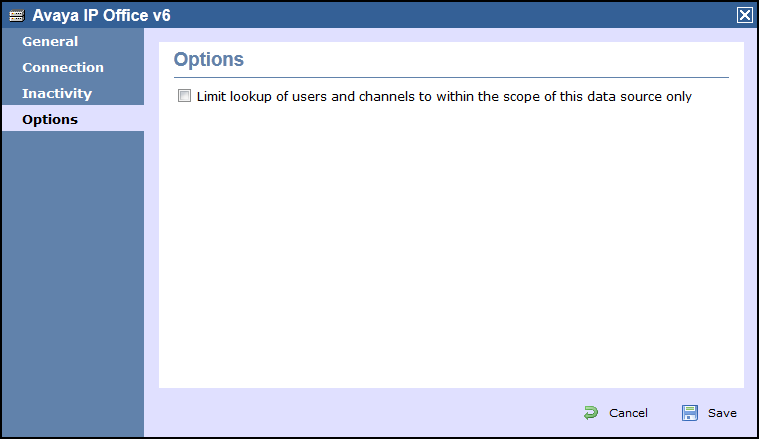
This option is turned off by default and it is recommended that you check with our Technical Support team whether it needs to be enabled on our system. |